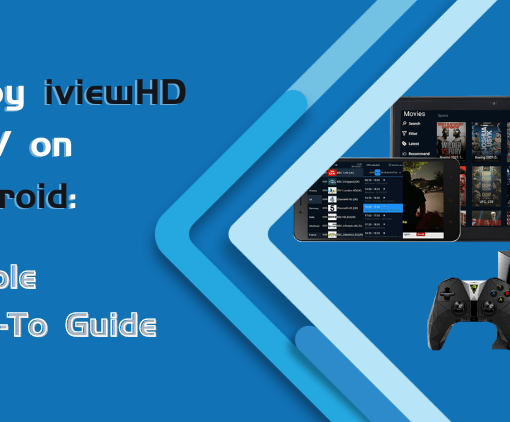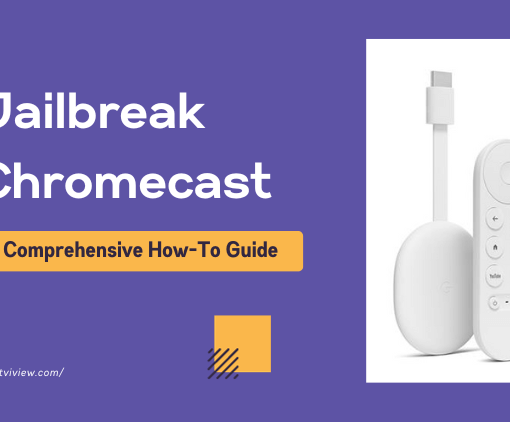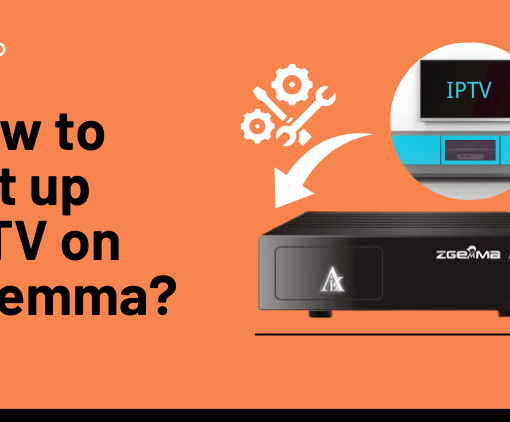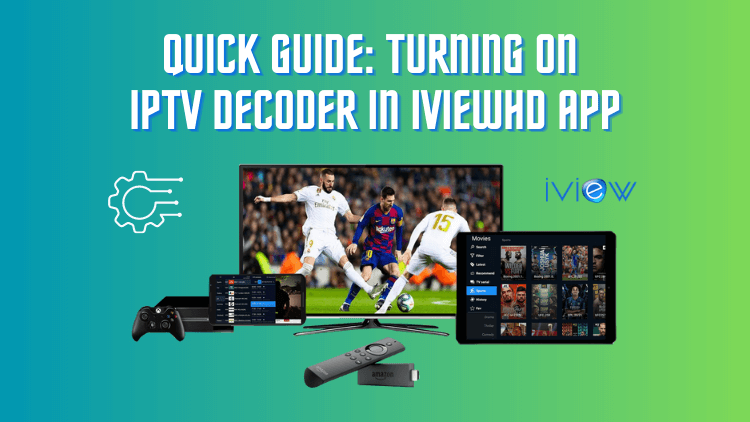
Are you tired of watching your favorite shows on iviewHD IPTV, only to experience buffering, freezing, and unsynchronized audio and video? We understand how frustrating it can be to have technical difficulties interrupt your viewing experience. Fortunately, there is a solution that can help you enjoy uninterrupted streaming.
By switching the IPTV decoder on iviewHD App, you can choose from five different decoding modes and find the best fit for your needs. This will help you eliminate any technical issues you may be facing and enhance your overall streaming experience. In this article, we will guide you through the process of switching the decoder on the iviewHD App and show you how to make the most out of your IPTV viewing.

Table of Contents
72-Hour IPTV Free Trial
- +1300 Live TV channels
- +3000 Movies & Sports Events
- TV Guide (EPG)
- Plus with Catch Up & Cloud PVR
- Reliable & Stable Server
- Supported to Android & Firestick
- IPTV Instant Activation, No CC
The voice and picture are out of sync Which IPTV decoder should I switch?
If you are experiencing audio and video synchronization issues while using iviewHD IPTV, switching to the Sync decoder may help resolve the issue. Here are the steps to switch to the Sync decoder:
1.Open the iviewHD App and click on the Settings option in the main interface.
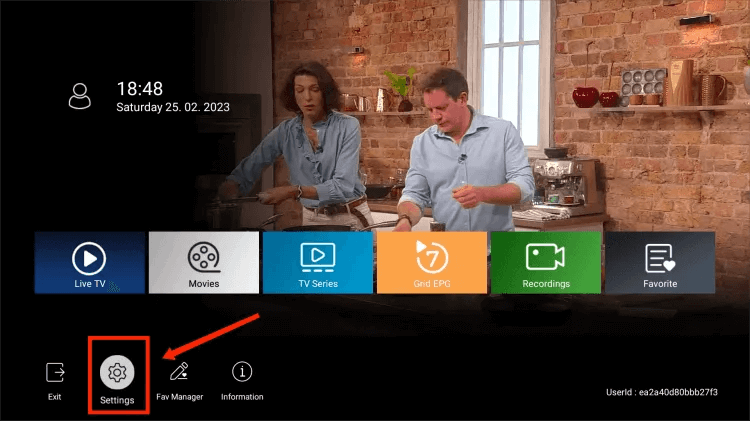
2.In the pop-up menu, scroll down to the Decoder mode option.
3.Press the right arrow on your remote control to select the Sync decoder option.
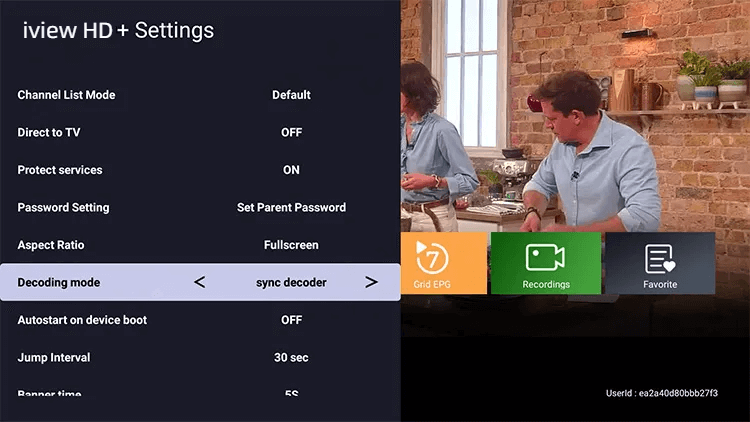
4. Wait for two seconds and click OK when the prompt appears.
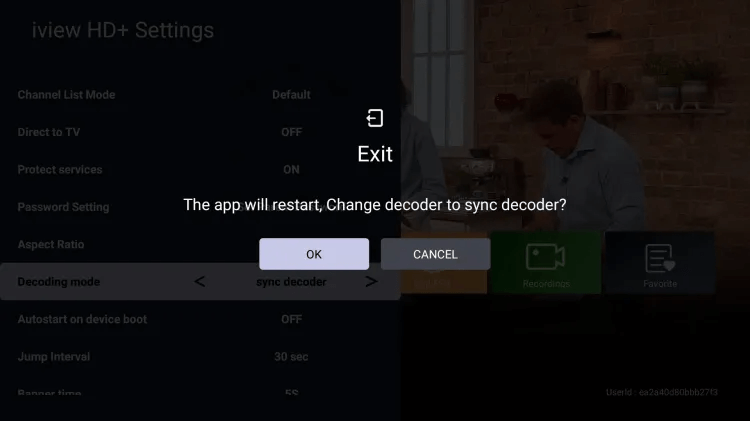
5.The IPTV decoder mode has now been switched to the Sync decoder. Please check whether the issue you encountered has been resolved.
By following these simple steps, you can quickly switch to the Sync decoder and enjoy synchronized audio and video while streaming content on iviewHD IPTV.
How to Fix Channel Buffering Issues on iviewHD App
If most channels are working fine but you’re experiencing buffering or freezing on one channel, or there is no sound, the issue may be with your device’s decoding capability. Here’s how you can fix this problem:
1.Switch to either the software or hardware decoder in the Decoder mode option.
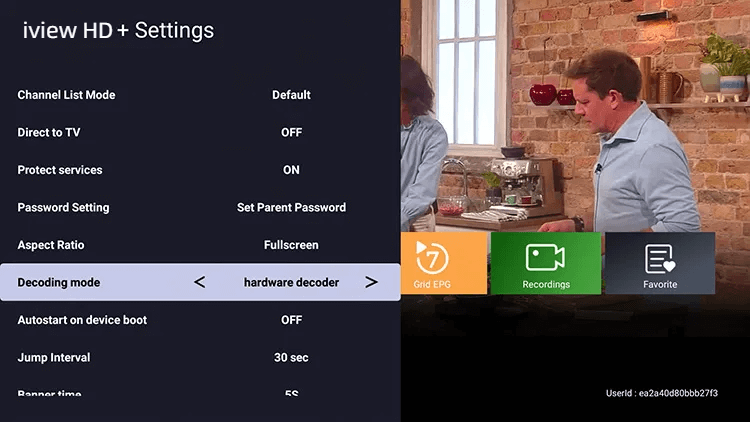
2.Wait for two seconds and click OK when the prompt appears.
3.Check to see if your issue has been resolved.
By switching to the appropriate decoding method, you can improve your device’s decoding capability and reduce buffering issues while streaming content on iviewHD IPTV.
FAQ
Why am I experiencing buffering while streaming on iviewHD IPTV?
Buffering is usually caused by a slow internet connection or an overloaded server. To fix this issue, try the following:
1. Check your internet connection and make sure it’s stable and fast enough to handle streaming.
2. Clear the IPTV cache.
3. Try switching to a different decoding mode in the iviewHD App settings.
4. Reinstall the iviewHD App.
Why is there no sound on some of the channels?
No sound on some channels may be caused by incorrect audio settings or a problem with the decoding method. To fix this issue, try the following:
1. Check your audio settings and make sure they’re configured correctly.
2. Switch to a different decoding mode in the iviewHD App settings.
3. Restart the app or your device.
Why is the video quality poor on iviewHD IPTV?
Poor video quality may be caused by several factors, such as a slow internet connection, incorrect video settings, or a problem with the decoding method. To fix this issue, try the following:
1. Check your internet connection and make sure it’s stable and fast enough to handle high-quality video streaming.
2. Adjust your video settings in the iviewHD App settings.
3. Switch to a different decoding mode in the iviewHD App settings.
Conclusion
Don’t let buffering, freezing, or audio/video synchronization problems ruin your iviewHD IPTV viewing experience. By switching to the appropriate decoding method on iviewHD App, you can enjoy uninterrupted streaming. With the steps outlined in this guide, you can easily make the switch and eliminate these common issues. So, go ahead and try it out – you’ll be amazed at the difference it makes!
If you’re considering iviewHD IPTV but aren’t sure about the quality of its services, you’re in luck – they offer a free trial for new users. We hope this guide has provided you with valuable insights into switching the IPTV decoder on iviewHD App. However, if you encounter any other issues or have further questions, don’t hesitate to reach out to iviewHD customer support for assistance. They are available to help you get the most out of your IPTV viewing experience.