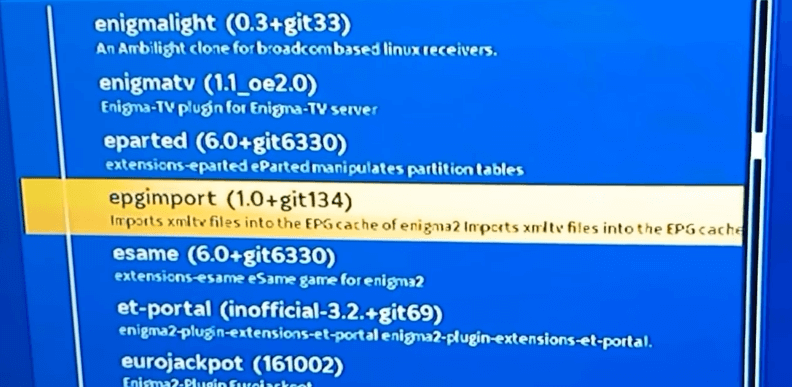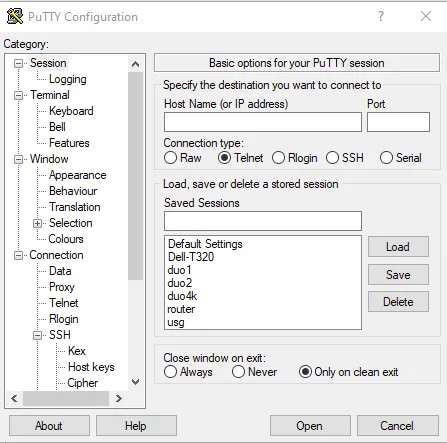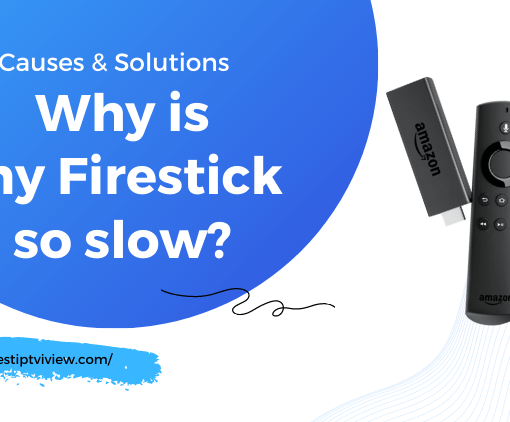Perhaps you already own a Zgemma device and are looking to have IPTV on it. However, you’ve found that there are very few tutorials on how to install IPTV on Zgemma devices, which has left you feeling puzzled. Enjoying a wide range of TV channels and content from around the world is not as challenging as it may seem, and we bring you the solution you’ve been seeking! With this tutorial, you can easily set up IPTV on your Zgemma box and unlock the world of entertainment.

Table of Contents
What is Zgemma?
Zgemma is a well-known brand specializing in digital satellite and IPTV receivers. Zgemma devices have gained popularity among users seeking access to a wide range of satellite TV channels and IPTV content. These devices are equipped with an array of features, including satellite tuners, internet connectivity, multimedia playback capabilities, and support for various IPTV services.
One notable aspect of Zgemma devices is their utilization of Linux-based operating systems, which not only ensures stability but also provides a user-friendly interface for effortless navigation and configuration. This user-friendly approach makes Zgemma devices accessible to both tech-savvy enthusiasts and those new to satellite and IPTV technologies.
Zgemma devices are versatile and offer support for different satellite systems, with a notable mention being DVB-S2 (Digital Video Broadcasting – Satellite, Second Generation). This compatibility allows users to access a wide array of satellite TV channels seamlessly. Additionally, Zgemma devices are well-prepared for the IPTV era, providing robust support for streaming services over the internet.
Zgemma Box Key Specs
Zgemma releases different models with different specifications, for detailed and up-to-date information on specific Zgemma box specifications, I recommend referring to the official Zgemma website or contacting its customer support directly. Below is my list of some common features and specifications found in Zgemma devices.
- Processor: Zgemma boxes usually have a powerful processor to ensure smooth performance and efficient operation.
- Tuner: Zgemma devices usually come with multiple satellite tuners that enable users to receive and decode satellite TV signals. The number of tuners may vary, with some models offering dual tuners, while others may have more.
- Storage: Zgemma boxes often have built-in storage options such as an internal hard drive or eMMC flash memory to store recorded content or to install additional plug-ins.
- RAM: The amount of RAM on Zgemma devices can vary, usually between 1GB and 4GB. Adequate RAM ensures smooth multitasking and efficient operation of the device.
- Connectivity: Zgemma boxes offer a variety of connectivity options, including Ethernet ports for wired Internet connections, Wi-Fi support for wireless connections, and USB ports for external devices such as storage drives or dongles.
- Operating System: Zgemma devices typically run on Linux-based operating systems customized for satellite and IPTV use. These operating systems provide a user-friendly interface and support a variety of features and plug-ins.
- Multimedia support: Zgemma devices are designed to handle multimedia playback. They support a variety of video and audio formats, allowing users to play their media files directly on the device.
For example: Model: Zgemma H9.2H
- Processor: ARM Cortex-A53 Quad-core 1.5GHz
- Tuner: Dual-satellite DVB-S2X+T2/C Tuner
- Storage: 8GB eMMC Flash memory
- Memory: 2GB DDR4 RAM
- Connectivity: 1 Gigabit Ethernet port, 802.11ac dual-band Wi-Fi, Bluetooth support, 2 USB 2.0 ports
- Operating system: Enigma2 (Linux-based operating system)
- Video output: HDMI output, supports up to 4K UHD resolution
- Audio output: Optical S/PDIF and HDMI audio output
- Other features: support for HEVC/H.265 decoding, support for multiple digital audio formats, support for EPG (Electronic Program Guide), support for multi-language interface, etc.
Types of Zgemma Devices
Common Zgemma devices include several models, most of which support satellite, terrestrial, and cable TV reception, although they may differ in features and functionalities.
- Zgemma H11S: A satellite receiver that supports 4K Ultra HD resolution.
- Zgemma H10 series: This series includes different models such as Zgemma H10 Combo and Zgemma H10 Twin.
- Zgemma i55 Plus: This is an IPTV receiver that supports streaming services and applications. It is an upgraded version of the Zgemma i55.
- Zgemma i55: An IPTV receiver with support for streaming services and various applications.
- Zgemma H9 series: This series includes several models such as Zgemma H9.2H and Zgemma H9 Twin.
- Zgemma H4 Series
- Zgemma H6 Series
- Zgemma H7 Series
- Zgemma H2 Series
- Zgemma Star Series
- Zgemma S2 Series
How to Setup IPTV on Zgemma?
Here is an extensive guide on configuring IPTV on your Zegmma device.
- Connect and power your Zgemma device, ensuring it is connected to your TV.
- Press the Menu button on your remote to access the main menu.
- Select Plugins from the menu to open the Plugin Browser.
- Use the Green button on your remote to download plugins.

- Wait for the plugin information to load and display.
- Scroll down to find Epgimport (1.0 + git134) under Downloadable Plugins.

- Confirm the download by selecting Yes when prompted.
- Allow some time for the download process to complete.
- Once the plugin is downloaded, return to the Plugin Browser, where you will find EPG-Importer.
- Restart your Zgemma device and make note of its IP address (Main Menu >> Information >> Network >> IP).
- On your PC, install the Putty application.
- Launch Putty and enter the IP address in the designated tab.

- Select Telnet as the connection type.
- Click Open to initiate the Putty Terminal.
- In the terminal, enter the login “root” for the zgemmah2s device and press Enter.
- Once logged in as root, enter the script provided by your IPTV provider and press Enter.
- The script will be added to the IPTV based on the provided IP address.
- Allow time for the download of Root-Hosting Bouquet, VOD Bouquet, Live TV Bouquet, and other bouquets.
- When the download is complete, you will see a message stating “Your box will now reboot.”
- Your Zgemma box will reboot, and the Putty terminal will close on your PC.
- Once the reboot is finished, you will have access to the content from your IPTV service provider.
- You can now start streaming IPTV videos on your Zgemma device.
- You can use both the Xstream codes API and M3U URL to stream the IPTV content on Zgemma.
Video Tutorial: How to Setup IPTV on Zegmma
If you’re still feeling confused by the text tutorial, here’s a step-by-step video guide on installing and setting up IPTV on your Zegmma device that might be helpful for you.
10,000 m3u Playlist
You can access various types of m3u lists from around the world on Zgemma. Below, I’ve prepared an m3u list for you, including categories like Sports, Movies, News, and more. I hope you’ll enjoy it.
Playlists by category:
| CATEGORY | CHANNELS | PLAYLIST |
|---|---|---|
| Auto | 2 | https://iptv-org.github.io/iptv/categories/auto.m3u |
| Business | 33 | https://iptv-org.github.io/iptv/categories/business.m3u |
| Comedy | 3 | https://iptv-org.github.io/iptv/categories/comedy.m3u |
| Documentary | 17 | https://iptv-org.github.io/iptv/categories/documentary.m3u |
| Education | 34 | https://iptv-org.github.io/iptv/categories/education.m3u |
| Entertainment | 67 | https://iptv-org.github.io/iptv/categories/entertainment.m3u |
| Family | 6 | https://iptv-org.github.io/iptv/categories/family.m3u |
| Fashion | 21 | https://iptv-org.github.io/iptv/categories/fashion.m3u |
| Food | 1 | https://iptv-org.github.io/iptv/categories/food.m3u |
| General | 124 | https://iptv-org.github.io/iptv/categories/general.m3u |
| Health | 2 | https://iptv-org.github.io/iptv/categories/health.m3u |
| History | 3 | https://iptv-org.github.io/iptv/categories/history.m3u |
| Hobby | 7 | https://iptv-org.github.io/iptv/categories/hobby.m3u |
| Kids | 75 | https://iptv-org.github.io/iptv/categories/kids.m3u |
| Legislative | 25 | https://iptv-org.github.io/iptv/categories/legislative.m3u |
| Lifestyle | 4 | https://iptv-org.github.io/iptv/categories/lifestyle.m3u |
| Local | 237 | https://iptv-org.github.io/iptv/categories/local.m3u |
| Movies | 56 | https://iptv-org.github.io/iptv/categories/movies.m3u |
| Music | 158 | https://iptv-org.github.io/iptv/categories/music.m3u |
| News | 230 | https://iptv-org.github.io/iptv/categories/news.m3u |
| Religious | 179 | https://iptv-org.github.io/iptv/categories/religious.m3u |
| Shop | 30 | https://iptv-org.github.io/iptv/categories/shop.m3u |
| Sport | 111 | https://iptv-org.github.io/iptv/categories/sport.m3u |
| Travel | 8 | https://iptv-org.github.io/iptv/categories/travel.m3u |
| Weather | 5 | https://iptv-org.github.io/iptv/categories/weather.m3u |
| XXX | 45 | https://iptv-org.github.io/iptv/categories/xxx.m3u |
| Other | 3021 | https://iptv-org.github.io/iptv/categories/other.m3u |
Playlists by language:
| LANGUAGE | CHANNELS | PLAYLIST |
|---|---|---|
| Akan | 2 | https://iptv-org.github.io/iptv/languages/aka.m3u |
| Albanian | 22 | https://iptv-org.github.io/iptv/languages/sqi.m3u |
| Amharic | 1 | https://iptv-org.github.io/iptv/languages/amh.m3u |
| Arabic | 271 | https://iptv-org.github.io/iptv/languages/ara.m3u |
| Armenian | 8 | https://iptv-org.github.io/iptv/languages/hye.m3u |
| Azerbaijani | 12 | https://iptv-org.github.io/iptv/languages/aze.m3u |
| Bengali | 5 | https://iptv-org.github.io/iptv/languages/ben.m3u |
| Bosnian | 3 | https://iptv-org.github.io/iptv/languages/bos.m3u |
| Bulgarian | 16 | https://iptv-org.github.io/iptv/languages/bul.m3u |
| Burmese | 16 | https://iptv-org.github.io/iptv/languages/mya.m3u |
| Catalan | 2 | https://iptv-org.github.io/iptv/languages/cat.m3u |
| Chinese | 1102 | https://iptv-org.github.io/iptv/languages/zho.m3u |
| Croatian | 14 | https://iptv-org.github.io/iptv/languages/hrv.m3u |
| Czech | 18 | https://iptv-org.github.io/iptv/languages/ces.m3u |
| Danish | 14 | https://iptv-org.github.io/iptv/languages/dan.m3u |
| Dutch | 66 | https://iptv-org.github.io/iptv/languages/nld.m3u |
| English | 562 | https://iptv-org.github.io/iptv/languages/eng.m3u |
| Estonian | 3 | https://iptv-org.github.io/iptv/languages/est.m3u |
| Faroese | 1 | https://iptv-org.github.io/iptv/languages/fao.m3u |
| Finnish | 3 | https://iptv-org.github.io/iptv/languages/fin.m3u |
| French | 80 | https://iptv-org.github.io/iptv/languages/fra.m3u |
| Galician | 2 | https://iptv-org.github.io/iptv/languages/glg.m3u |
| Georgian | 41 | https://iptv-org.github.io/iptv/languages/kat.m3u |
| German | 192 | https://iptv-org.github.io/iptv/languages/deu.m3u |
| Hebrew | 15 | https://iptv-org.github.io/iptv/languages/heb.m3u |
| Hindi | 131 | https://iptv-org.github.io/iptv/languages/hin.m3u |
| Hungarian | 18 | https://iptv-org.github.io/iptv/languages/hun.m3u |
| Icelandic | 3 | https://iptv-org.github.io/iptv/languages/isl.m3u |
| Indonesian | 47 | https://iptv-org.github.io/iptv/languages/ind.m3u |
| Italian | 142 | https://iptv-org.github.io/iptv/languages/ita.m3u |
| Japanese | 15 | https://iptv-org.github.io/iptv/languages/jpn.m3u |
| Javanese | 3 | https://iptv-org.github.io/iptv/languages/jav.m3u |
| Kazakh | 21 | https://iptv-org.github.io/iptv/languages/kaz.m3u |
| Khmer | 6 | https://iptv-org.github.io/iptv/languages/khm.m3u |
| Kinyarwanda | 5 | https://iptv-org.github.io/iptv/languages/kin.m3u |
| Korean | 31 | https://iptv-org.github.io/iptv/languages/kor.m3u |
| Kurdish | 6 | https://iptv-org.github.io/iptv/languages/kur.m3u |
| Lao | 4 | https://iptv-org.github.io/iptv/languages/lao.m3u |
| Latvian | 4 | https://iptv-org.github.io/iptv/languages/lav.m3u |
| Luxembourgish | 2 | https://iptv-org.github.io/iptv/languages/ltz.m3u |
| Macedonian | 5 | https://iptv-org.github.io/iptv/languages/mkd.m3u |
| Mandarin Chinese | 176 | https://iptv-org.github.io/iptv/languages/cmn.m3u |
| Min Nan Chinese | 2 | https://iptv-org.github.io/iptv/languages/nan.m3u |
| Mongolian | 6 | https://iptv-org.github.io/iptv/languages/mon.m3u |
| Norwegian Bokmål | 2 | https://iptv-org.github.io/iptv/languages/nob.m3u |
| Persian | 86 | https://iptv-org.github.io/iptv/languages/fas.m3u |
| Polish | 9 | https://iptv-org.github.io/iptv/languages/pol.m3u |
| Portuguese | 152 | https://iptv-org.github.io/iptv/languages/por.m3u |
| Pushto | 6 | https://iptv-org.github.io/iptv/languages/pus.m3u |
| Romanian | 89 | https://iptv-org.github.io/iptv/languages/ron.m3u |
| Russian | 251 | https://iptv-org.github.io/iptv/languages/rus.m3u |
| Serbian | 12 | https://iptv-org.github.io/iptv/languages/srp.m3u |
| Sinhala | 4 | https://iptv-org.github.io/iptv/languages/sin.m3u |
| Slovak | 34 | https://iptv-org.github.io/iptv/languages/slk.m3u |
| Somali | 1 | https://iptv-org.github.io/iptv/languages/som.m3u |
| Spanish | 342 | https://iptv-org.github.io/iptv/languages/spa.m3u |
| Swedish | 11 | https://iptv-org.github.io/iptv/languages/swe.m3u |
| Tagalog | 9 | https://iptv-org.github.io/iptv/languages/tgl.m3u |
| Tamil | 15 | https://iptv-org.github.io/iptv/languages/tam.m3u |
| Thai | 44 | https://iptv-org.github.io/iptv/languages/tha.m3u |
| Turkish | 69 | https://iptv-org.github.io/iptv/languages/tur.m3u |
| Turkmen | 11 | https://iptv-org.github.io/iptv/languages/tuk.m3u |
| Ukrainian | 159 | https://iptv-org.github.io/iptv/languages/ukr.m3u |
| Urdu | 23 | https://iptv-org.github.io/iptv/languages/urd.m3u |
| Vietnamese | 67 | https://iptv-org.github.io/iptv/languages/vie.m3u |
| Yue Chinese | 13 | https://iptv-org.github.io/iptv/languages/yue.m3u |
| Undefined | 191 | https://iptv-org.github.io/iptv/languages/undefined.m3u |
Best IPTV Providers for Zgemma Device
Zgemma devices are third-party products and are not officially endorsed or supported by any particular IPTV provider. Users need to subscribe to IPTV services separately and configure the necessary settings on the Zgemma device to access and stream IPTV content. Below we recommend a few quality IPTV service providers to provide you with some references.
OTV IPTV
OTV IPTV is one of the popular IPTV services on Reddit, offering over 10,000 live channels, 45,000 movies and 5,000 series, such a huge library of content that you can find everything you want to see. An IPTV free trial is offered, as well as time-shifting and EPG, with 99.99% uptime.
IPTV Trends
IPTV Trends is a trusted IPTV service boasting a staggering 19,000 television channels. Delight in a vast array of movies, news, sports, and other entertaining content provided by this IPTV provider. With a commitment to seamless streaming, IPTV Trends ensures uninterrupted enjoyment for its subscribers. The platform maintains an impressive server uptime of 99.9%, guaranteeing a buffer-free and freeze-free experience for users.
Yeah IPTV
YeahIPTV is a service compatible with all devices, offering 4800 TV channels and VOD for watching sports PPV, news, cartoons, movies, serials and more. Available in FHD, HD and SD quality, as well as EPG.
Strong IPTV
Strong IPTV is one of the popular IPTV services in the UK, offering more than 14,000 HD channels and 70,000 movies and TV shows. And there are 4K/HD/SD/Full HD channels to choose from. Besides, Strong IPTV has parental control, anti-freeze technology and 99.9% server uptime. Strong IPTV Review.
IviewHD IPTV Tips:
The Zgemma Box is not an Android-based device, it usually uses the Enigma2 operating system, which is an operating system designed specifically for satellite TV receivers. Therefore, Zgemma Box itself is not available for Android devices.
In addition, if you need an Android device, we recommend you to use Fire Stick, the jailbreak Fire Stick is able to download many third-party applications. It can save a lot of money, but you should also be aware of the potential risks involved and use a VPN to protect your connection information.
If you need to set up an IPTV subscription service on your Android device, you can also try iviewHD IPTV. It is compatible with Android devices and Firestick, known for its stable and reliable service, offering 1000+ live channels and 3000+ VOD options. It’s the preferred IPTV UK service for sports and TV enthusiasts. Before subscribing, you can test their service with iviewHD IPTV free trial .

72-Hour IPTV Free Trial
- +1300 Live TV channels
- +3000 Movies & Sports Events
- TV Guide (EPG)
- Plus with Catch Up & Cloud PVR
- Reliable & Stable Server
- Supported to Android & Firestick
- IPTV Instant Activation, No CC
FAQ
What does a Zgemma box do?
Zgemma box is a satellite receiver that allows users to receive and decode satellite television signals. It enables users to access a wide range of satellite TV channels and content. The box typically comes with built-in satellite tuners, which receive the satellite signals and decode them for display on a connected TV or display device.
Is Zgemma compatible with my satellite provider?
Zgemma receivers are generally compatible with various satellite providers. However, it’s important to check the specifications and compatibility of the specific Zgemma model with your satellite provider before making a purchase.
How do I set up my Zgemma box?
Setting up a Zgemma box involves connecting it to your satellite dish, configuring the necessary settings, and connecting it to your TV or display device using an HDMI cable. Detailed instructions are typically provided with the Zgemma box or can be found in the user manual.
What features does Zgemma offer?
Zgemma receivers typically offer features such as high-definition (HD) and ultra-high-definition (UHD) support, Enigma2 operating system, electronic program guide (EPG), recording capabilities, and networking options for streaming and accessing online content.
Conclusion
In summary, Zgemma set-top boxes open up a world of possibilities for television channels and content. With our tutorial, setting up IPTV on Zegmma isn’t as challenging as it may seem. As long as you follow the steps outlined above, you can easily enjoy a variety of live TV channels, movies, TV shows, and more.
Keep in mind that Zgemma Boxes are not Android-based devices, so when choosing a reliable IPTV service provider, ensure compatibility with your device. Additionally, uninterrupted IPTV streaming requires a stable internet connection. Enjoy your viewing experience!