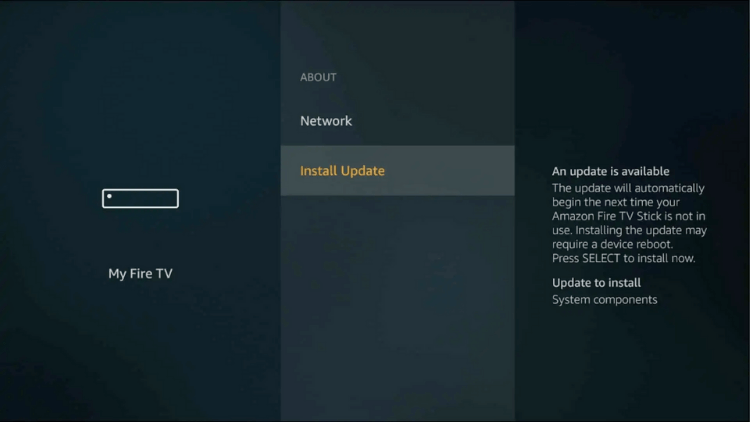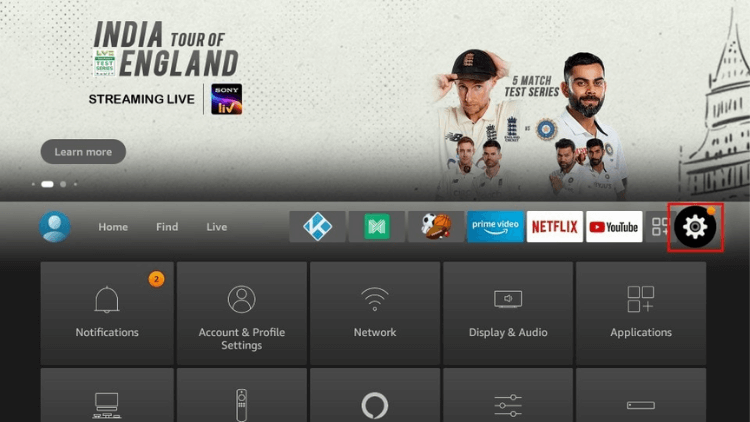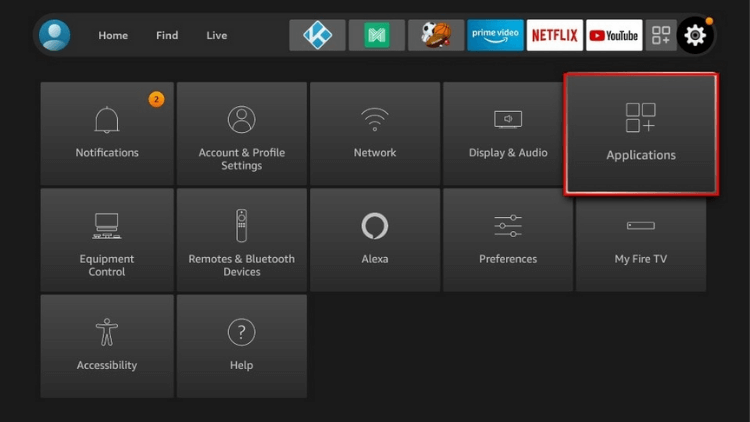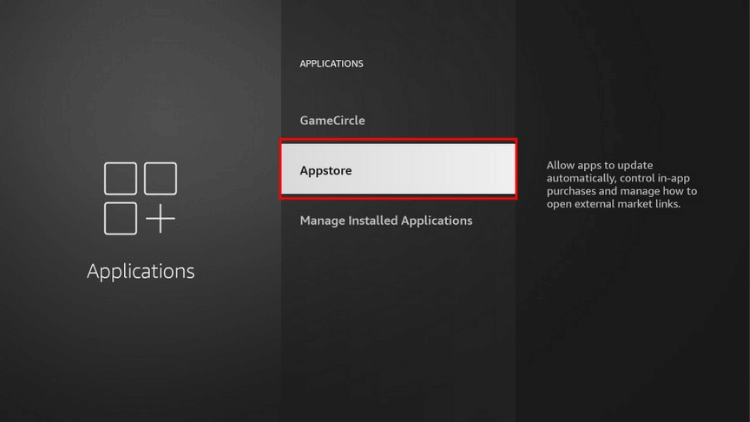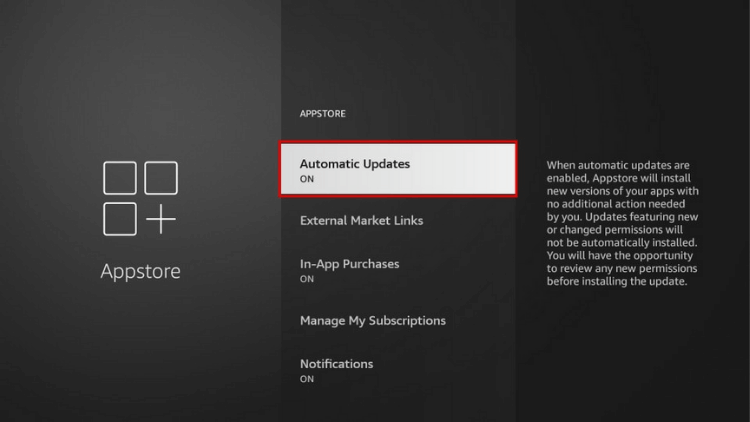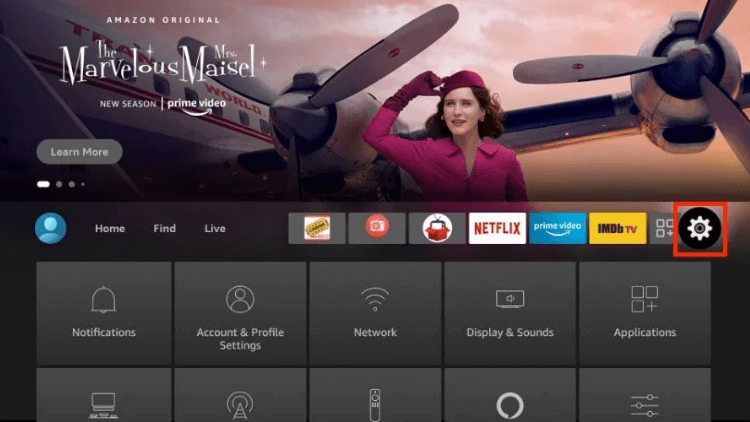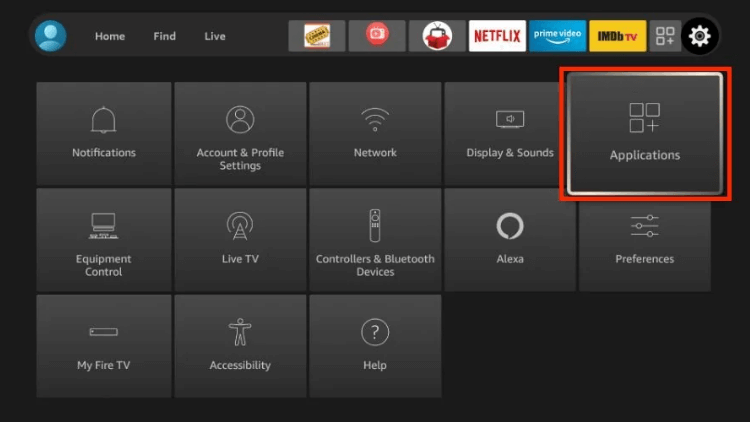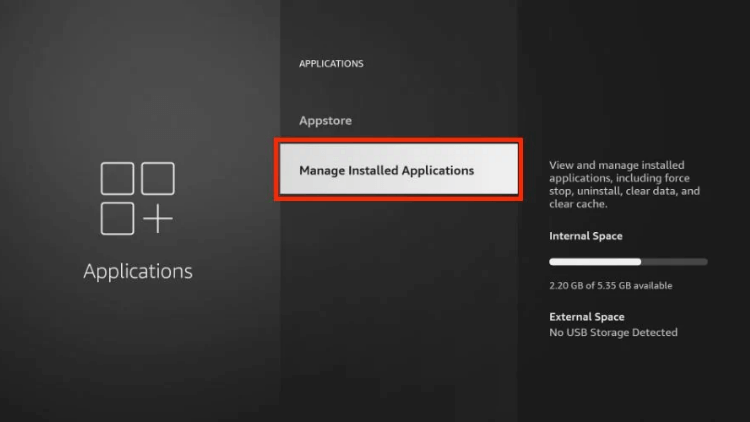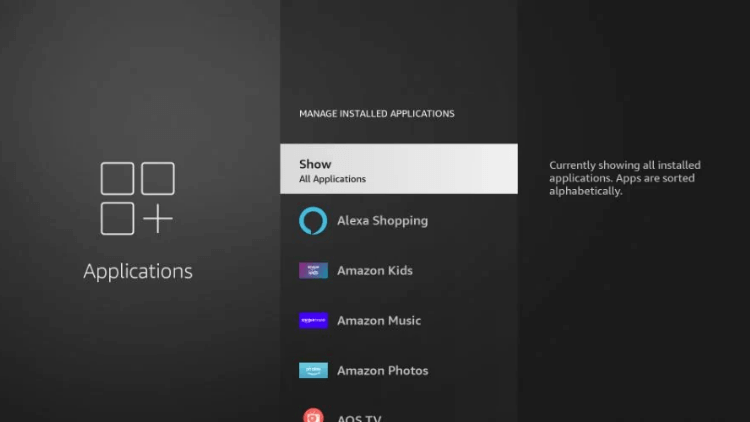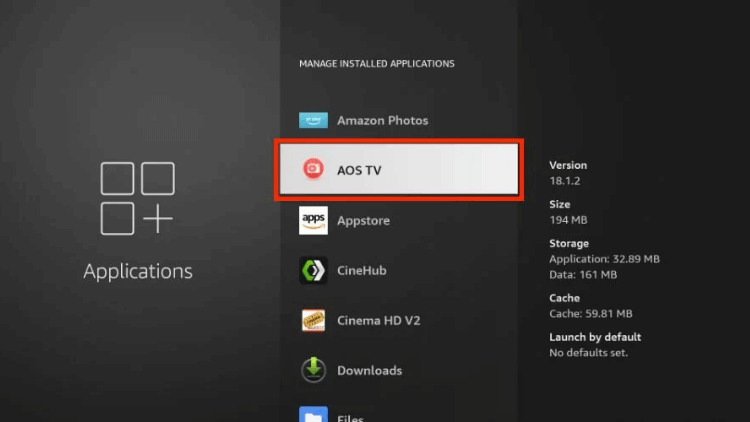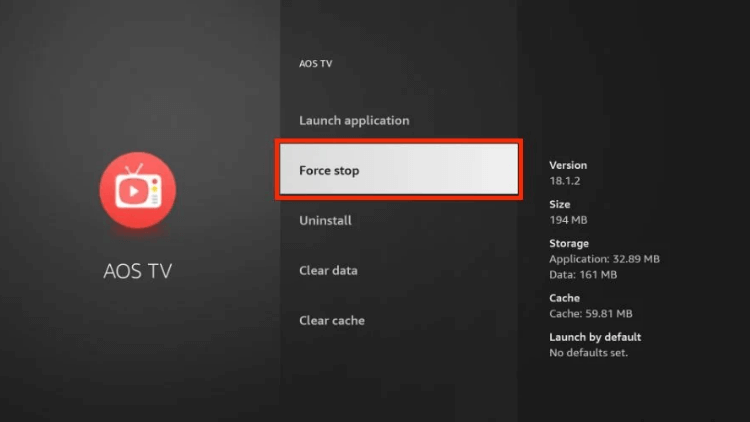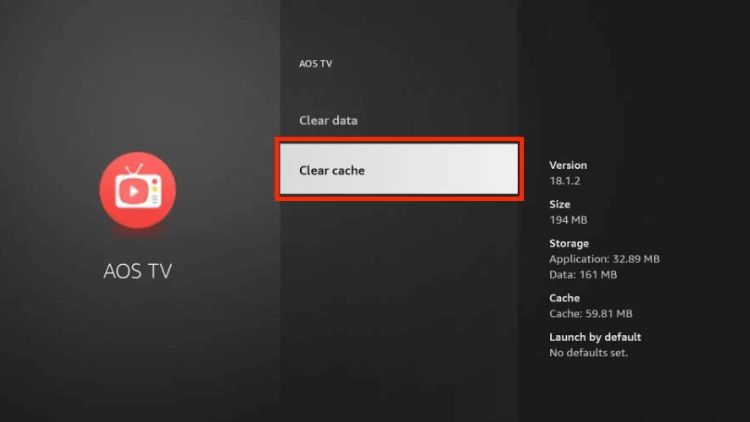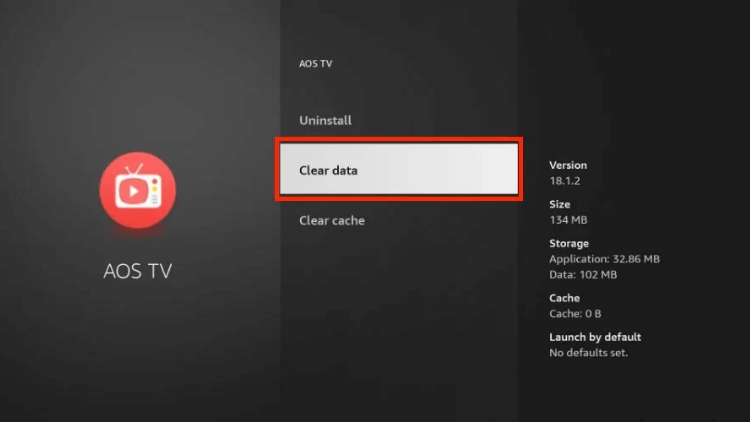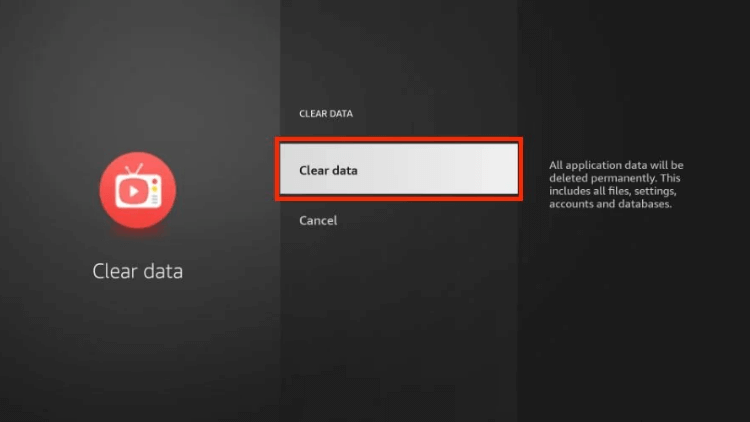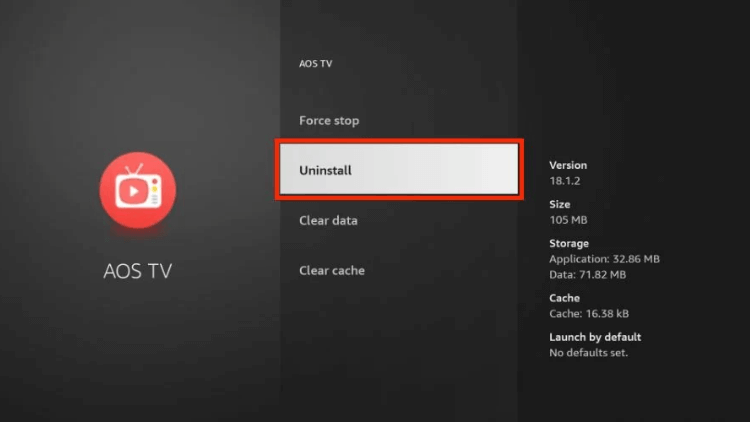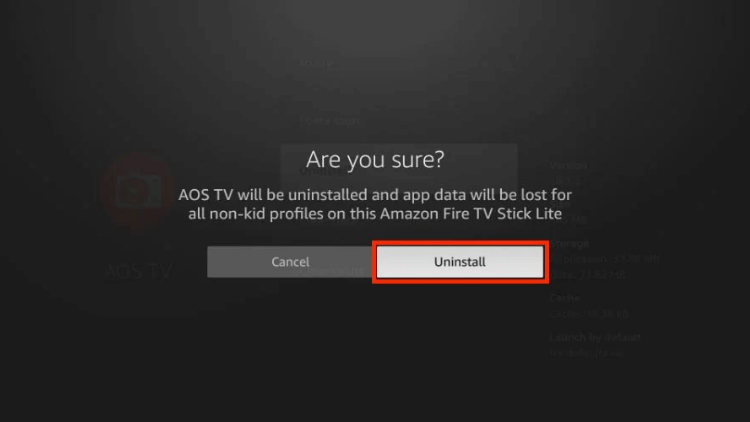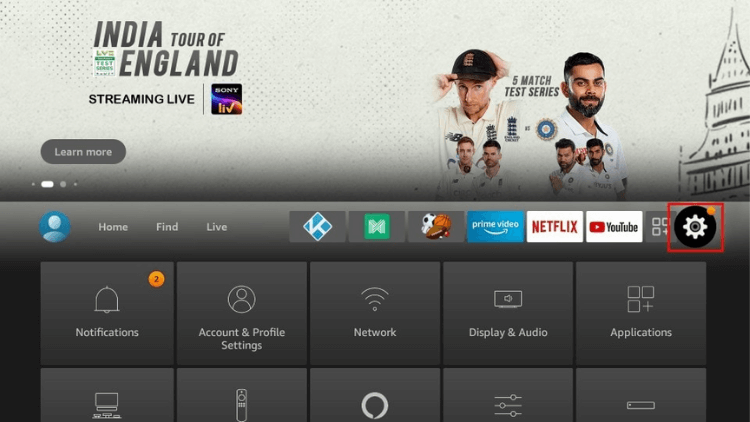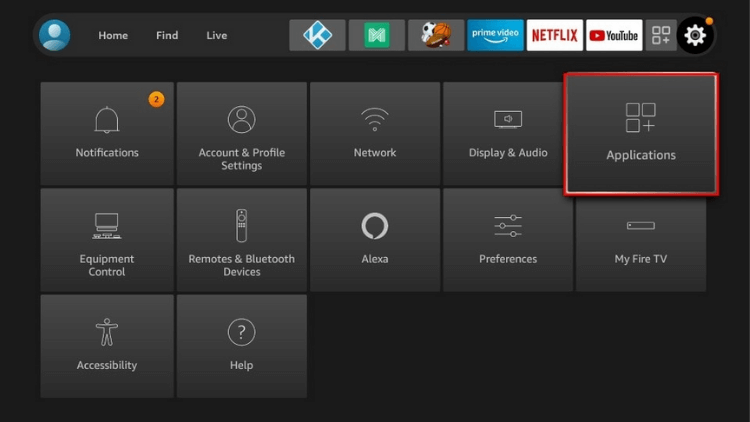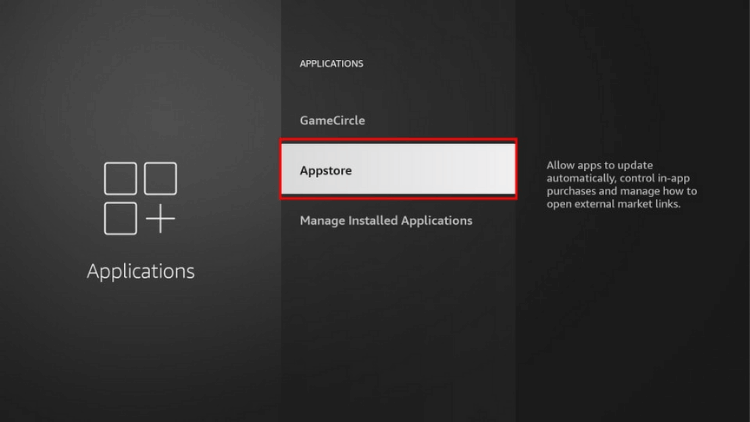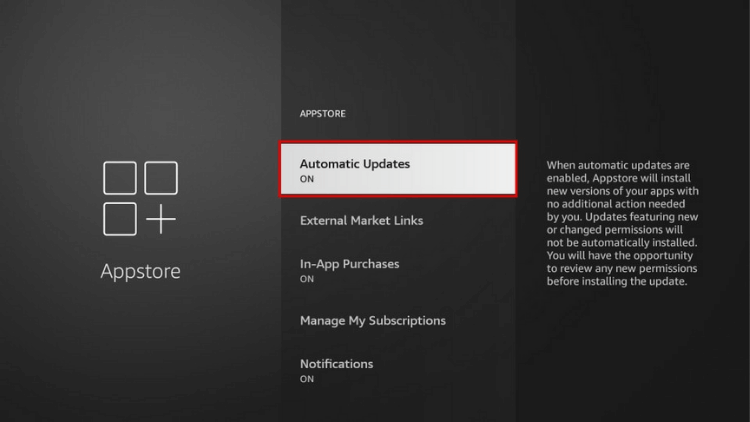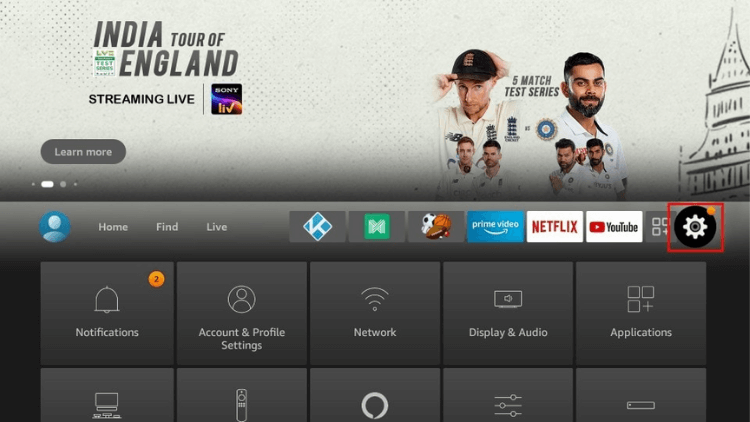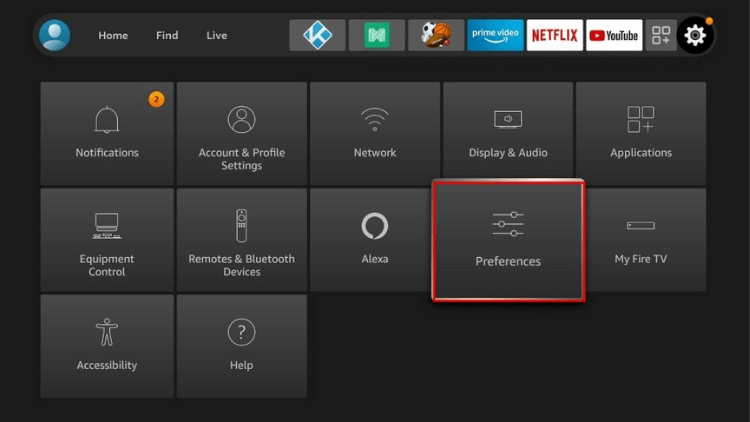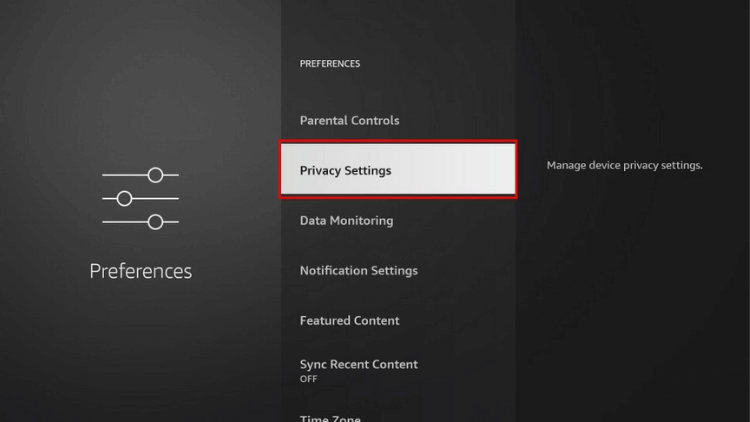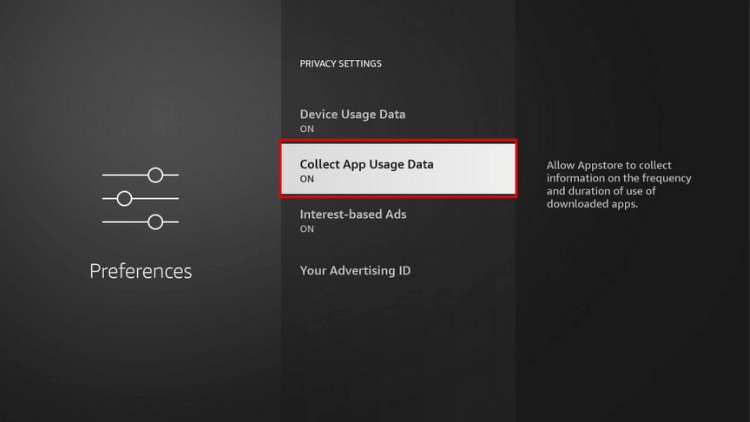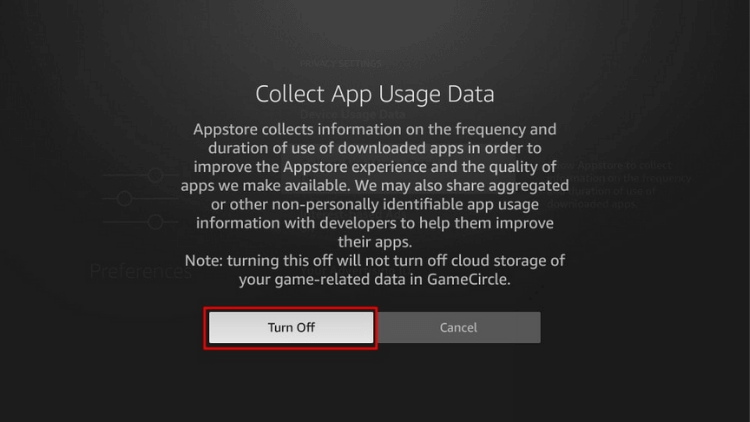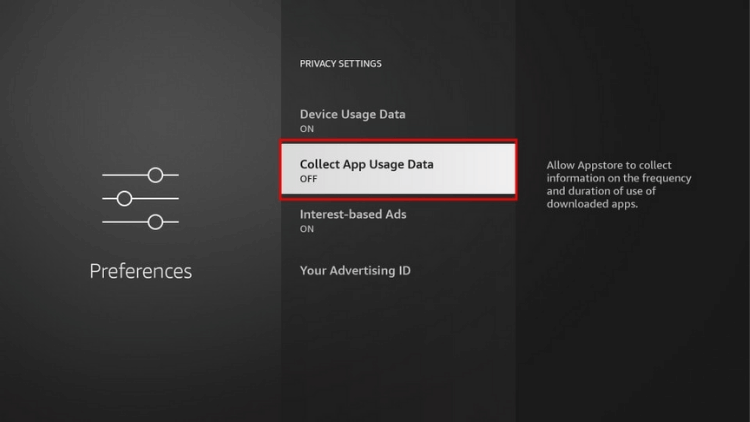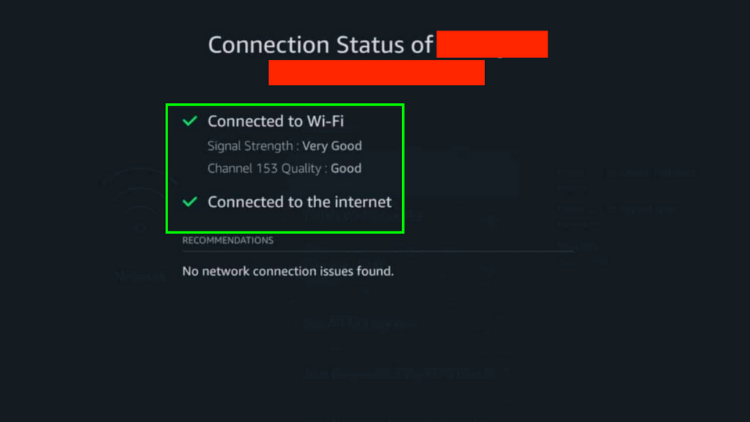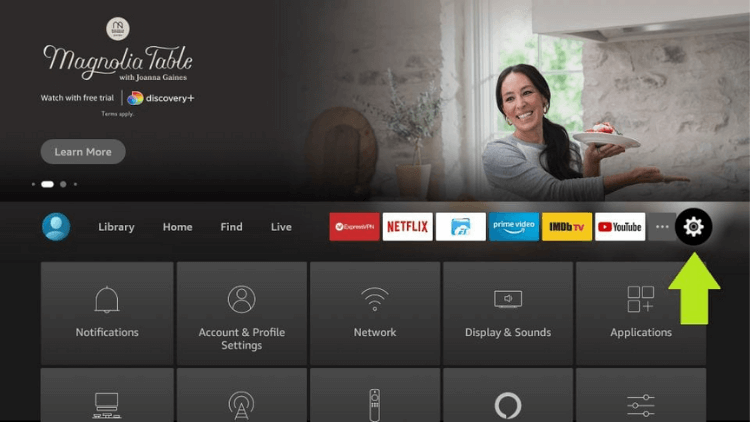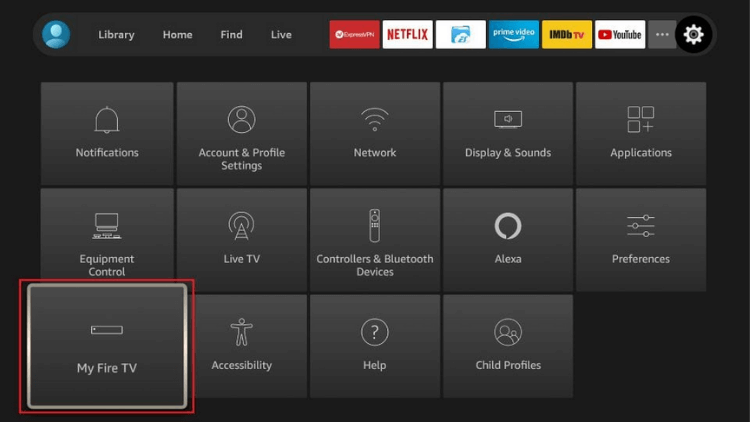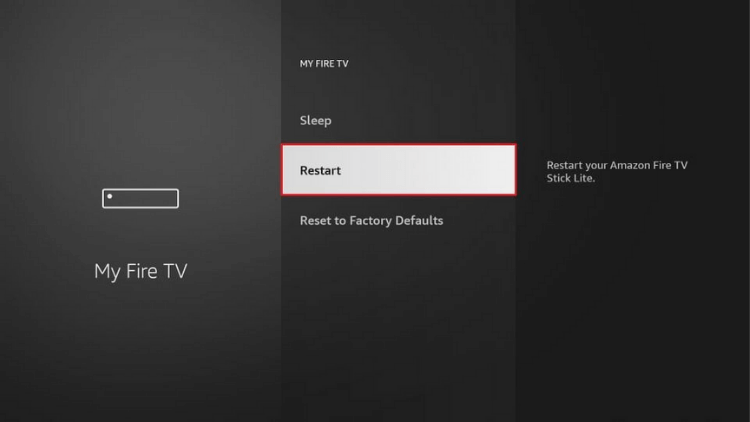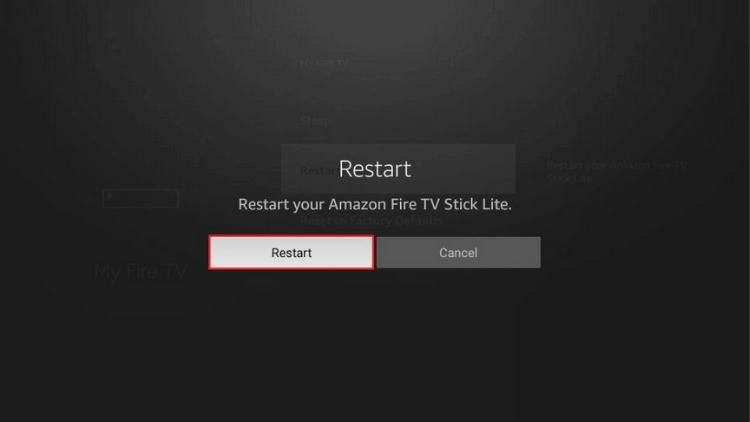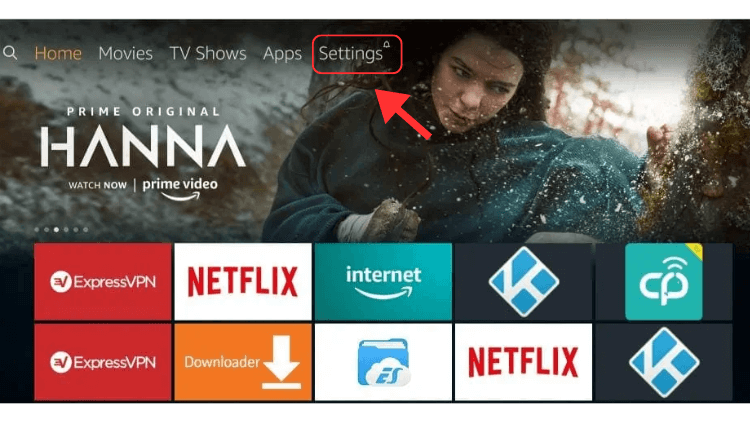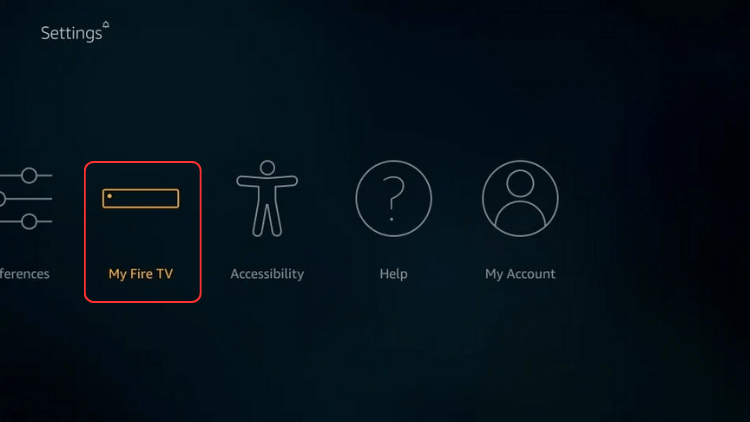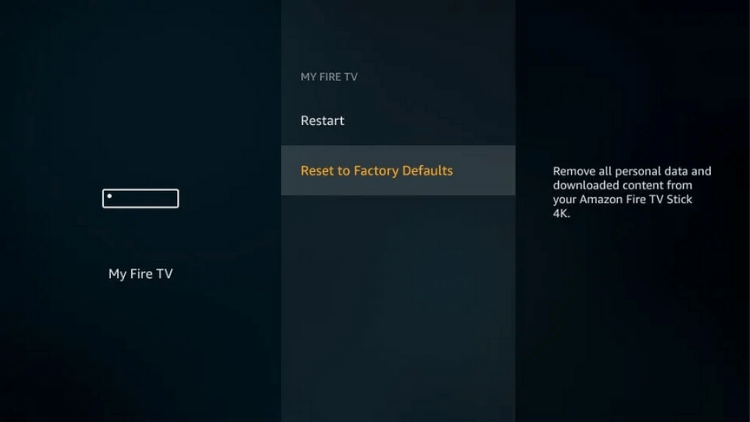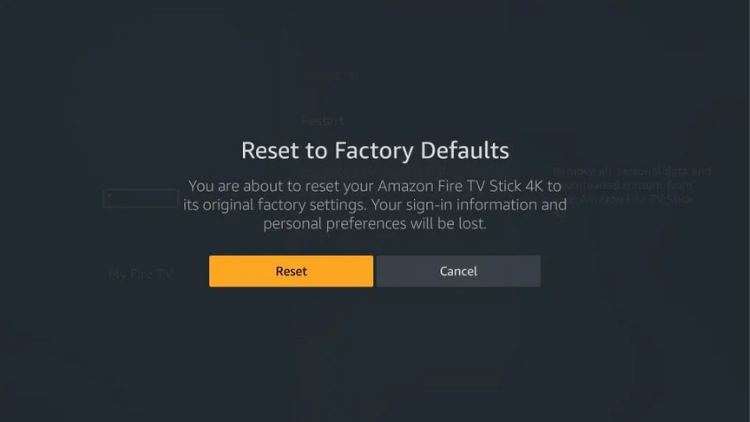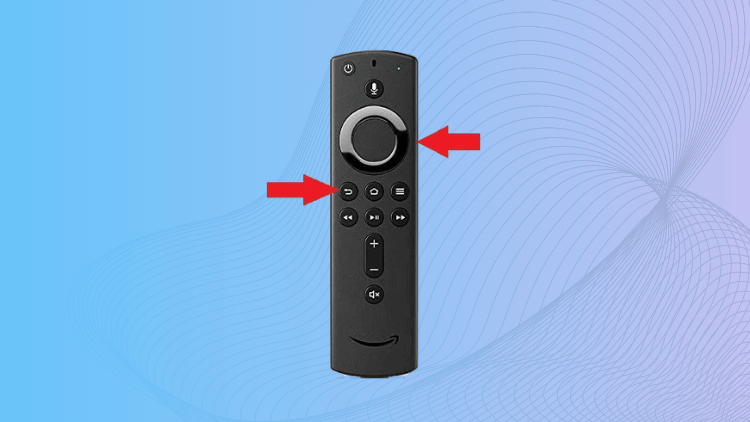Picture this: you’re all set for a thrilling movie night, but as you fire up your FireStick, you’re greeted with a frustratingly sluggish interface, buffering, and constant freezing. It’s enough to make you want to throw your popcorn at the screen! But fear not, for we’re here to rescue your streaming experience and address the issue of Firestick slow. In this article, we’ll unravel the mysteries of a slow FireStick and guide you through the steps to restore its lightning-fast performance. Say goodbye to buffering and hello to smooth streaming bliss!

Table of Contents
72-Hour IPTV Free Trial
- +1300 Live TV channels
- +3000 Movies & Sports Events
- TV Guide (EPG)
- Plus with Catch Up & Cloud PVR
- Reliable & Stable Server
- Supported to Android & Firestick
- IPTV Instant Activation, No CC
Symptoms of a Slow Firestick
When your Firestick is running slow, you may encounter several noticeable symptoms that can hinder your streaming and app usage experience. Some common symptoms of a slow Firestick include:
| Symptoms of a Slow Firestick | Description | |
|---|---|---|
| 1 | Laggy Interface | The Firestick’s user interface responds slowly, with delays and unresponsiveness to commands and button presses. |
| 2 | Buffering During Streaming | Frequent buffering occurs while streaming videos or movies, causing interruptions and playback issues. |
| 3 | Long App Loading Times | Apps take an extended period to open and load content, resulting in delays when accessing desired content. |
| 4 | Delayed App Navigation | Navigating through apps and menus shows noticeable delays, making browsing and content selection cumbersome. |
| 5 | Freezing and Crashes | The Firestick freezes or experiences frequent crashes, requiring manual restarts to resolve the problem. |
| 6 | Poor Video Quality | Video quality suffers, with pixelation or blurriness in the visuals, even for content meant to be in high-definition. |
| 7 | Inconsistent Audio | Audio may be out of sync with the video or experience disruptions, affecting the overall viewing experience. |
| 8 | Unresponsive Remote | The Firestick’s remote may not respond promptly to inputs, leading to frustration and difficulty in controlling the device. |
| 9 | Apps Not Responding | Certain apps become unresponsive or slow to respond to user interactions, hindering their functionality. |
| 10 | Slow App Updates and Downloads | Downloading and updating apps from the Amazon Appstore takes longer than usual, leading to extended wait times. |
If you encounter one or more of these symptoms, it indicates that your Firestick is running slow and requires attention to restore its optimal performance. Identifying and addressing the underlying causes can help you resolve these issues and enjoy a smoother streaming experience on your Firestick.
Why is my FireStick so slow?
There can be several reasons why your FireStick is experiencing sluggish performance, impacting your streaming and app usage. Identifying these common causes is essential to effectively address the issue and optimize your FireStick’s speed and functionality. Let’s delve into some of the most prevalent factors that could be contributing to the slowdown:
1.Limited Available Memory
When your FireStick’s storage space is nearing its limit, the device may struggle to perform efficiently. Caching data, installing apps, and storing media can quickly fill up the available memory, affecting the overall speed and responsiveness.
2.Internet Connection
For smooth full HD video streaming, you need at least 5 Mbps connection speed. Buffering can occur if the speed is lower. Slow internet can be due to poor Wi-Fi signal, ISP throttling during peak hours, or too many devices using Wi-Fi and consuming bandwidth.
3.Outdated Software
Failing to keep your FireStick’s operating system and applications up to date can lead to compatibility issues and reduced performance. Regular updates often include bug fixes, security enhancements, and optimizations that can improve the device’s speed.
4.Excessive Background Apps
Running too many apps simultaneously, even in the background, can burden the device’s resources. Closing unused apps can free up memory and processing power, thereby alleviating the slowness.
5.Overheating
FireStick devices generate heat during extended use. Overheating can cause performance degradation, automatic shutdowns, and potential hardware issues. Ensuring proper ventilation and avoiding placing the device in enclosed spaces is crucial to preventing overheating.
6.Incompatible Apps
Not all apps available for FireStick are well-optimized for its hardware and software. Installing apps that are not designed to run smoothly on the device can lead to lags and unresponsive behavior.
7.Hardware Limitations:
Older FireStick models might have limited processing power and memory compared to newer versions. Running demanding apps or newer software versions on older hardware can lead to slower performance.By understanding these common causes, you can now take targeted actions to improve your FireStick’s speed and overall performance. If you find the reasons behind the slowdown of your Firestick too technical and challenging to grasp, don’t worry! You can easily resolve these issues by following the steps provided below. Just keep reading.
How to speed up a slow FireStick?
If you’ve noticed a gradual decline in the performance of your FireStick, there’s no need to worry. By implementing the following five measures, you can restore its speed and responsiveness, ensuring a smoother streaming experience:
1.Fix Firestick Software or Hardware Issues
Update Firestick OS
To ensure seamless compatibility with other apps, it’s crucial to maintain your Firestick’s operating system up to date. Although automatic updates are typically enabled by default, you can also manually initiate the process. Follow these steps:
- Access the Settings menu on your Firestick.
- Navigate to “My Fire TV” and select “About.”
- Scroll down to locate the “Install Update” option to check for any available updates.

By regularly updating your Firestick’s OS, you can enhance its performance and ensure optimal functionality with various applications.
Check Firestick Temperature
If your Firestick feels excessively hot, it may have a hardware issue causing performance slowdowns, freezing, or buffering. Ensure proper ventilation, check for heat sources, and clean dust. If the problem persists, consider using cooling accessories or replacing the device.
2.Manage Installed Apps
Update Software and Apps
Frequent software updates are vital for resolving bugs, glitches, and enhancing Firestick performance. To keep your Firestick up to date, follow these steps:For updating apps on your Firestick, follow these steps:
- From the Firestick home screen, go to “Settings.”

- Scroll down and select “Applications.”

- Choose “Appstore.”

- Ensure the setting for automatic app updates is turned on.

If you have a jailbroken Firestick and are using an app that was downloaded separately, visit the application’s website to download the latest version. If you already have the updated version but it fails to provide smooth video streaming, it might be a low-quality app or streaming service. In such cases, you may need to switch to a better alternative. If you enjoy watching sports channels and TV shows on your Firestick, iviewHD IPTV is an excellent choice. It offers over 1300 live TV channels from different countries, allowing you to easily find content you love and enjoy stable, reliable video streaming.
Remove Unwanted Apps
Removing unused apps is the best way to boost FireStick performance. These apps occupy storage, download updates, and consume RAM, slowing down the device. Clearing space by deleting apps allows the FireStick to operate smoothly, potentially reducing buffering and enhancing overall performance.To delete unwanted apps from your Firestick, follow these steps:
- On the right side of your screen, click on the settings gear icon.

- Select “Applications.”

- Scroll down and open “Manage Installed Applications.”

- You’ll see a list of all the apps currently installed on your Fire TV device.

- Choose the app you want to delete (e.g., AOS TV).

- Once selected, you’ll see various options. First, click “Force stop” to close the app if it’s running.

- Next, scroll down and click “Clear cache.”

- Then, click on “Clear data.”

- Confirm the deletion of the app’s data by clicking “Clear data” again.

- Finally, click “Uninstall.”

- Confirm the app’s removal by clicking “Uninstall” again.

By following these steps, you can ensure not only the app but also its cache and data are deleted from your Firestick, freeing up valuable storage space and potentially improving the device’s performance.
Disable Automatic App Updates
While most apps receive regular updates, some users prefer to manage updates manually, especially if they experience performance issues like FireStick slowdowns. To disable automatic app updates, follow these steps:
- Navigate to the far right of your home screen and select “Settings.”

- Choose the “Applications” option.

- Select “Appstore.”

- Click on “Automatic Updates” to turn off the automatic update option.

Now that you know the method to update applications, you can manually update your software as needed.
Turn Off Collect App Usage Data
To optimize the functionality of your FireStick, consider disabling the collection of app usage data. Although it may not directly speed up your device, reducing unnecessary resource consumption can enhance its performance. To disable the collection of app usage data on your FireStick, follow these steps:
- On the FireStick home screen, access Settings.

- Choose Preferences.

- Select Privacy Settings.

- If Collect App Usage Data is ON, toggle it OFF.

- Click Turn Off.

- Verify that the setting is now OFF.

By default, Amazon collects data on your app usage, but you have the option to maintain your privacy by disabling this setting.
3.Optimize Internet Connection
Wi-Fi Signal Check
To check your Firestick’s Wi-Fi signal strength and internet connectivity, follow these steps:
- From the Firestick home screen, go to Settings and select Network.
- Choose the Wi-Fi network you are connected to and press the Play/Pause button to view the network status.
- The Wi-Fi signal strength and internet connection status will be displayed. If the signal strength is not very good, consider bringing the router and Firestick closer together.

If relocating the devices is not a viable option, consider using an Ethernet cable or a Wi-Fi extender to enhance the Wi-Fi signal strength.After achieving a strong signal, attempt streaming once more. However, if you encounter continued choppy playback, the root cause might be attributed to your Internet Service Provider (ISP).
Bypass ISP Throttling
If you experience significant internet slowdowns during peak hours (7-11 PM), it is likely that your ISP is implementing bandwidth throttling. ISPs often limit connection speeds to conserve resources when they detect streaming or downloading activities.To easily circumvent throttling, connect to VPN. By routing your traffic through a VPN tunnel, your internet provider is unable to monitor your online activities. Whether you’re streaming, downloading, or simply browsing websites, your ISP remains unaware and cannot throttle your connection. With a VPN, you regain control over your internet speed and enjoy uninterrupted online experiences.
4.Restart Your FireStick
Rebooting your FireStick is a common troubleshooting method. It resolves performance issues caused by background apps. To restart your FireStick, follow these steps:
- From the FireStick home screen, press the Home key on your remote to go to the home window, and then select Settings on the far right.

- Navigate to “My Fire TV” and click it.

- Scroll down and choose “Restart.”

- When prompted, click “Restart” again.

- Your FireStick will now begin to restart, and the message “Powering Off” will be displayed on the screen.
Regular reboots keep your device running smoothly by clearing temporary files and processes that can cause slowdowns over time. It’s a simple way to maintain optimal performance.
5.Factory Reset (Last Resort)
If you’ve exhausted all other options and are still not getting the desired performance from your Fire TV Stick, a factory reset can be your final solution. Keep in mind that this will uninstall all non-pre-installed apps and restore all settings to default. After the reset, remember to reconfigure your settings according to your preferences.To perform a factory reset, follow these steps:
- From the Firestick home screen, navigate to the top menu bar and select “Settings.”

- Scroll to the right and click on “My Fire TV.”

- Choose “Reset to Factory Defaults” at the bottom of the screen.

- Confirm the reset by clicking “Reset” when prompted.

- The Firestick will begin the reset process, which may take several minutes. Do not unplug the power cable until it’s complete.
If your FireStick is frozen or unresponsive, you can still reset it to factory defaults using this method:
- Ensure your FireStick remote has working or charged batteries.
- Hold down the Right Button and Back Button on the navigation ring together for at least 10 seconds (it may take more time in some cases).

- You will see the reset notification on your screen shortly.
Performing a factory reset should be approached with caution as it wipes all personal data and settings, returning your Fire TV Stick to its original state. Be sure to explore other troubleshooting methods before resorting to this option.
Articles You Might Like: How to Side-load Spectrum APP on Firestick
FAQ
Can I improve the video quality of my Firestick?
Yes, you can improve the video quality of your Firestick by adjusting the Video Quality settings. Here’s how you can do it:
1. Go to Settings > Preferences > Data Monitoring on your Firestick.
2. Check if Data Monitoring is enabled or disabled. If it’s off, you can leave it that way. If it’s on, you can select Data Monitoring again to turn it off.
3. After disabling Data Monitoring, a new menu will appear. Select “Set Video Quality.”
4. Choose between “Good,” “Better,” and “Best.” Selecting “Best” will provide the highest video quality while streaming.
5. Be cautious if you have limited data from your internet provider and choose “Best” as it consumes more data, depleting your data allotment faster.
6. Once you’ve made your selection, press the Home button on your Firestick remote to save the setting and return to the home screen.
By adjusting the Video Quality settings, you can optimize the streaming quality on your Firestick and enjoy a better viewing experience.
Why does Firestick freeze and buffer?
Firestick freezing and buffering can be caused by various factors:
1. Slow Internet Connection: If your internet speed is below 5 Mbps, buffering can occur. Poor Wi-Fi signal, ISP throttling, or too many devices using Wi-Fi can contribute to slow connection speeds.
2. Streaming Service Issues: Congested streaming servers or outdated streaming apps can lead to choppy video streams.
3. Firestick Software or Hardware Issues: Too many apps running in the background, malware infestations, outdated operating systems, or overheating can all affect Firestick performance and cause buffering.
Identifying and addressing these factors can help improve your Firestick’s performance and prevent freezing and buffering issues.
How to Fix Firestick buffering step-by-step?
1. Check your internet speed and ensure it’s at least 5 Mbps for full HD streaming. Improve Wi-Fi signal strength by bringing the Firestick and router closer together or using a Wi-Fi extender.
2. Check for ISP throttling and consider using a VPN to bypass restrictions.
3. Ensure your streaming service is not experiencing server congestion.
4. Update the streaming apps on your Firestick to the latest versions.
5. Close background apps running on your Firestick to free up processing power.
6. Scan for malware and remove any infections on your Firestick.
7. Update Firestick’s operating system to the latest version.
8. Ensure proper ventilation to prevent Firestick overheating, which can cause buffering.
9. Restart your FireStick to clear cache and optimize performance.
Following these steps can help resolve buffering issues on your Firestick and improve streaming performance.
How do I clear cache on Firestick?
1. From the Firestick home screen, navigate to “Settings.”
2. Scroll right and select “Applications.”
3. Choose “Manage Installed Applications.”
4. Scroll through the list and select the app for which you want to clear the cache.
5. On the app’s details page, click on “Clear cache.”
6. A confirmation message will appear. Click “Clear” to confirm the cache clearing.
Clearing the cache helps free up storage space and can resolve performance issues with the app. Repeat these steps for other apps if needed.
Do new Firesticks work faster?
Yes, new Firestick models generally work faster due to upgraded hardware components, such as faster processors and more RAM, which result in improved performance and faster loading times.
Conclusion
With these effective solutions at your fingertips, you can optimize your FireStick’s performance and overcome the issue of Firestick slow. By tackling limited memory, optimizing internet connections, managing apps, and staying up-to-date, you’ll unleash the full potential of your FireStick for an incredible streaming journey. So, the next time you experience those pesky buffering and slowdowns, remember this guide and get ready to enjoy your favorite shows and movies seamlessly!