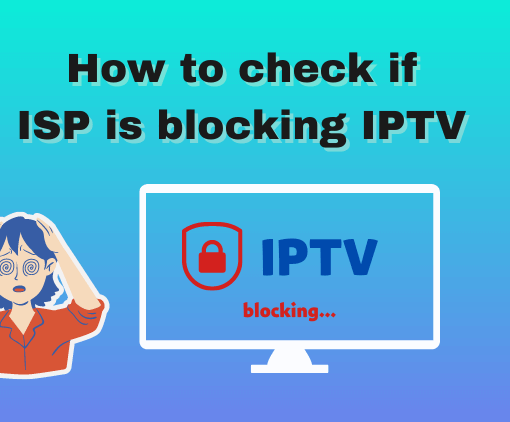Are you frustrated with slow performance and buffering interruptions on your Firestick when streaming IPTV? The solution is simple: clear the cache. By clearing cache on Firestick, you can optimize your streaming experience. In this step-by-step guide, we will explore the importance of clearing the cache on Firestick to resolve buffering problems, provide detailed instructions on how to do it, and address any additional concerns you may have. Get ready to enjoy uninterrupted streaming on your Firestick. Let’s dive in!

Table of Contents
72-Hour IPTV Free Trial
- +1300 Live TV channels
- +3000 Movies & Sports Events
- TV Guide (EPG)
- Plus with Catch Up & Cloud PVR
- Reliable & Stable Server
- Supported to Android & Firestick
- IPTV Instant Activation, No CC
What is a Clear Cache Firestick?
Imagine your Firestick as a busy city with bustling streets and crowded buildings. Over time, these streets and buildings accumulate dust, debris, and unnecessary clutter, causing traffic jams and slowing down the city’s operations. In the Firestick world, this clutter is known as cache. So, what exactly is Clear Cache Firestick? It’s like sending in a team of street cleaners and building renovators to clear out all the junk and restore order in the city. Clearing the cache on your Firestick is a digital cleanup process that removes temporary files and data that clog up the system. It’s like opening up the roads, improving traffic flow, and giving your Firestick the freedom to perform at its best. By clearing the cache, you’re revitalizing your Firestick, ensuring smooth navigation, faster loading times, and a pristine streaming experience. So, get ready to hit the reset button and let your Firestick shine like a sparkling metropolis of entertainment.
Why should I clear the cache on FireStick?
1. Enhanced Performance.
Over time, the cache on your FireStick device tends to accumulate temporary files and data from various apps and processes. Clearing the cache becomes essential to remove this buildup and optimize the performance of your device. By doing so, you can minimize issues like lag, freeze-ups, and overall sluggishness, resulting in a much smoother and more responsive user experience. Think of clearing the cache as a necessary maintenance task that ensures your FireStick operates at its best, allowing you to enjoy seamless streaming and hassle-free navigation.
2. Freed Storage Space.
Clearing the cache on your FireStick allows you to free up valuable storage space that is occupied by cached data. By removing these temporary files, you can create room for new app installations, game downloads, and content storage. This ensures that you have ample storage available to meet your needs and maximize the functionality of your FireStick device.
3. Resolution of App Issues.
Sometimes, cached data can become corrupted, causing app malfunctions or crashes. Clearing the cache effectively solves these issues by removing potentially problematic data. This allows apps to start anew, ensuring proper functionality and enhancing stability and performance.
4. Up-to-Date Content.
Some apps utilize cached data to deliver content, but outdated cache can hinder access to the latest updates and information. By clearing the cache, you prompt apps to fetch the most recent data, ensuring you receive up-to-date content, including app updates, new episodes, and refreshed recommendations. Regularly clearing the cache on your FireStick is essential for optimal performance, freeing up storage space, resolving app issues, and guaranteeing access to the latest content. This simple maintenance task greatly enhances your streaming experience.
How to Clear Cache on Firestick?
The following steps will explain how to Clear Cache on Firestick in detail.
Before you do this, note that you need to clear your application’s cache. It can’t get rid of them all at once. So it takes a little patience.
1. From the Firestick home screen, navigate to the top menu and select “Settings” using the navigation buttons on your remote.
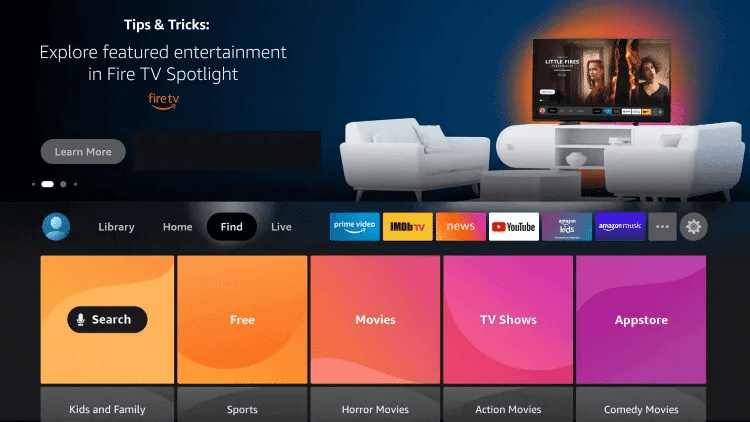
2. In the Settings menu, scroll to the right and select “Applications.”
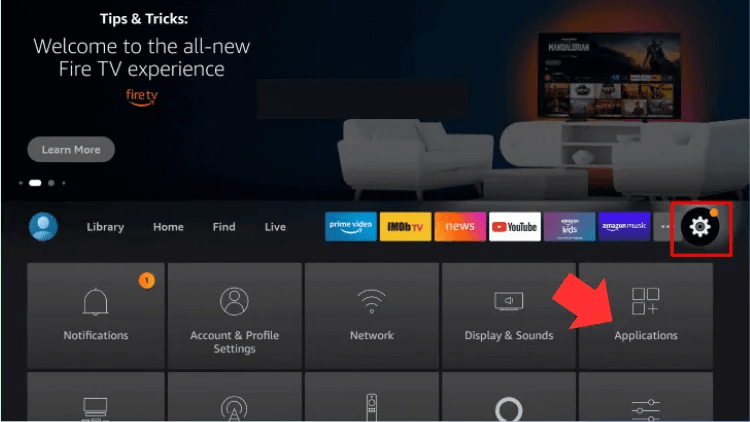
3. Within the Applications menu, scroll down and select “Manage Installed Applications.”
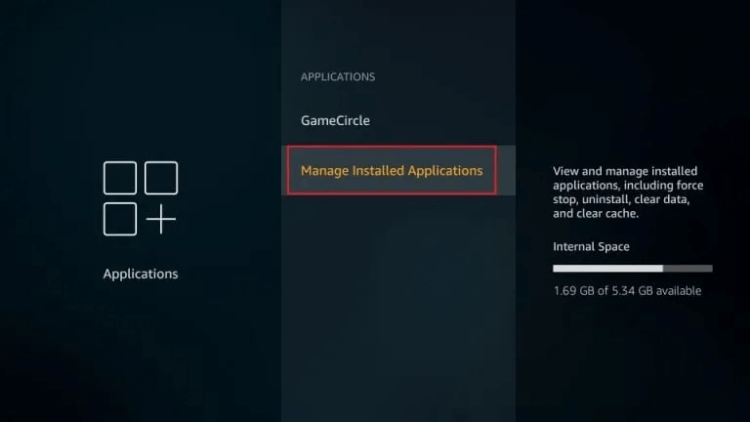
4. You will see a list of installed apps on your Firestick. Scroll through the list and select the app for which you want to clear the cache.
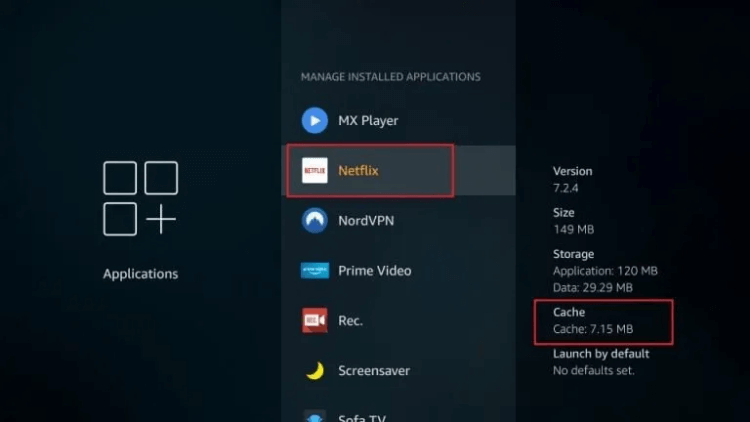
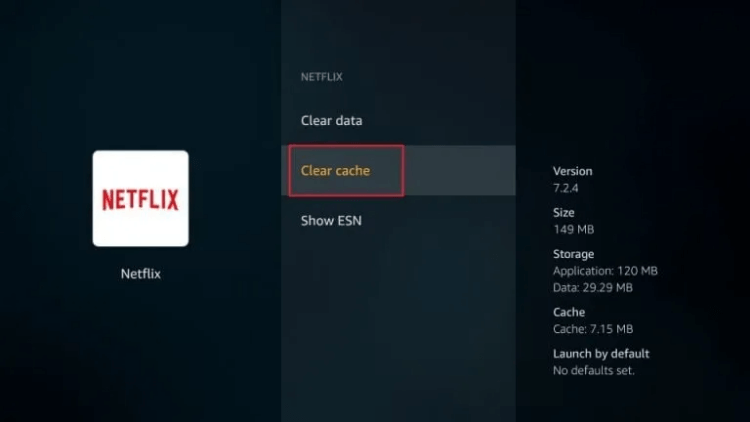
5. In the app settings, select “Clear cache.” A confirmation prompt may appear; choose “Clear” or “OK” to proceed.
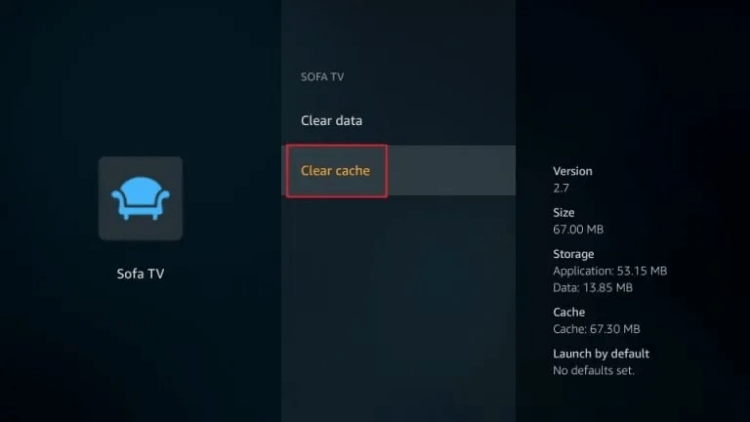
Note: Repeat steps 4 and 5 for any other apps you want to clear the cache for.
IviewHD IPTV Warm Tips:
1. In Firestick, you can clear the cache only one time, not all time.
2. Check the size of all your application caches and choose to free your space.
3. The screen saver creates a large cache. You are advised to clear the cache.
4. Clear Cache Kodi Fire tv. Kodi can create large cache sizes.
5. Prevent other applications from occupying too much memory. Apps like Netflix, for example, like to store caches on the device.
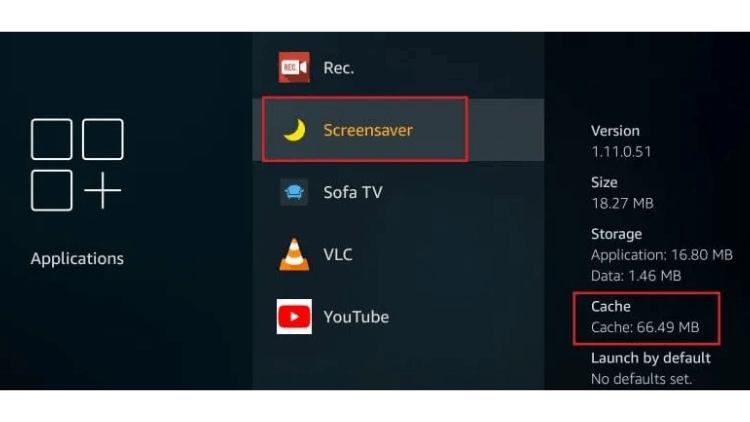
Video – How To Clear Cache On Amazon Fire TV
Learn how to clear the cache on your Amazon Fire TV with a simple and effective method. If you’re experiencing slow app performance or low storage space, clearing the cache on your Amazon Fire TV can provide a solution. Watch this informative video for a quick overview and step-by-step instructions on clearing the cache and improving your device’s performance.
Other ways to clear the cache
Optimizing Cache Clearing with Utility Apps: Boost your Firestick’s cache clearing process with handy utility apps found on the Amazon Appstore. These apps, like cache cleaners or clearers, efficiently scan your device for temporary and unnecessary files. With a user-friendly interface, you can select specific file types to delete, including app caches. Easily clear your Firestick’s cache and free up valuable storage space.
The Importance of Regular Cache Clearing: Regularly clearing the cache on your Firestick is vital for maintaining optimal performance. Here’s why it matters:
- Faster Device Speed: Clearing the cache eliminates unnecessary data, reducing lag and sluggishness, resulting in a smoother and more responsive user experience.
- Storage Space Optimization: By clearing the cache, you reclaim valuable storage space, making room for new apps, games, or content downloads.
- Resolving App Issues: Clearing the cache helps address app malfunctions or crashes caused by corrupted cached data, ensuring proper functionality and stability.
- Access to Up-to-Date Content: Clearing the cache ensures you receive the latest updates, as some apps rely on cached data to display content. Stay up-to-date by prompting apps to fetch the most recent information and enjoy the latest features and content.
Incorporating regular cache-clearing practices on your Firestick ensures optimal performance, maximizes storage space, resolves app-related concerns, and keeps you updated with the latest content and features.
Related tutorials:
- Maximize IPTV Experience with Buffering Solutions
- How to change the IPTV decoder?
- Simplify Viewing: Clear iviewHD App Cache in Steps
- IviewHD activation code: Get and Install Tutorial 2023
FAQ
What is Cache? What does Firestick do?
Cache acts as a temporary storage system that significantly enhances performance. In the case of Firestick, an Amazon device designed for TV content streaming, the cache plays a crucial role. It stores temporary data from various apps, websites, and content sources, all aimed at improving the streaming experience.
Nevertheless, clearing the cache on your Firestick is equally essential. By eliminating redundant files and data, you can optimize the device’s performance to ensure a seamless streaming experience. This process minimizes any potential hiccups or interruptions that may occur along the way.
Why clear cache firestick?
Clearing the cache on your Firestick is crucial for peak performance. Here’s why:
1. Boosted Speed: Over time, the cache accumulates files that slow down your Firestick. Clearing it frees up system resources, leading to smoother operation without lag or freeze-ups.
2. More Storage: Cached data takes up valuable space, limiting new app installations and content downloads. Clearing the cache reclaims storage, ensuring you have room for what matters.
3. App Stability: Corrupted cache can cause app glitches or crashes. By clearing it, you start fresh, resolving issues and improving app stability.
4. Latest Content: Some apps rely on cache for up-to-date content. Clearing it ensures you get the freshest updates, episodes, and recommendations. Clearing the cache optimizes performance, frees up space, stabilizes apps, and keeps your Firestick up-to-date. It’s a simple way to enhance your Firestick experience.
Does clearing the Cache on a FireStick delete apps?
Clearing the cache on a Firestick does not delete any installed apps. The cache clearing process specifically targets temporary files and data stored in the cache memory, without affecting the apps or their associated data on your device. The purpose of clearing the cache is to optimize performance by freeing up system resources and removing unnecessary files. It can help resolve app-related issues, improve responsiveness, and ensure access to the latest content. However, it does not involve uninstalling apps or deleting their data. If you want to uninstall apps from your Firestick, you can do so separately through the device settings. Clearing the cache is a distinct action that focuses on clearing temporary data to improve overall performance.
How to clear Cache on Kodi fire stick?
To clear the cache on Kodi Fire Stick, you can follow these steps:
1. Open Kodi on your Fire Stick device.
2. From the Kodi home screen, click on the “Settings” gear icon located at the top left corner of the screen.
3. In the Settings menu, select “System” or “System Settings” depending on your Kodi version.
4. Within the System menu, click on “Advanced” or “System settings” to access more options.
5. Look for the “Cache Size” or “Cache Membuffer” option and click on it.
6. Adjust the cache size to your preference. You can either reduce it or set it to zero to clear the cache completely.
7. After setting the cache size, go back to the previous menu and select “File Manager.”
8. In the File Manager, click on “Profile Directory” or “Profile” if available.
9. Open the folder named “Database” or “Database Folder.”
10. Locate and delete the files with the “.db” extension. These files may include “Textures13.DB,” “Textures. db,” or similar names.
11. Once you’ve deleted the cache files, exit Kodi and restart it to ensure the changes take effect.
Please note that these steps may vary slightly depending on the version of Kodi you are using. It’s also important to exercise caution while deleting files to avoid removing any essential data or configurations.
Final thoughts
In conclusion, regularly clearing cache on Firestick is a crucial step in optimizing its performance and ensuring a smooth streaming experience. By following the step-by-step guide provided in this article, you can easily clear the cache and free up valuable storage space on your device.
Additionally, we recommend considering purchasing an IPTV service for your Firestick and taking advantage of the IPTV free trial offered by IPTV providers. This allows you to assess the stability of the IPTV service and gain a better understanding of its features. Accessing a free trial can greatly assist you in evaluating the live channel viewing experience and making informed decisions.