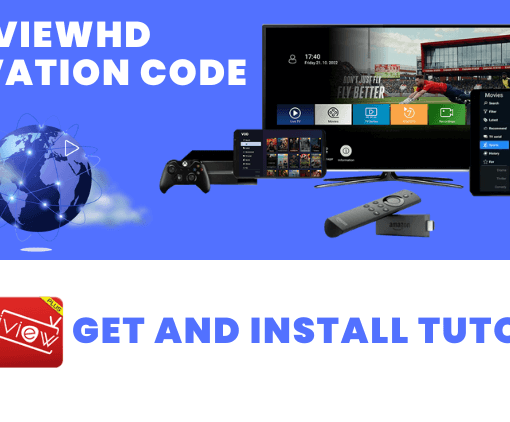Are you constantly on-the-go and tired of missing out on your favorite TV channels and shows? Look no further than iviewHD IPTV! This popular live TV streaming service can be enjoyed on a variety of Android smartphones, including Samsung Galaxy, Huawei, Xiaomi, Google Pixel, OnePlus, Vivo, Oppo, and many more.
With a simple and straightforward installation process, the iviewHD app allows you to easily watch your favorite programs from anywhere. In this article, we’ll guide you through the steps to install iviewHD IPTV on your Android phone, so you can start enjoying your favorite TV channels and shows on the go. So, let’s dive in and make sure you never miss another episode again!

Table of Contents
Enable Unknown Sources on an Android phone:
By default, Android devices are set to only allow app installations from the Google Play Store. However, in order to install apps from other sources, such as the iviewHD IPTV app, you need to enable Unknown Sources in your device’s settings. Here’s how you can do it:
1.Open the “Settings” app and select the “Apps & notifications” tab on your Android Phone.
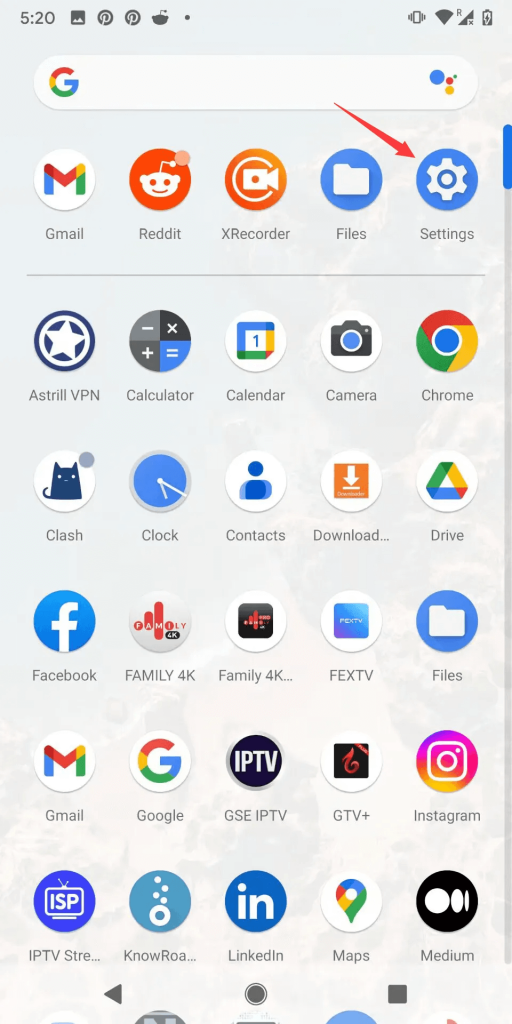
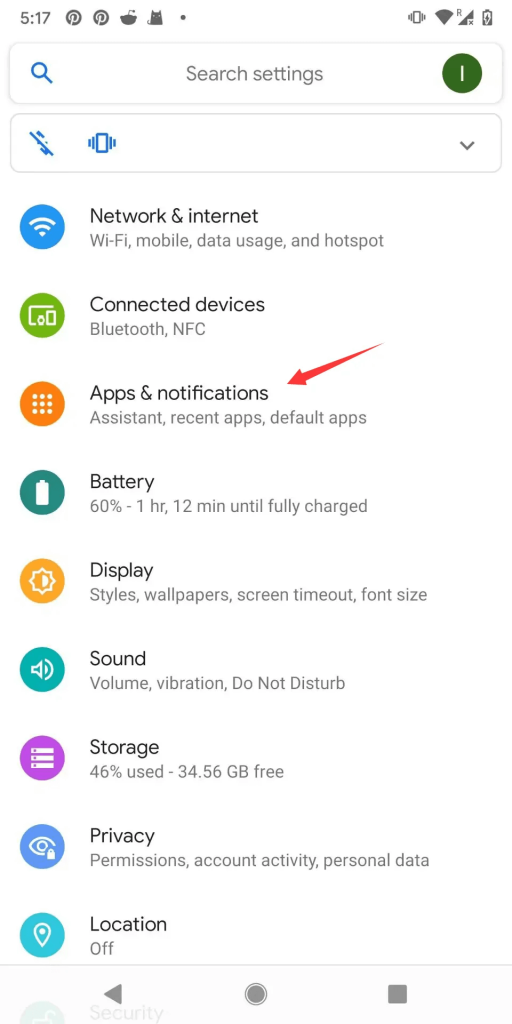
2.Select the “Advanced” section, then choose “Special app access.”
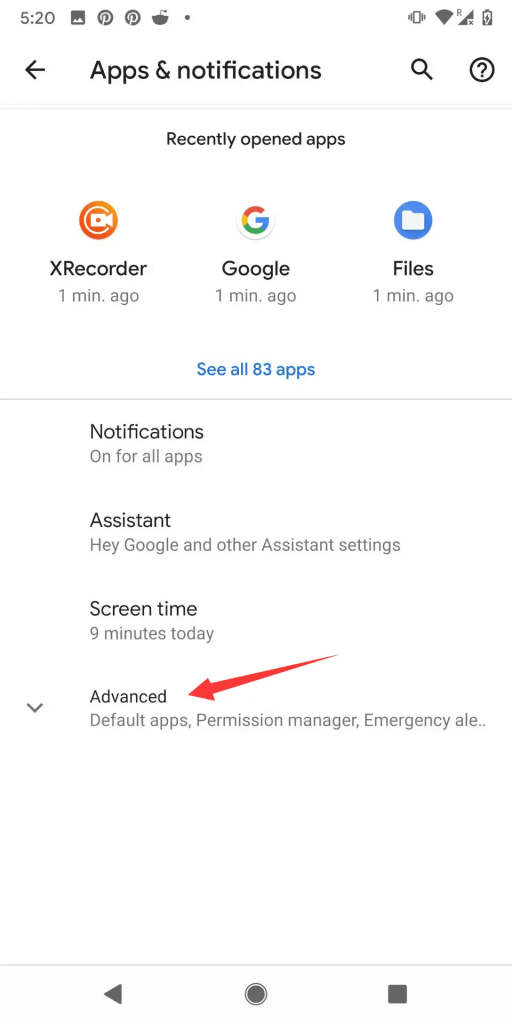
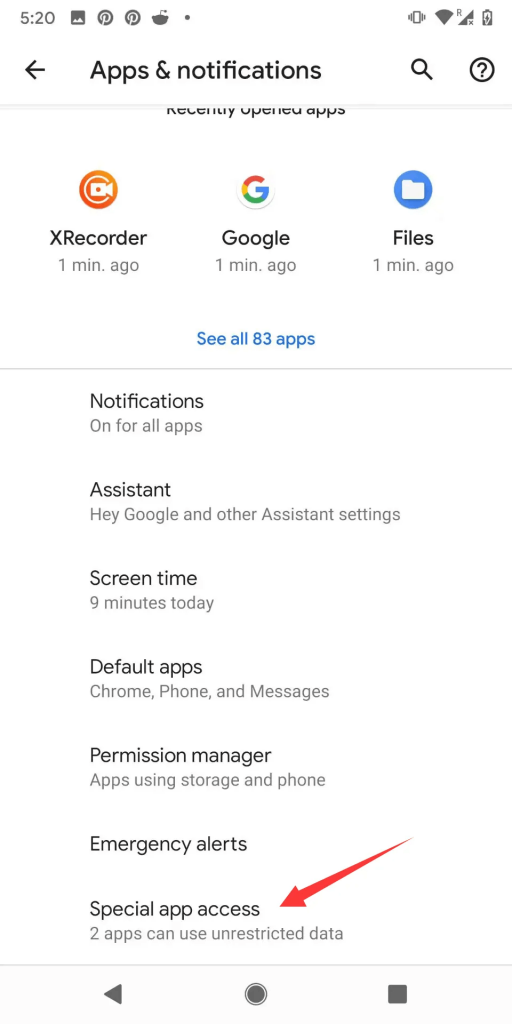
3. Next, go to “Install unknown apps,” then select the desired app.
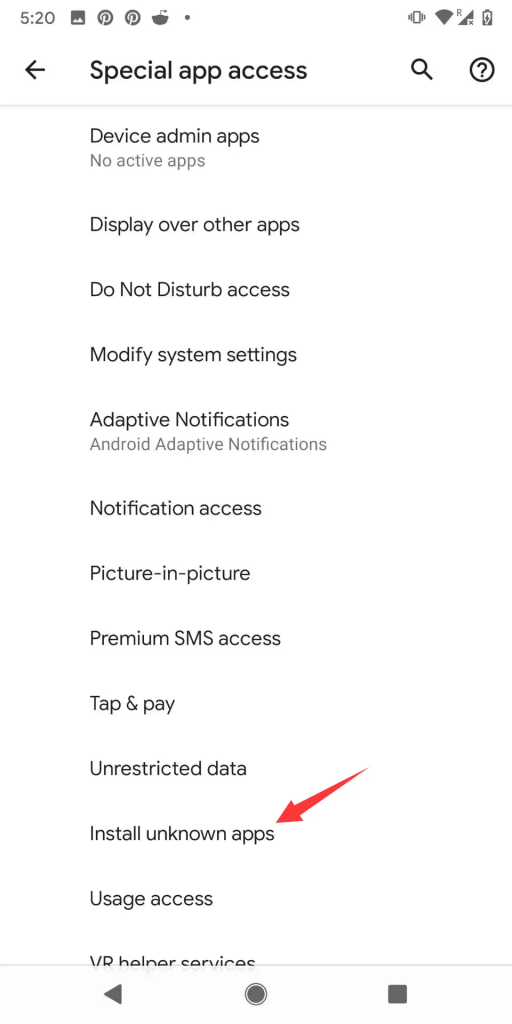
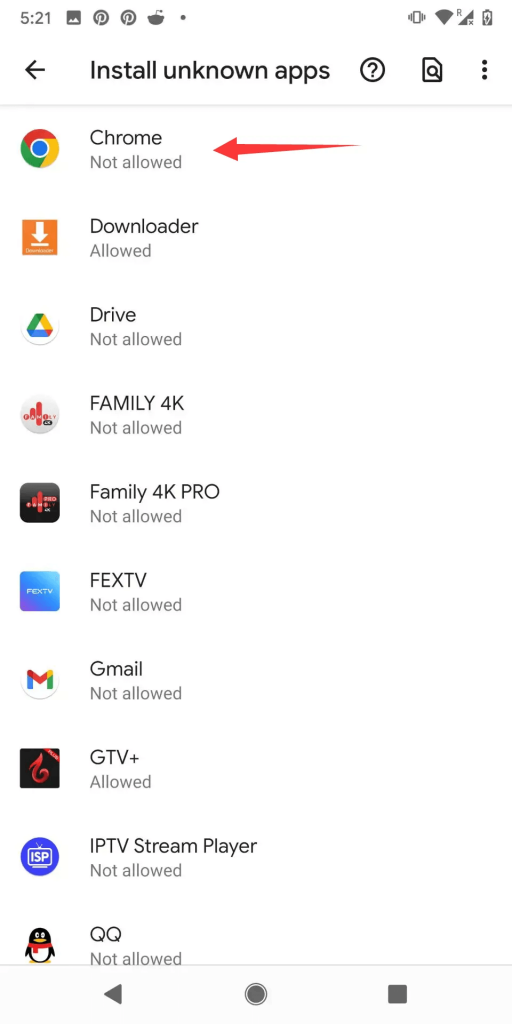
4. Finally, toggle the switch to allow installation from unknown sources, you can now install apps from sources other than the Google Play Store.
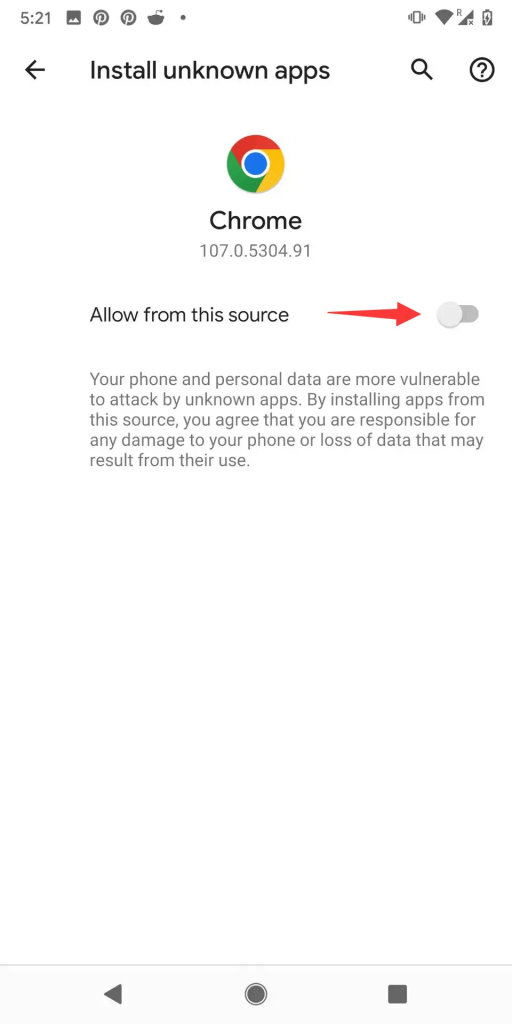
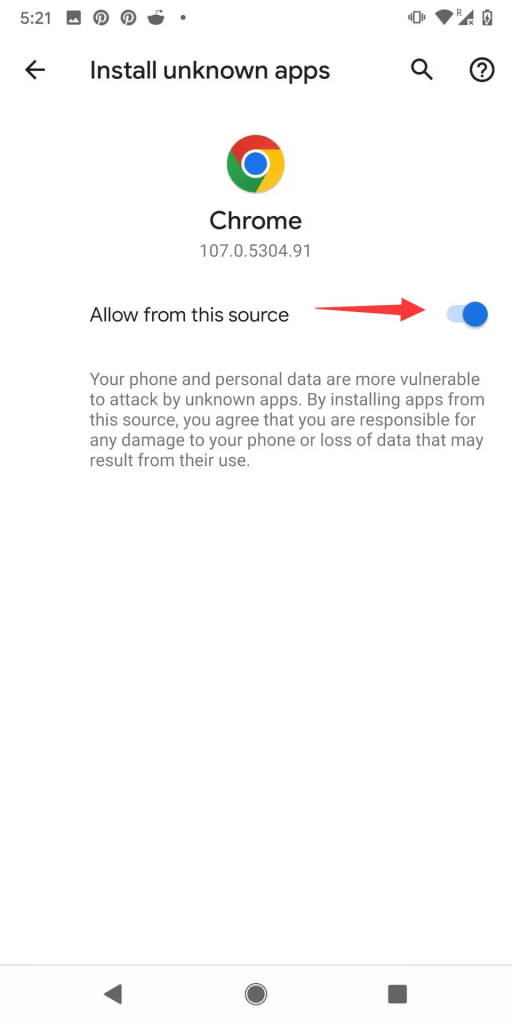
Note that enabling Unknown Sources can potentially expose your device to security risks, so be sure to only install apps from trusted sources. After installing iviewHD IPTV or any other third-party app, you may want to disable Unknown Sources again to keep your device secure.
Step by step to install iviewHD IPTV on Android Phone
iviewHD IPTV offers three different IPTV apps – iviewHD App, iviewHD Plus App, and Sub-Device App – depending on your subscription package. Here’s how to install the iviewHD app on your Android phone:
1.Open your phone’s web browser.
2.Type in the download link for the iviewHD App that corresponds to your subscription package. You can find the download link here.
3.Once you have the correct download link, tap on it to start the download process.
4. You may receive a warning message that the app may harm your device, but don’t worry – iviewHD IPTV is a safe and legitimate app. Tap on “OK” or “Install” to continue.
5.Once the download is complete, tap on “Install” to start the installation process. You may need to grant permission to your phone to install apps from unknown sources.
6.Follow the on-screen instructions to complete the installation process.
7.Once the installation is complete, you can open the iviewHD IPTV app and log in using your subscription code.
That’s it! You should now be able to enjoy high-quality live TV and on-demand content on your Android phone with iviewHD IPTV.

72-Hour IPTV Free Trial
- +1300 Live TV channels
- +3000 Movies & Sports Events
- TV Guide (EPG)
- Plus with Catch Up & Cloud PVR
- Reliable & Stable Server
- Supported to Android & Firestick
- IPTV Instant Activation, No CC
FAQ
Is the iviewHD App free to download and install?
Yes, it’s free to download and install the iviewHD App, but you’ll need to buy an iviewHD IPTV subscription to use the App. New users can try iviewHD IPTV for free.
I can’t install the iviewHD IPTV app on my Android phone. What should I do?
Make sure that you have enabled “Unknown Sources” in your device’s settings, as described in our previous tutorial. Also, double-check that you have the correct download link for the iviewHD app that corresponds to your subscription package. If you’re still having trouble, try clearing your phone’s cache or restarting your phone before attempting the installation again.
The iviewHD IPTV app keeps buffering or has poor video quality. How can I fix this?
A slow internet connection or network congestion can cause buffering or poor video quality. Try switching to a different internet connection, such as a stronger Wi-Fi signal or a cellular data network. You can also switch between hard and soft decoding to solve the problem of IPTV buffering or picture synchronization. Additionally, make sure that your device’s software is up to date and that there are no other apps running in the background that may be causing performance issues.
Why don’t I have a Grid EPG on my phone?
The Grid EPG is only available on iviewHD Plus and only works on Android TV or TV box.
Conclusion
Congratulations! You’ve successfully installed iviewHD IPTV on your Android phone, and now have access to a world of live TV and on-demand content. Remember to only download apps from trusted sources and enable “Unknown Sources” in your device’s settings before installing the iviewHD app. If you encounter any issues, check the common questions and answers section of this tutorial for solutions. With a bit of troubleshooting, you should be able to enjoy uninterrupted streaming. So, sit back, relax, and enjoy your favorite TV channels and shows on the go with iviewHD IPTV!