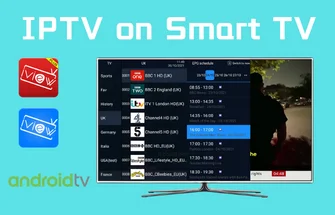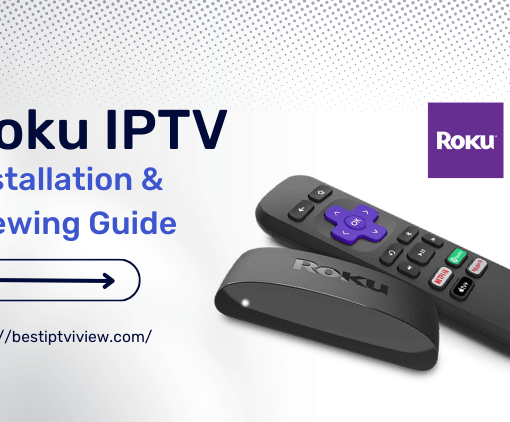Firestick is the best streaming device available at a reasonable price and is highly recommended if you are a long-term IPTV user. In this tutorial, I will show you how to install iviewHD IPTV on Amazon Fire TV Stick, the same method applies to Fire TV, Fire 4K, Fire TV Cube, Android TV Boxes, Smart Android TV, And Android mobile. This process is essential for getting the best IPTV on Firestick experience.
Ok, Let’s get started!
Table of Contents
How do I download and install iviewHD IPTV on Firestick?
Since the iviewHD IPTV app cannot be found in any Play Store, it must be side-loaded when installing the Downloader app into Firestick.
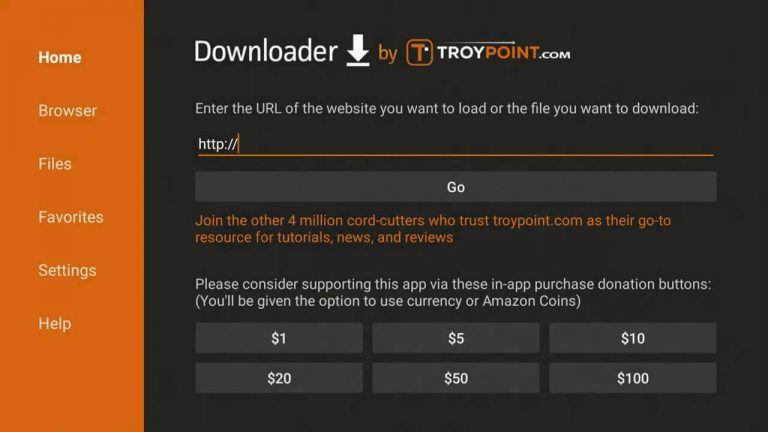
Steps to use iviewHD IPTV on firestick
- Open the Amazon Store, search for the application Downloader and install it.
- The URL to type into Downloader is:
iviewHD APK: https://iptviview.com/ivstb/
iviewHD Plus APK: https://www.iptvapkdownload.com/app/stbivp - Open iviewHD IPTV and Activation it.
If you don’t already have the iviewHD IPTV subscription code, click here to get a 3-day IPTV free trial. Best IPTV UK.

72-Hour IPTV Free Trial
- +1300 Live TV channels
- +3000 Movies & Sports Events
- TV Guide (EPG)
- Plus with Catch Up & Cloud PVR
- Reliable & Stable Server
- Supported to Android & Firestick
- IPTV Instant Activation, No CC
What follows is a step-by-step tutorial showing how to install iviewHD IPTV on Firestick.
How to install IPTV on firestick step by step?
Requirements and Compatible Devices
- You will need a high-speed Internet connection with 30 Mbps to download speed or more. Faster the Internet connection the better. You will also need a compatible device that can see a list of them when visiting the iviewHD website HERE and go to…
- Support >> FAQs >> Code & APK FAQ
- I suggest buying/using the Amazon Fire TV Stick. It’s one of the compatible devices. I always use this device for every IPTV service and I never had an issue using that device.
- You must download and install the Downloader app to the Firestick. There are other compatible devices you can use whereas the Downloader may or may not be required. Don’t worry, I will provide instructions for how to install the Downloader app.
I highly suggest reading all the FAQs in each section especially sections for Download and Install and Code & APK. I will do my best to make this easy for you.
Follow the step-by-step instructions below.
If you already have the Firestick connected to your HDTV or Smart TV, proceed below…
Don’t forget to buy an IPTV Service Subscription here for your Amazon Firestick
STEP 1: Create an iviewHD IPTV My Account
- Open up your internet or chrome browser and go to https://iptviview.com/my-account/ You will now be in the Signup section.
- Enter your username.
- Enter your email in the Email section and password.
- iviewHD IPTV performs a Captcha check to verify that you’re not setting up applications through an automated process.
- Check I’m not a robot then click the Register button.
Now you can see the notification on your screen: “Mail sent successfully, please check your email or spam box to complete the activation.”
My system will automatically send an IPTV trial subscription account to your inboxes or spam boxes by email, and you need to activate it manually. Great, you will be a registered user of our website.
When you’ve completed STEP 1, come back to this post and go to STEP 2 below…
STEP 2A: Installing iviewHD IPTV on FireStick
Here I show you how to download and install the iviewHD IPTV app for Firestick.
You must use the Downloader app to install the iviewHD app or iviewHD Plus app or iviewHD Plus Sub-Device app on the Firestick. Keep in mind, we are actually installing the APK, not APP.
How to Download/install Downloader?
1. On your Amazon Fire home page, press Up to select the navigation tabs. Scroll to the right until you reach the Settings option and click on it.
2. Select Device > Developer Options. Scroll down to the option “Apps from Unknown Sources” and make sure it says ON (click on it if it doesn’t).
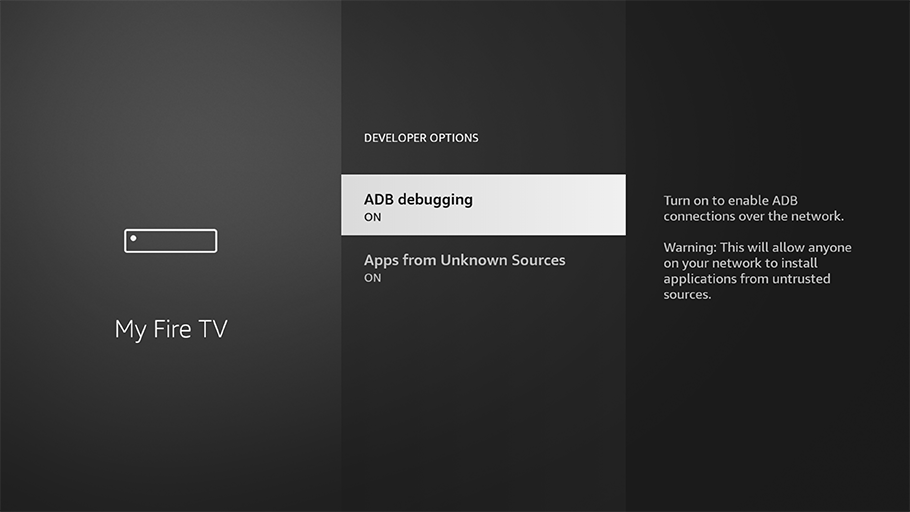
3. Launch the Amazon Fire Store and search for Downloader.
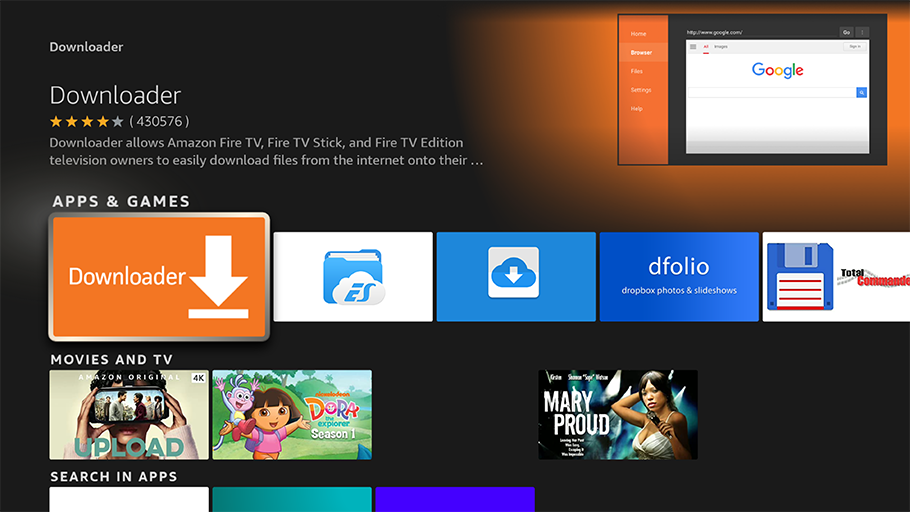
4. Click on the Downloader icon and then press Install. Allow Downloader any permissions it requests. When it is done downloading, click Open to launch it.
Before the end of the video — the last step of completing the Downloader installation — you will see a blinking cursor in the Downloader address bar. This is where you will enter the iviewHD IPTV app player URL which is actually the APK, not APP.
If you are looking for the best IPTV free trial then check out our guide now
How to find the iviewHD IPTV app URL?
1. Go to the iviewHD website and sign in to your My Account
2. Click the ‘Subscription’ link at the top of the website
3. Choose either a free trial or subscription. Click Here to learn how to sign up for the free trial or subscription
4. To get the iviewHD IPTV app URL to enter into the Downloader address bar, click the ‘Download’ link at the top of the website
5. Pay close attention… There are 3 categories: iviewHD, iviewHD Plus & iviewHD Plus Sub-Device. Choose the subscription category that you opt in to the free trial or paid the subscription. For instance, if you got the iView Plus trial or subscription, then click the ‘Download’ link on the Download page
6. There are 3 sections listed for the compatible device you want to use. If you are going to use the Firestick, see ‘ iviewHD Plus APK/APP (Fire Stick version)’ and copy or write down the URL ( https://www.iptvapkdownload.com/app/stbivp )
7. Enter the https://www.iptvapkdownload.com/app/stbivp URL if you have the iviewHD Plus subscription and type it inside the Downloader address bar. If you have the iView subscription (without Plus), then you need to enter the related URL, not the one above…
8. So if you choose a subscription from the iviewHD category, then you would click the ‘Download’ link for that category and look for the URL which will be different as such… (https://www.iptvapkdownload.com/app/stbivp). The same thing applies if you opt into the iviewHD Plus Sub-Device
9. You will need to click inside the Downloader address bar for the Typepad to appear so that you can type the URL into the Downloader address bar. I suggest watching the video above to get a visual
10. After typing in the URL, click the ‘Go’ button to start the iviewHD Plus Apk player download process
11. Next, a popup window will appear with a ‘Cancel’ button and the ‘Install’ button. Highlight and click the ‘Install’ button to commence installing the Apk.
12. Next, another popup window appears — App Installed
13. Highlight and click the ‘Done’ button
14. Next popup window, click the ‘Delete’ button to delete the Apk file you downloaded
15. Next popup window, click the ‘Delete’ button again
16. Using your Firestick remote, click the Home button to get to the Firestick Home screen
17. Now using the remote, scroll down to the ‘Your Apps & Channels section and scroll right all the way to the end
18. Click ‘See All’
19. Scroll all the way to the bottom to find the iviewHD app or iviewHD Plus app and highlight the app. Do Not click on the app
20. With the app highlighted, click the 3-line icon on the remote. I look at the bottom right of that screen, you will the Options icon shape. You click the same Option icon shape on your Firestick remote
21. Next, an Options menu appears. Scroll down and click ‘Move to Front’
22. Click the ‘Home’ button on the remote and you will see the iviewHD or iviewHD Plus app. If it’s the Sub-Device app, then it would appear on the Home screen
Note: It’s very important that the category subscription and Apk are both related. You cannot deviate from this and try to install, for instance, the iviewHD Apk with an iviewHD Plus subscription on your device.
STEP 2B: How to activate IPTV on a firestick
You will need the Activate Code from your iviewHD ‘My Account’ on the website using your computer or smartphone. Go to…
My Account >> My Orders >> View Order
Under the SKU / IPTV CODE section is your Activation Code. This code must be entered into the iviewHD, iviewHD Plus, or iviewHD Plus Sub-Device app inside your Firestick. Write down the code or go to your computer/smartphone to see the Activation Code. Here is the iView IPTV on Firestick step-by-step instructions
1. Using the Firestick remote, go to the Home screen. You should see the app. Click to open it.
2. On the next screen, click ‘Allow’ to log into the app.
3. Next, you should now be inside the app main screen connected to the iviewHD service.
4. If the screen to enter the Activation Code does not appear right away, click the VOD icon.
5. Select a movie, any movie, and click the ‘Play’ button, a screen should pop up with the ‘OK’ button and ‘Cancel’ button.
6. Click the ‘Cancel’ button and the ‘Account Info’ screen should appear.
7. In the left column, scroll down to ‘Subtitle’ to highlight it and then scroll right.
8. Click inside the ‘input activation Code’ field to get the Typepad.
9. Next, type in the Activation Code.
10. Next, click the OK button. You should see ‘Recharging, please wait. When done, you should be all set to watch TV online.
11. Click the back button arrow on the Firestick remote.
FAQ
Is IPTV legal in UK?
IPTV services in the UK are considered legal if they adhere to copyright regulations and possess the requisite licenses. IPTV providers must secure proper authorization from content creators to legally broadcast their content. This guarantees that IPTV services in the UK function in accordance with legal guidelines and maintain their lawful status.
How to access Smart IPTV on FireStick?
FireStick provides various methods to launch installed applications:
- Navigate to Settings >> Applications >> Manage Installed Applications > Smart IPTV > Launch application.
- Press and hold the Home button on the remote for a few seconds to bring up a popup. Select “Apps.”
- Click the 3-dot button on the FireStick home screen.
- Scroll down, and at the bottom, locate Smart IPTV. Click on the app to open it.
- For easy access, you can move this app to the home screen. Press the menu button on the remote, then click “Move” on the TV popup window. Now, position Smart IPTV in the first or second row.
Note: If you have fewer than 20 installed applications on FireStick, Smart IPTV will be directly accessible from the home screen’s “Your Apps & Channels” row.
How to setup IPTV on Amazon Firestick?
- Open the Amazon Store, search for the application Downloader and install it.
- The URL to type into Downloader is:
iviewHD APK: https://iptviview.com/ivstb/
iviewHD Plus APK: https://www.iptvapkdownload.com/app/stbivp - Open iviewHD IPTV and Activation it.
How to put iptv on firestick?
- Open the Amazon Store, search for the application Downloader and install it.
- The URL to type into Downloader is:
iviewHD APK: https://iptviview.com/ivstb/
iviewHD Plus APK: https://www.iptvapkdownload.com/app/stbivp - Open iviewHD IPTV and Activation it.
Wrapping Up
So now you should have the iviewHD IPTV Apk installed on your Firestick that connects with the iviewHD IPTV UK service. I highly recommend watching the video above and using the Amazon Fire TV Stick for the best IPTV on Firestick experience. I also suggest reading the full written review to gather more information before jumping into this IPTV service. This covers the download and installs of iviewHD IPTV on Firestick instructions.