The popularity of IPTV is largely due to the advent of Smart TVs. As the IPTV market continues to grow, IPTV services compatible with Smart TVs will be more advantageous. Like iviewHD IPTV.
iviewHD IPTV is a stand-alone Android application and offers a very stable one with no freezing and buffering channels. In this article, we will talk about how to use iviewTV IPTV on Smart TVs.
Table of Contents
How to install iviewHD IPTV on the Smart TVs (eg: Samsung & LG)
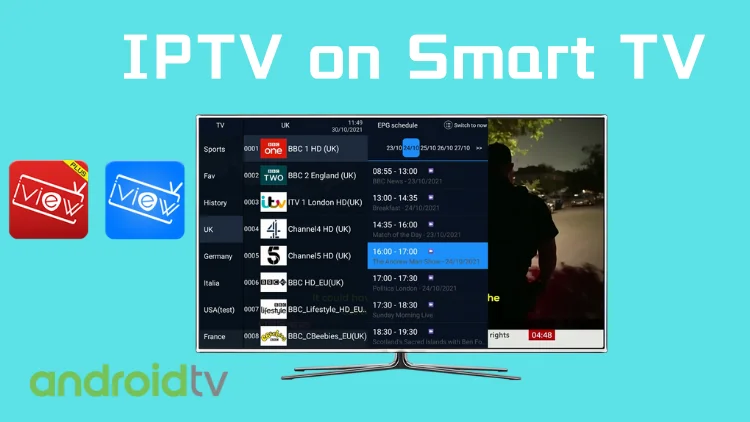
There are two ways to install the iviewHD APP on your smart TV. One is by the browser on smart-TV, and the other is by USB Stick.
Follow the steps below to learn how to start iview IPTV service on your smart TV.
Note: To make sure your device is compatible with streaming IPTV, you need to make sure your smart TV is android OS.

72-Hour IPTV Free Trial
- +1300 Live TV channels
- +3000 Movies & Sports Events
- TV Guide (EPG)
- Plus with Catch Up & Cloud PVR
- Reliable & Stable Server
- Supported to Android & Firestick
- IPTV Instant Activation, No CC
Method 1: Download and install IPTV in the browser of the Smart TV
Step1: Turn on allow Apps from Unknown Sources
#1, Launch your Smart TV and find out the “Settings” tab
#2, Search and click on the “Security & restrictions“.
#3, Look for apps from unknown sources under this section. (The location varies for each Smart TV). Click on the “On” button to allow third-party apps.
Now the Smart TV is ready to install third-party apps.
Step2: Install iviewTV APK on Smart TV
#1, Open a browser and type https://bestiptviview.com/download-main/ on the smart TV
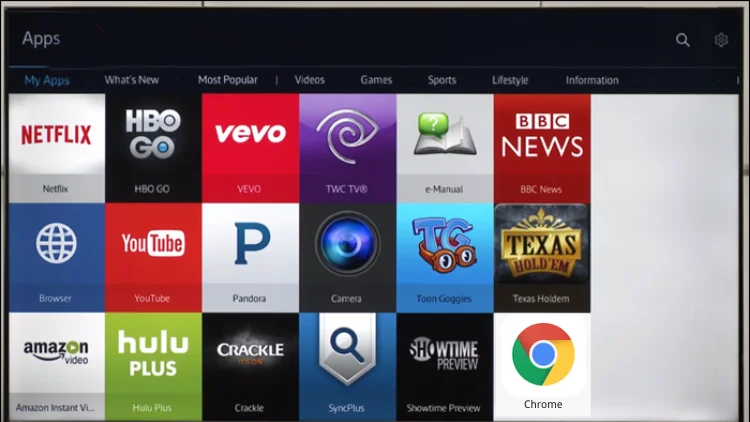
#2 Download the IPTV app you subscribe to. If you don’t already have an IPTV subscription, start here for 72 hours IPTV free trial .
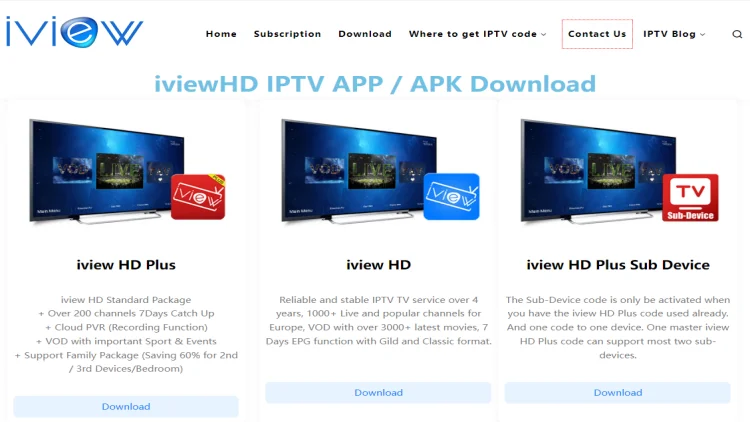
#3, Wait until the IPTV APP is downloaded, and click “INSTALL” to set up the iviewHD app on your device.
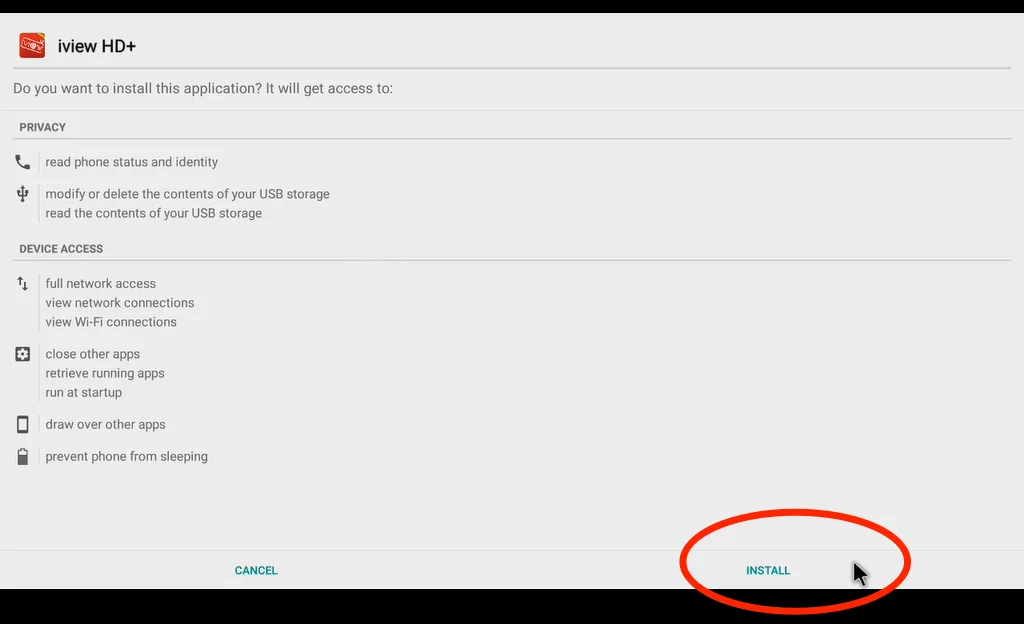
#4, You can find the iviewHD app on “APPS” on your smart TV.
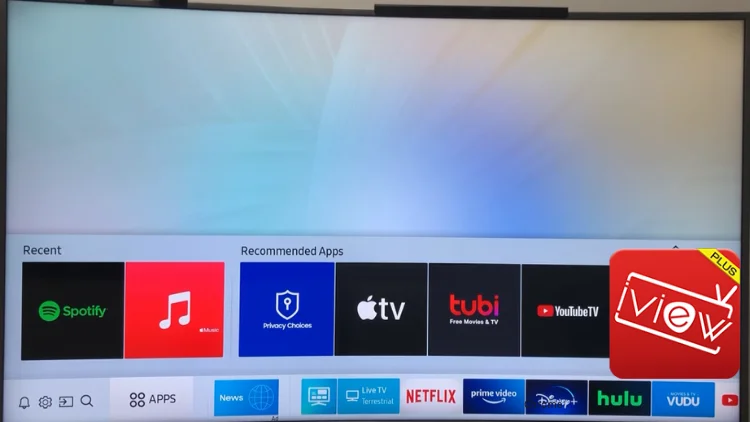
That’s all, the installation of IPTV on Smart TV has been successfully completed. Then you just need to activate the IPTV to watch all your favorite shows on your Smart TV in high definition quality.
Step 3. Activate the configuration application
# 1, Open the iviewHD APP and then click the “Settings”
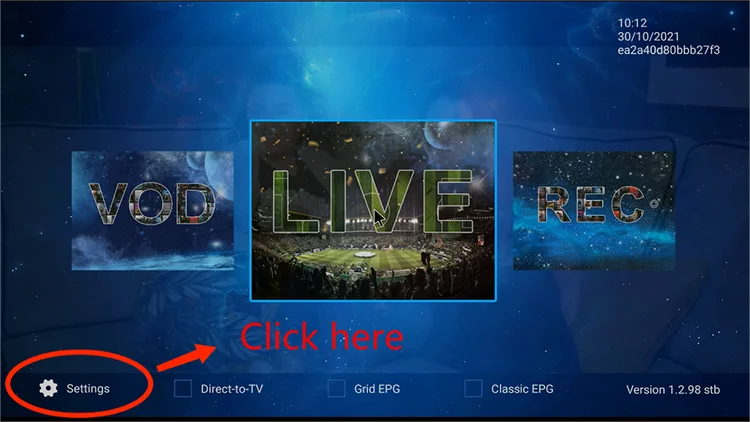
#2, Input the activation code. You can quickly find your IPTV subscription activation code here
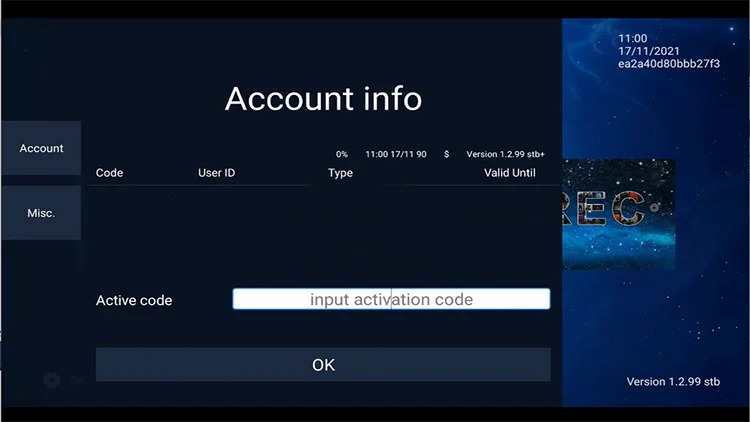
Well, you have successfully finished all the settings. You can enjoy 1000 + live channels and 3000 + hottest VODsnnels on the iviewHD app.
(Recommend) Install iviewHD IPTV App By USB Stick
#1, Download the IPTV apk version that matches the subscription service you purchased to your computer. Then named as “iviewHD”
#2, Copy and remove the apk from the computer to the USB root/main directory.
#3, Enter the USB into the USB slot of your Smart TV.
#4, Open your Smart TV, go to HOME/Smart Hub, go to my Apps
#5, You will see a new app added to the list called “iviewHD”, then click it to install.
Good news:
We offer a 3-days free trial service so that you can test the quality and stability of the IPTV before buying a subscription.




