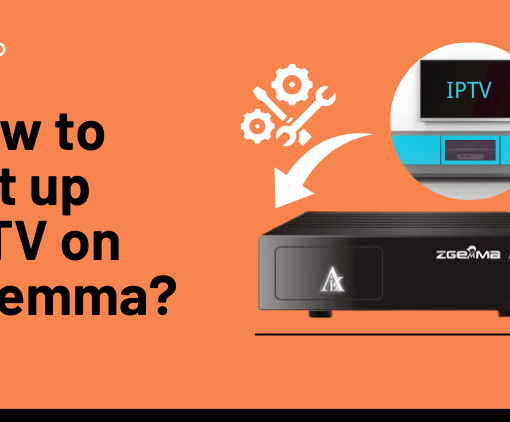Formuler Z8 is a popular IPTV Android set-top box. Formula Z8 can be connected to all streaming apps to provide users with a good experience and provide a premium live TV interface. Users also have the video on demand and EPG services.
In this tutorial, we will show you how to bring the iviewHD IPTV channel to your device in FormulerZ8.

Table of Contents
How to set up the iviewHD IPTV on the Formuler Z8?
1. Download the iviewHD IPTV APK to your computer, put it on a USB stick, put the USB stick on formula Z8, and finally install it from there using Z8’s file manager.
2. Download the iviewHD IPTV apk file and install it by using the Formuler Z8 web browser.
3. Download Downloader from Google Play Store to your Formuler Z8, enter iviewHD IPTV APK URL download and install.
4. Install the ES File Explorer app on the Formuler Z8 and enable the FTP service which will then allow you to move files to and from the Z8 and a computer.
iviewHD IPTV is a sports-based service for the UK, Australia, Ireland, Greece, and Germany, with many local live channels. Click here for a fast IPTV subscription.

72-Hour IPTV Free Trial
- +1300 Live TV channels
- +3000 Movies & Sports Events
- TV Guide (EPG)
- Plus with Catch Up & Cloud PVR
- Reliable & Stable Server
- Supported to Android & Firestick
- IPTV Instant Activation, No CC
By using a U disk
The method of installing and applying to the Formuler via the USB is called a side loader.
Thus, you can also install the iviewHD Apk via the sideload.
Side-load application step-by-step guide
1. Format external drives using the NTFS file system, such as the USB dongle.
2. Click here to the iviewHD Website, click the Download button to download the iviewHD APK file to your PC
3. Save the downloaded file to the U disk.
4. Plug the USB drive into your device.
5. Go to Home> File Manager / File Browser application and install the application.
6. Press the Back or Exit button on the remote control to return to the home screen.
7. Find the installed iviewHD Apps from the MyApps section or the list of installed apps.
By using the Formuler Z8 web browser
On a Z8 the default settings are to permit the installation of any apps from any source. so there is no need to enable or allow developer options unless you have changed those settings.
1. Open the browser and enter the iviewHD website: “https://bestiptviview.com/”
2. Click to Download —— Click on iviewHD APK Package—— to download the APK of the correct device
3. Then install the iviewHD app using the file manager brought with Z8
4. Find the installed iviewHD Apps from the MyApps section or the list of installed apps.
By using the downloader
1. Open the Google Play store and search for AFTVnews’s Downloader
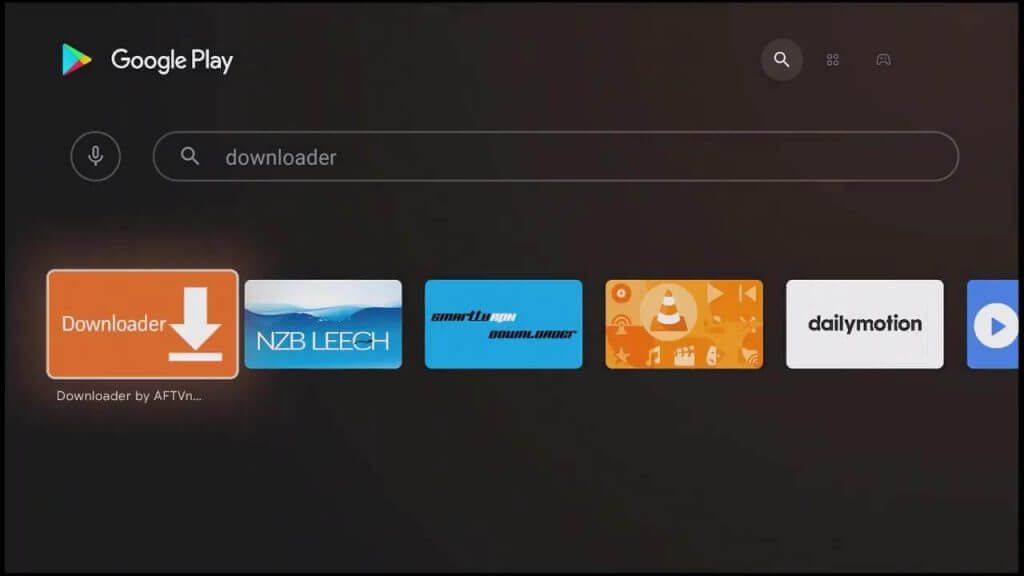
2. Install and start the downloader
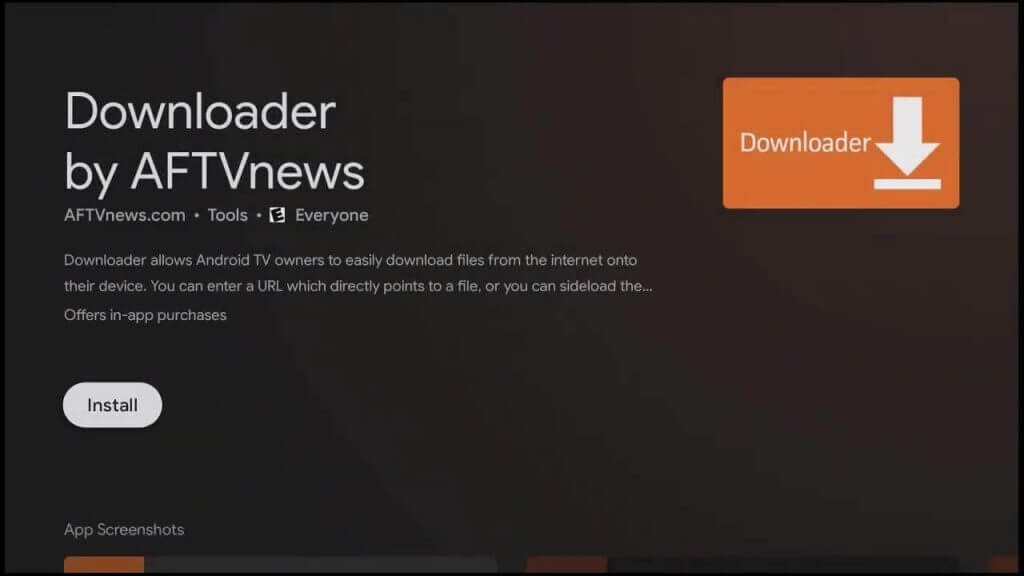
3. Accept any permissions from the application request. If you reject them, the application will not run.
4. On the Home tab, it requires a URL.Enter this link:
-iviewHD Website: https://www.iptvapkdownload.com/app/stbivb
-iviewHD Plus Website: https://www.iptvapkdownload.com/app/stbivpr
-iviewHD Plus device Website: https://www.iptvapkdownload.com/app/substb
Note: You may receive a security prompt that will send you to Settings. enable the slider next to Downloader to give it the necessary security permissions to install apps on your shield. Once enabled, go back to the downloader and resume from step 4.
5. Start the iviewHD application
Excellent IPTV UK service is now available on your Formuler Z8. I hope this tutorial will help you. you want to search for more information,
Please take a look at threads in our IPTV Guides Or click TAGS on the right side of this page.