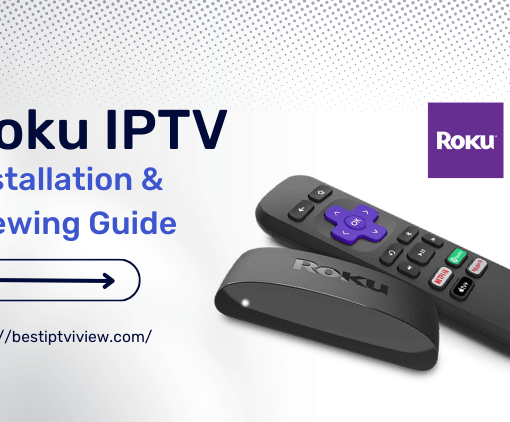I’ve found that many people don’t know how to use iviewHD IPTV on Android devices, so I’ve written this step-by-step tutorial on how to use the IPTV service on Android.
Also, in order to have a smooth experience, it’s important to know how to use APK or APK MOD files after you download them to your device.APK files are the original files for Android applications, similar to Windows.exe files.
APK: Android Package Kit(APK for short). It is the package file format used by the Android operating system to publish and install mobile applications. In four simple steps, I’ll show you how to download it to your phone using the iviewHD IPTV APK.
Note: The installation and use of other Android devices are similar.

Okay, let’s start with the basics step-by-step tutorial.
Content:
- Download IPTV on Your device
- Set to allow installation from unknown sources
- Look for IPTV APK in the file manager
- Enjoy

Table of Contents
72-Hour IPTV Free Trial
- +1300 Live TV channels
- +3000 Movies & Sports Events
- TV Guide (EPG)
- Plus with Catch Up & Cloud PVR
- Reliable & Stable Server
- Supported to Android & Firestick
- IPTV Instant Activation, No CC
Step 1: Download the iviewHD IPTV APK to your device
You can download the corresponding version of the APK directly from the iviewHD IPTV website. If you download the APK on your computer, be sure to move it to your Android device.
Note:
From https://bestiptviview.com/download-main/, please download and install the correct version of the IPTV Apk to your device
- iviewHD IPTV APK/ App (STB version) is suitable for Android TV box, Android TV stick, Android Smart TV
- iviewHD IPTV APK/ App (Pad version) for Android Pads and phones
- iviewHD code with Blue APK,
- iviewHD Plus code with Red APK.
Please enter the activation code in your APK to open the channel.
You haven’t tested the code yet? iviewHD IPTV offers a 3-day free trial service, so you can quickly test your IPTV by clicking here
Step 2: Allow Third-Party apps on your device.
To install the iviewHD IPTV APK, you must ensure that third-party applications are currently enabled as the installation source.
Just Go to Menu > Settings > Security > and check Unknown Sources to allow your phone to install apps from sources other than the Google Play Store.
On Android 10.0 Oreo, the first time you try to install APKS, you are prompted to allow the browser or file manager to install APKS, rather than checking the global Settings to allow installation from unknown sources.
Step 3: Goto Your File manager or browser location
Now you need to find the iviewHD IPTV APK file you just downloaded.
Once you find the iviewHD IPTV APK file, click on it and it will begin the normal installation process. When any prompt appears, click Yes. However, be sure to read all the tips on the screen.
Step 4: Enjoy
iviewHD IPTV is now installed on your device. Enjoy!
Are APK Files Safe?
Ignore any rumors or websites that say otherwise.APK files are usually just as secure as.exe files on Windows PCs, so it’s important to note that you should always download them from a trusted site. You usually have nothing to worry about as we have provided some of the most secure sites in our APK download mirroring below.
Thank you for reading this tutorial. Get Your Free Trial or Subscription Package Here