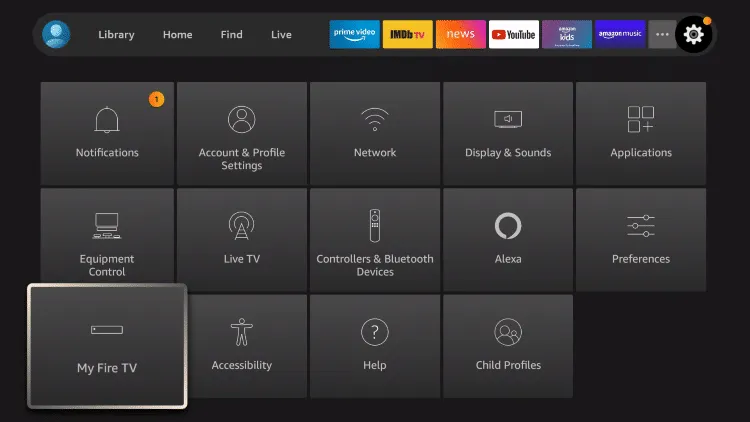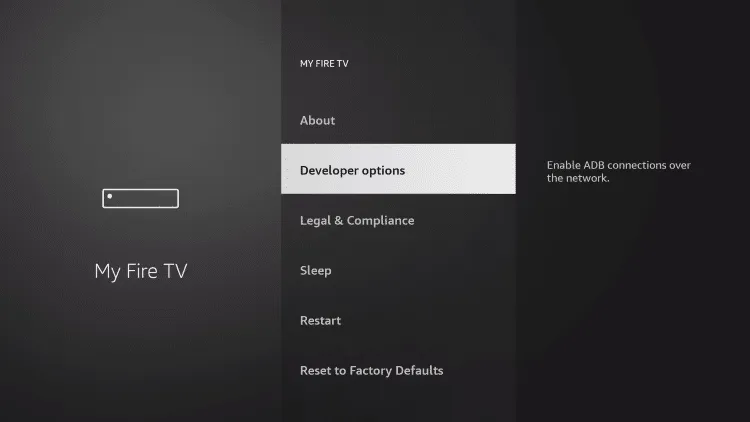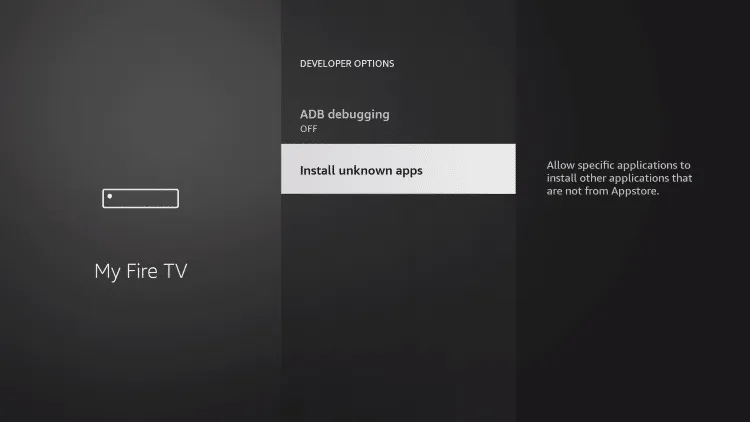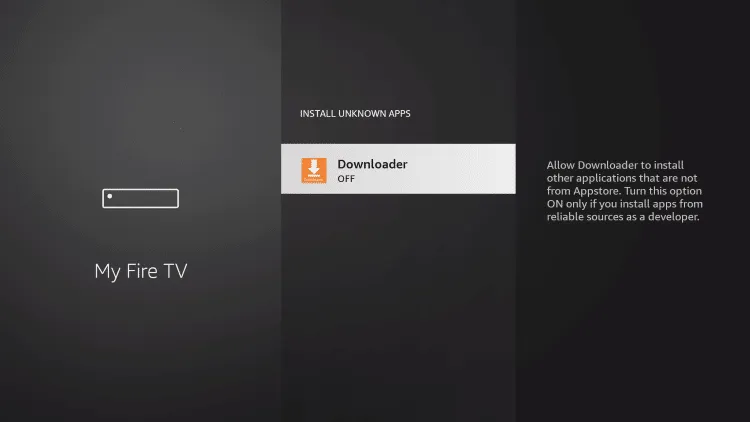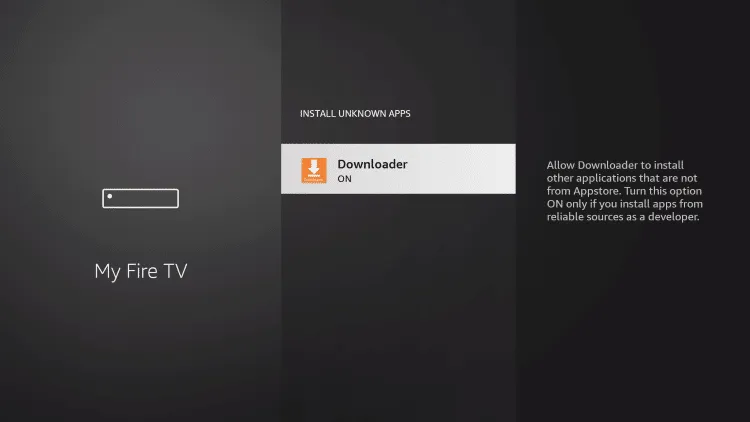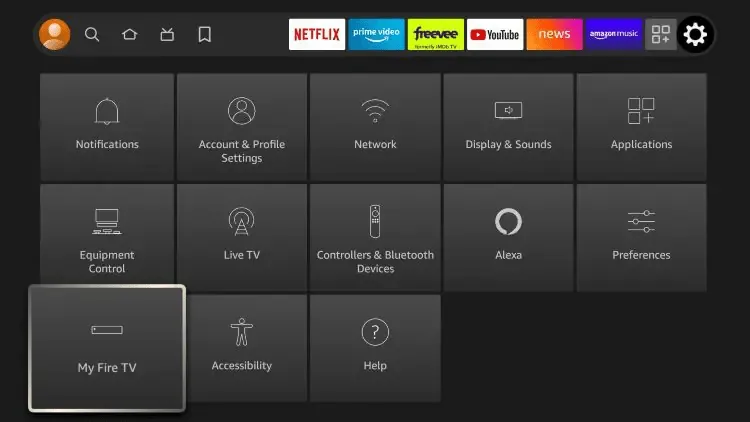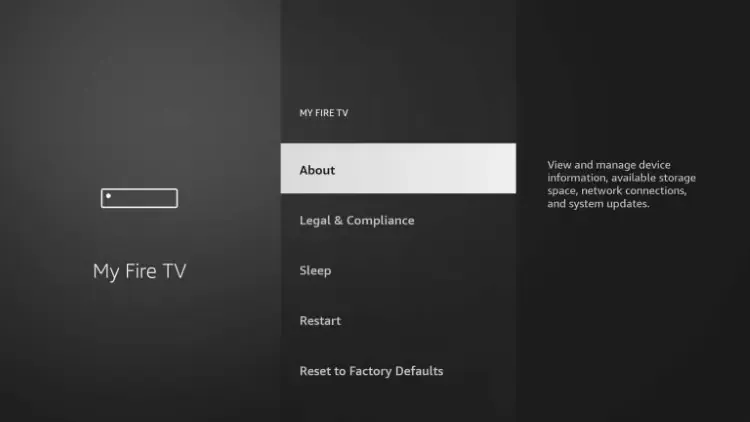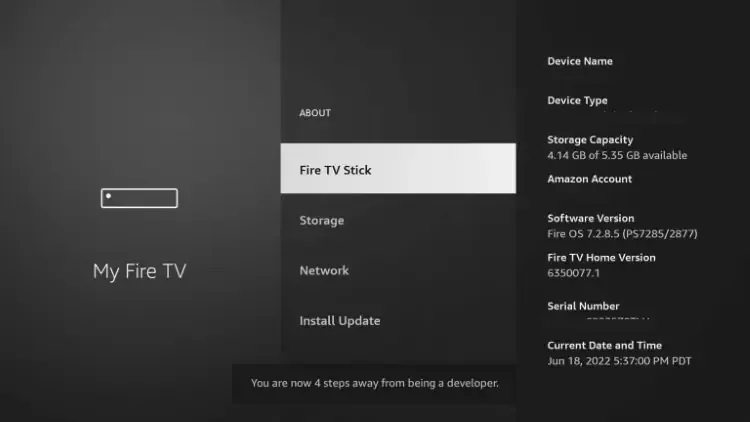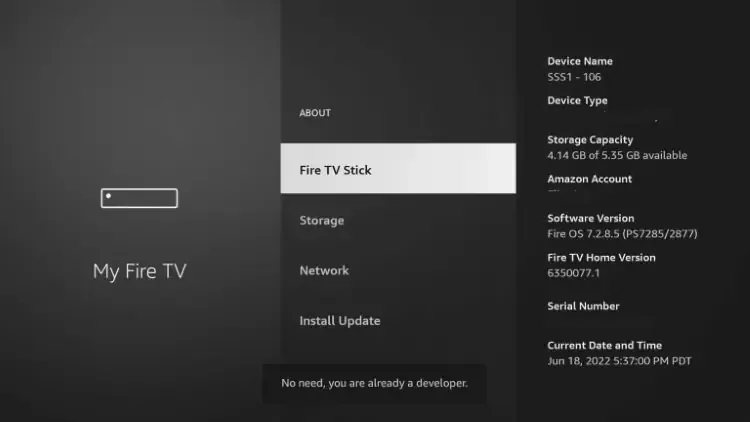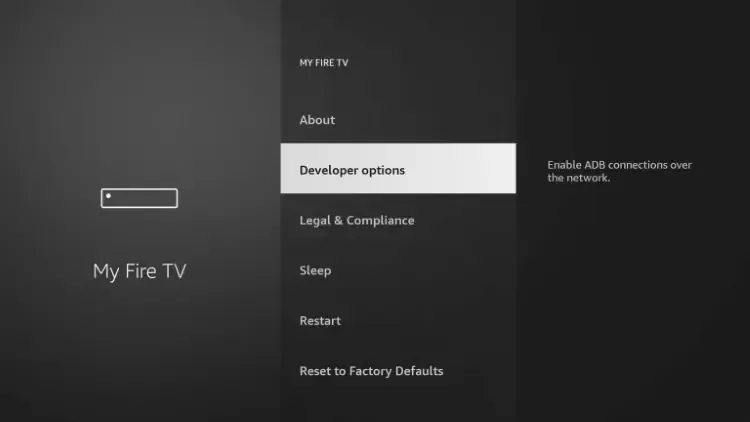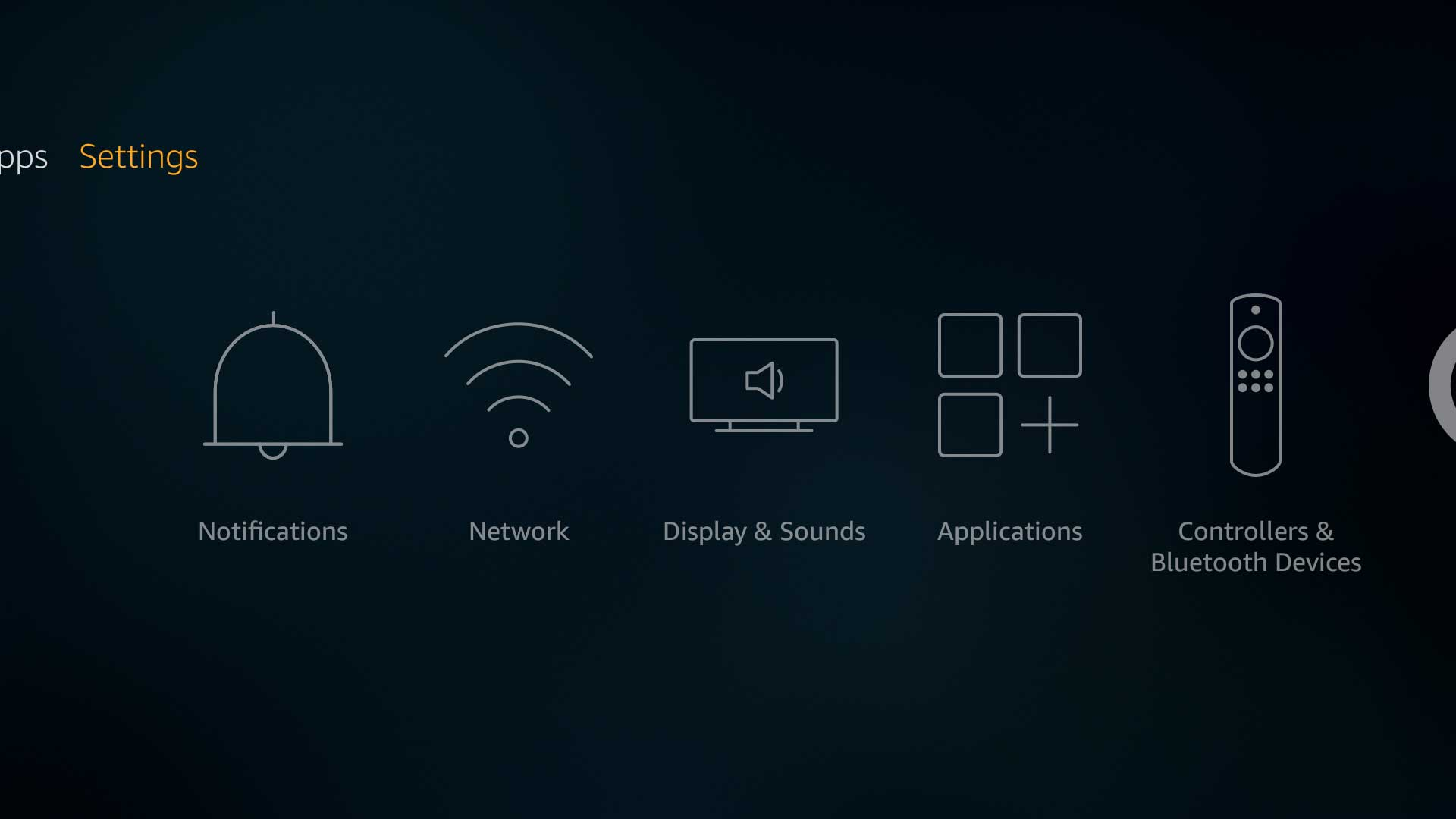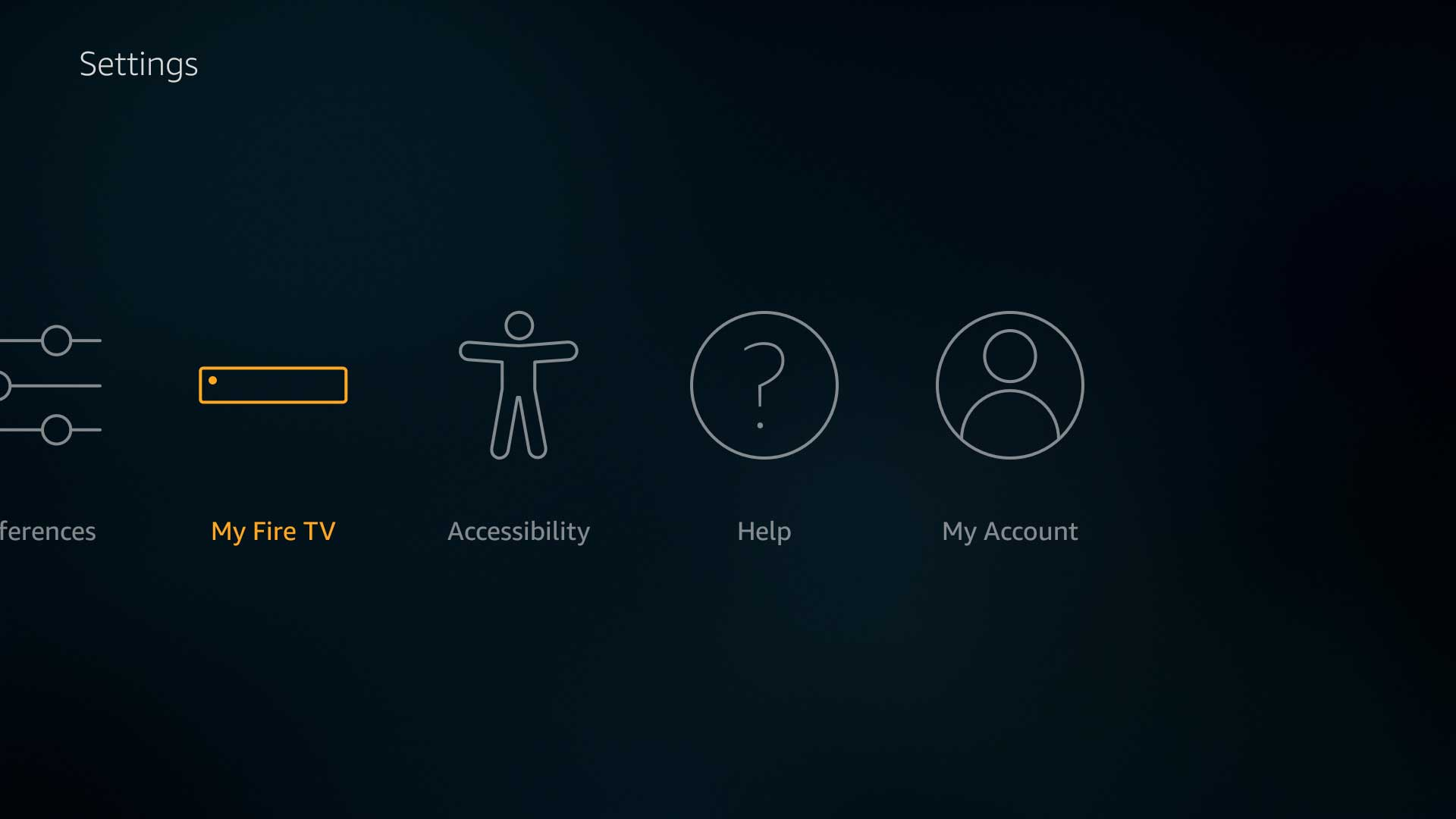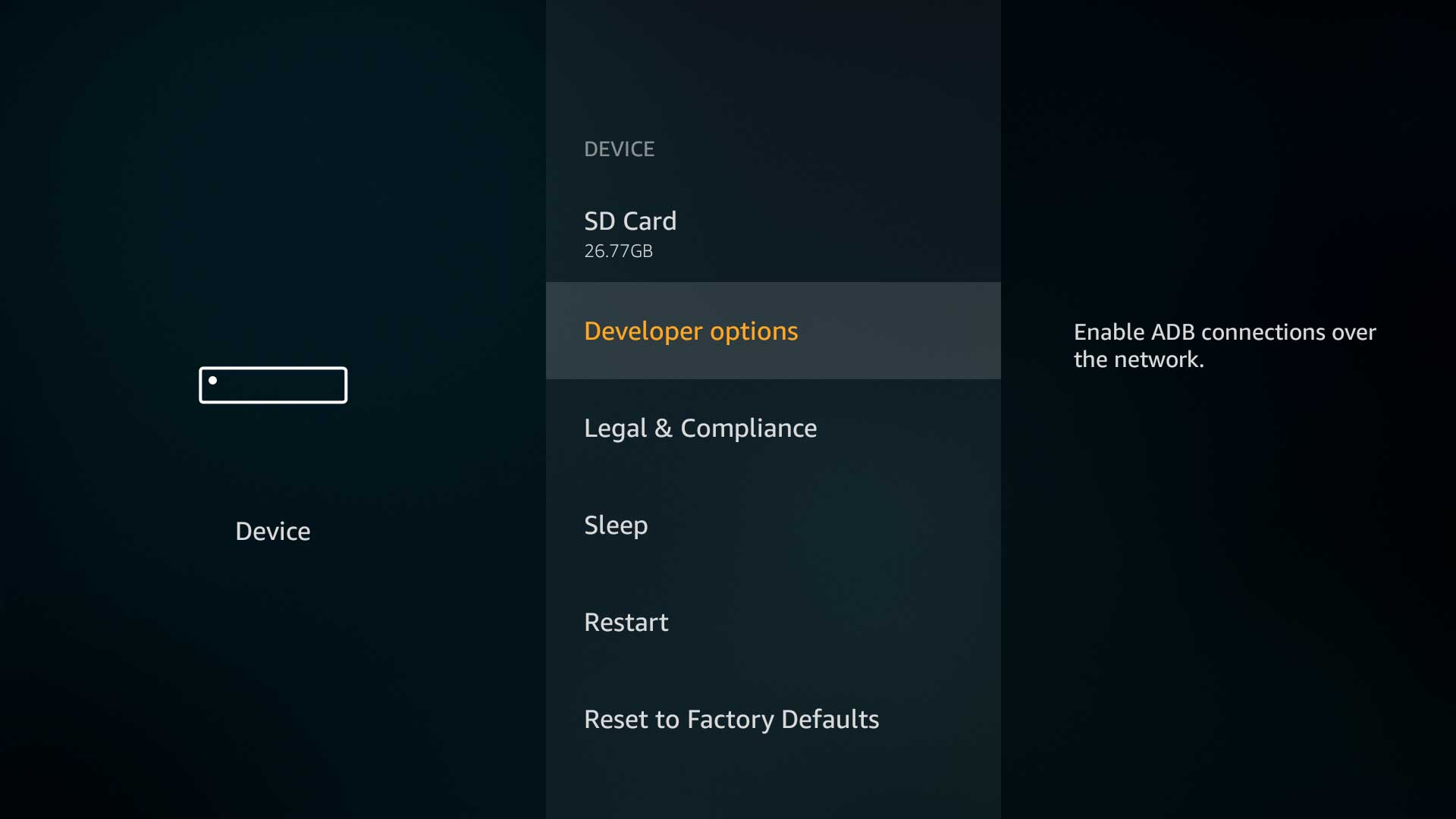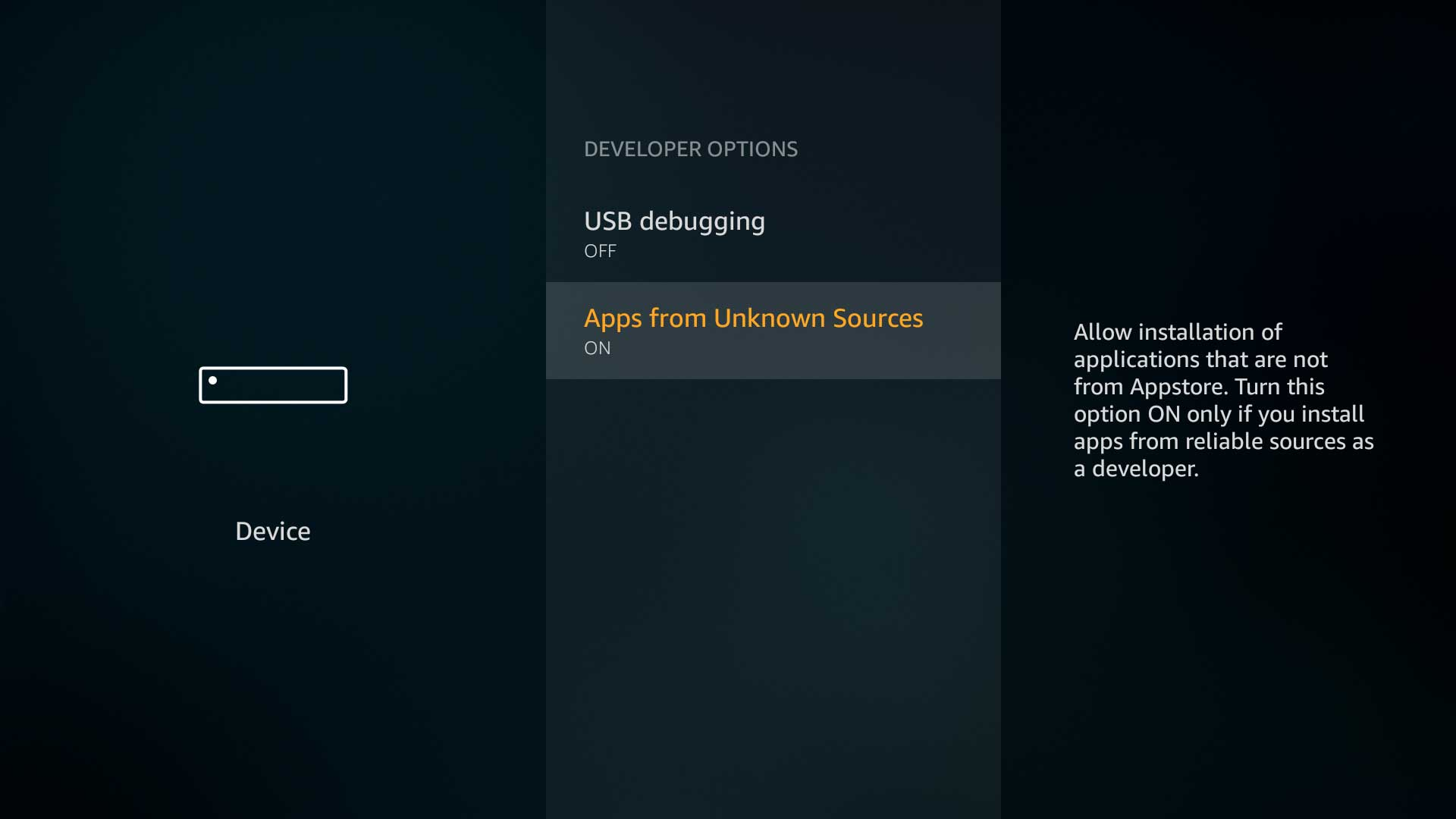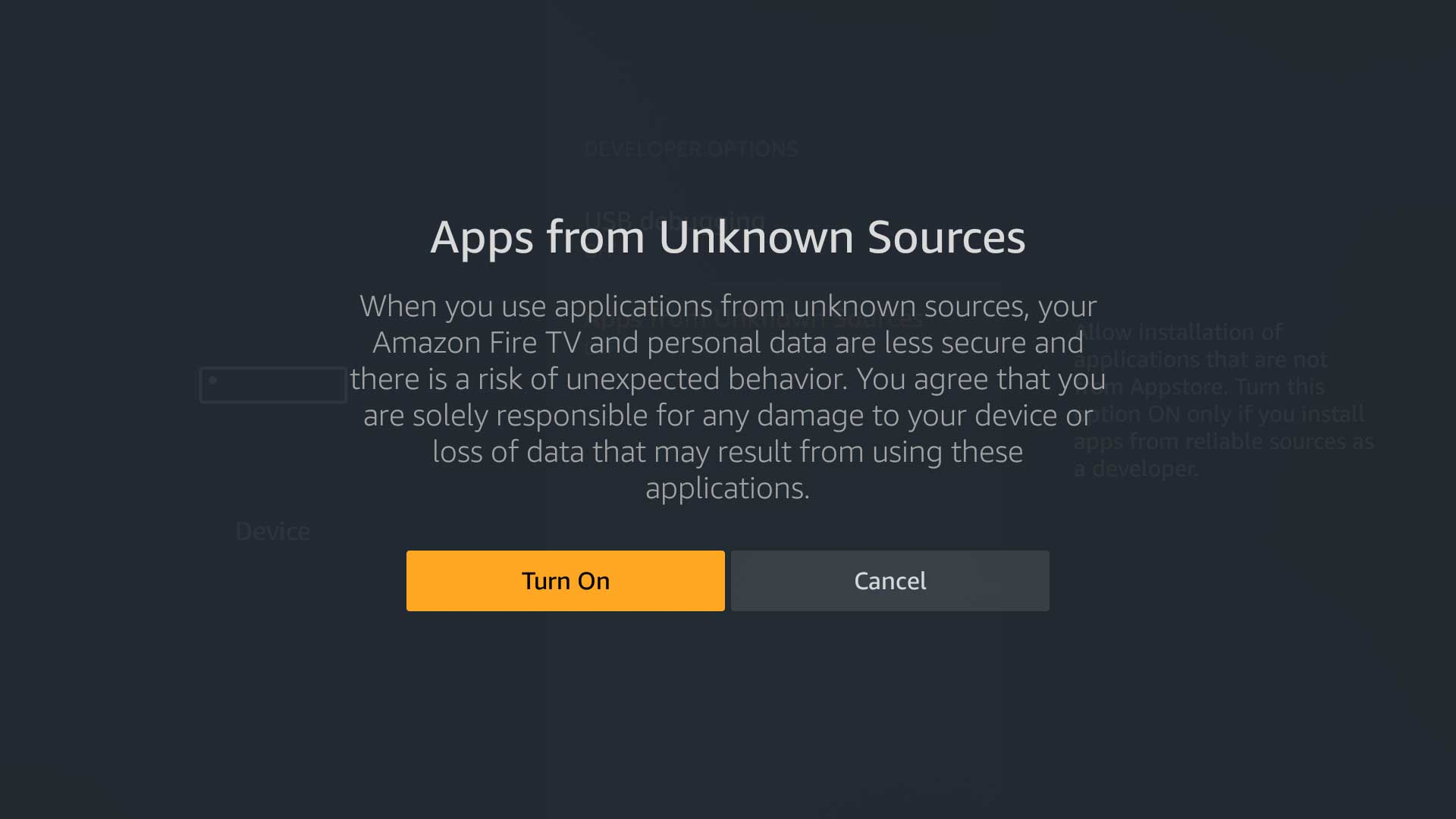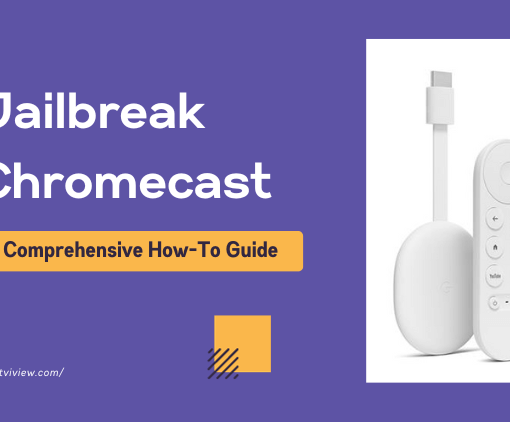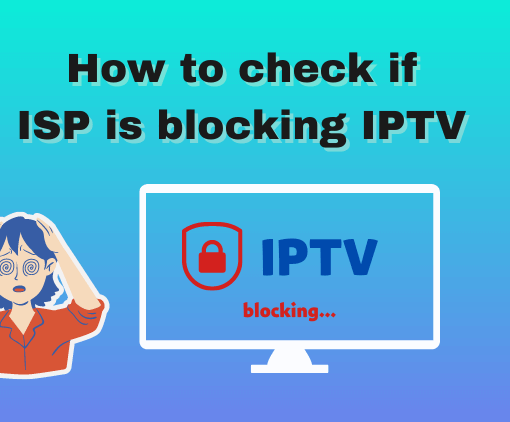Enabling Unknown Sources Firestick is essential for accessing third-party applications, including IPTV services. This allows you to expand your entertainment options beyond conventional app stores and integrate specialized IPTV subscriptions seamlessly. Here’s a concise guide to help you unlock this feature and take control of your streaming experience.


Table of Contents
72-Hour IPTV Free Trial
- +1300 Live TV channels
- +3000 Movies & Sports Events
- TV Guide (EPG)
- Plus with Catch Up & Cloud PVR
- Reliable & Stable Server
- Supported to Android & Firestick
- IPTV Instant Activation, No CC
Why Enable Apps from Unknown Sources Firestick?
If you’re new to Firestick, you might be curious about the purpose of enabling the “unknown sources” setting. The default setting on Amazon’s Firestick is to restrict the installation of apps from the internet, a measure taken to ensure the device’s security and integrity.
However, there are valid reasons to consider enabling this setting. It allows you to access third-party apps, broadening your streaming choices and offering greater flexibility in your Firestick experience. Enabling apps from unknown sources grants access to a wider array of applications, some of which are not available on the official Amazon Appstore.
It’s important to exercise caution when installing apps from unknown sources, as there can be potential security risks. To safeguard your device and personal data, it is highly recommended to download apps only from trusted sources.
Related reading:
- Firestick Keeps Buffering? Effective Fixes and Solutions
- Cast to Firestick from Android, iPhone & PC 2023
- How to get developer options on Firestick? 2023
How to Allow Unknown Sources Firestick 2023
Enabling this setting on a Firestick is often perceived as a difficult task, but in reality, it is quite straightforward and easy. Use the steps below to allow Unknown Sources on your Amazon Firestick or Fire TV device.
In addition, if needed, you can also learn how to install unknown source applications on Android.
- We first suggest installing the Downloader App on your device.
- From the home screen of your Firestick or Fire TV, hover over the Settings icon.
- Click My Fire TV.

- Click Developer options.
Note: Please see the notes below if you don’t see Developer Options on your screen.
- Click Install unknown apps.

- Find the Downloader app and click it.

If you don’t see the Downloader app on this screen that means you need to install it from the Amazon App Store. - This will turn Unknown Sources to On for the Downloader app. You will now be able to sideload apps on your device!

Why Can’t I Find Developer Options on My FireStick?
As mentioned previously, if you are unable to find developer options within the settings follow the instructions below to allow Unknown Sources.
- Hover over the Settings icon and click My Fire TV.

- Click About. You will notice developer options is nowhere to be found.

- Hover over Fire TV Stick and click the OK button on your remote 7 times to become a developer.

- After clicking 7 times you will eventually see a message stating “You are already a developer.”

- Next, click the back button on your remote and you will notice developer options is now showing on My Fire TV.

- That’s it! After allowing for Unknown Sources on your Firestick, you can now side-load hundreds of 3rd party apps using Downloader.
Unknown Sources Firestick(2015 Interface)
- From the Fire TV or Fire TV Stick’s home screen, scroll to “Settings”.

- Next, scroll to the right and select “My Fire TV”. (It may be listed as “Device” on older models).

- Next, scroll down and select “Developer options”.

- Then select “Apps from Unknown Sources” to turn the option to “ON”.

- Lastly, select “Turn On” from the popup message that appears.

Video tutorial : Unknown Sources on Firestick
If you find yourself uncertain about enabling Unknown Sources on your Fire Stick even after following the steps outlined above, feel free to refer to the instructional video below for additional guidance.
How to Turn Off Unknown Sources on Firestick
Disabling unknown sources on Firestick is a straightforward process. Here’s how you can turn off this setting:
- Go to the home screen of your Firestick.
- Navigate to the “Settings” option using the remote control.
- Select “My Fire TV” or “Device” (depending on your Firestick model).
- Scroll down and choose “Developer Options.”
- Inside the Developer Options, you will find the “Apps from Unknown Sources” toggle switch.
- Toggle the switch to the “Off” position to disable the unknown sources.
By following these steps, you can easily turn off the unknown source setting on your Firestick and restrict the installation of apps from external sources.
Also Read: How to Set up Spectrum APP on Firestick
FAQs about Unknown Sources Firestick
Is it Safe To Allow Apps From Unknown Sources
Enabling apps from unknown sources on Firestick is generally considered safe and permissible. Once activated in the settings, you gain the ability to freely download and install various APKs on your Firestick. Nevertheless, exercising caution is paramount; avoid downloading and installing illegal apps, as they can lead to legal consequences. Beyond that, there is no inherent harm in enabling the unknown app settings on Firestick.
What are unknown sources on Firestick?
This typically refers to an application sourced outside of the Amazon Appstore. To bypass this, you’ll need to grant Android the permission to install apps from unknown sources on your Fire TV Stick. To proceed with installations from unknown sources, simply enable “Apps From Unknown Sources” in the Developer options on your Fire TV Stick.
What Devices Can You Sideload Apps?
Sideloading apps is possible on any device powered by the Android operating system. This encompasses a wide range of devices such as Amazon Firestick, Fire TV, Android TV Boxes, phones, tablets, and more.
Is Allowing Firestick Unknown Sources Legal?
Enabling Unknown Sources on a Firestick or Android device is completely legal. However, it’s worth noting that while sideloading third-party apps is not inherently illegal, streaming certain content from these apps may be subject to legal considerations.
Conclusion
In a nutshell, enabling Unknown Sources Firestick broadens your entertainment horizons, especially when it comes to IPTV services and IPTV subscriptions. This simple tweak allows for greater customization and access to a diverse range of applications. Just remember to exercise caution and opt for trusted sources. With this newfound capability, your Firestick experience reaches a whole new level.