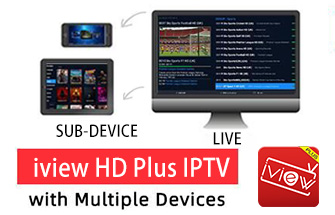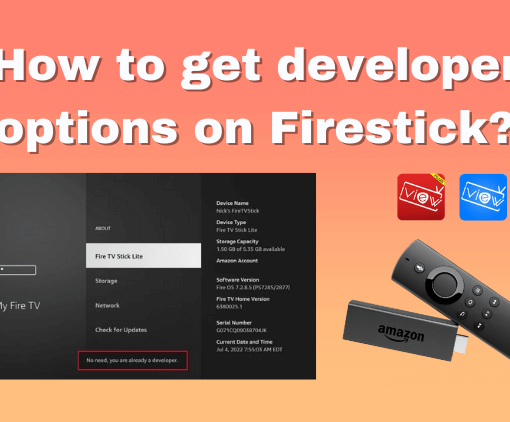If you’ve been experiencing lags and glitches while watching live channels on iviewHD App, then clearing the cache may just be the solution you need. Like many other IPTV applications, iviewHD caches duplicate items to boost performance, but over time this can cause issues such as delays and even app crashes. Don’t worry, though, because in this article, we’ll guide you step-by-step on how to clear the cache on iviewHD App, so you can enjoy smooth and uninterrupted viewing experience.

Table of Contents
72-Hour IPTV Free Trial
- +1300 Live TV channels
- +3000 Movies & Sports Events
- TV Guide (EPG)
- Plus with Catch Up & Cloud PVR
- Reliable & Stable Server
- Supported to Android & Firestick
- IPTV Instant Activation, No CC
Why Clear Cache on iviewHD App?
The cache saves the duplicated materials and items of IPTV content on your app or device to save your internet bandwidth/traffic and speed up the process by loading them locally, enabling you to access your favorite content faster.
However, like all IPTV players, iviewHD App may sometimes display issues such as the inability to display EPG or channel icons, and in some cases, the application may not even load saved playlists. This is often caused by cache failures. Therefore, it is important to regularly clean the cache on your IPTV app. Read on to learn how to clear the cache on iviewHD App.
How to Clear the Cache on iviewHD App?
1.On the application dashboard, click the gear icon to open the settings.
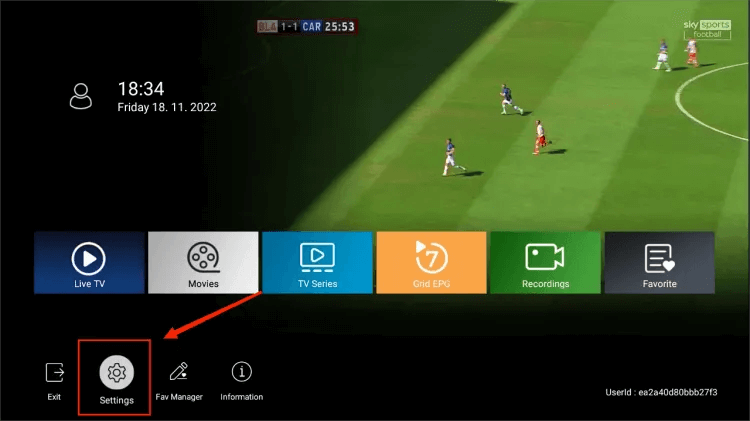
2.Scroll down, and you will see the option to Clear cache data. Click it. After the cache has been cleared successfully, you will need to restart iviewHD App, and the channel list, channel icons, EPG information, and other features will reload. Please wait a moment.
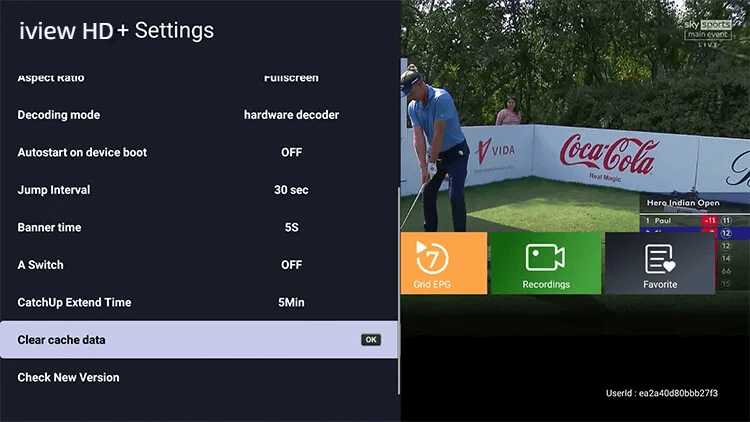
3.After the cache has been cleared successfully, you will need to restart iviewHD App, and the channel list, channel icons, EPG information, and other features will reload. Please wait a moment.
4.Now you can check the previously failed application’s functionality and see if they are working correctly. IPTV UK.
FAQs
What is IPTV cache and why does it matter?
IPTV cache is a temporary storage area that stores frequently accessed data to reduce the amount of data that needs to be retrieved from the internet. The cache helps to speed up the IPTV streaming process and reduces buffering. However, if the cache becomes too full or corrupted, it can cause IPTV playback issues such as freezing, buffering, or even crashing.
Why do I need to clear the cache on iviewHD App?
Clearing the cache on iviewHD App can help to fix various issues such as lagging, freezing, and error messages. This is because cache files can become corrupted over time and clearing them can refresh the app and improve its performance.
Will clearing the cache delete my saved data or playlists?
No, clearing cache on iviewHD App will not delete your saved data or playlists. It will only remove temporary files and data that are no longer needed.
How often should I clear the cache on iviewHD App?
There is no specific timeframe for clearing the cache on iviewHD App as it depends on how frequently you use the app and how much cache it accumulates. However, it is recommended to clear the cache periodically, especially if you notice any issues with the app’s performance.
Final thoughts
In conclusion, clearing the cache on your iviewHD App is a simple and effective way to improve your viewing experience. By following the easy steps outlined in this guide, you can reduce delays, glitches, and crashes and enjoy seamless streaming. Don’t let a clogged cache slow you down – take charge of your IPTV experience today and enjoy uninterrupted viewing with the power of cache clearing!