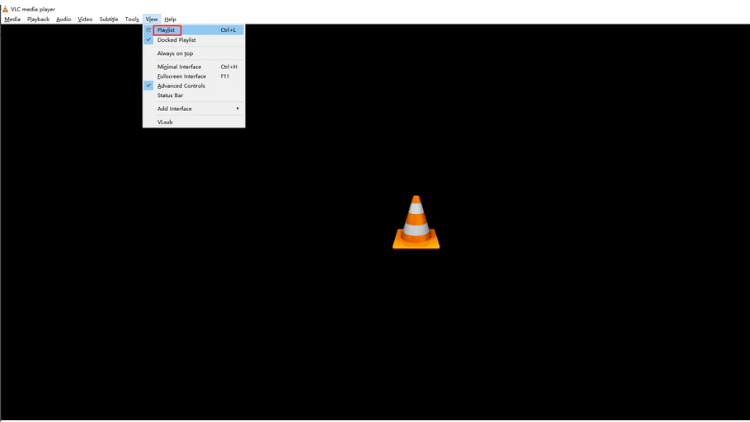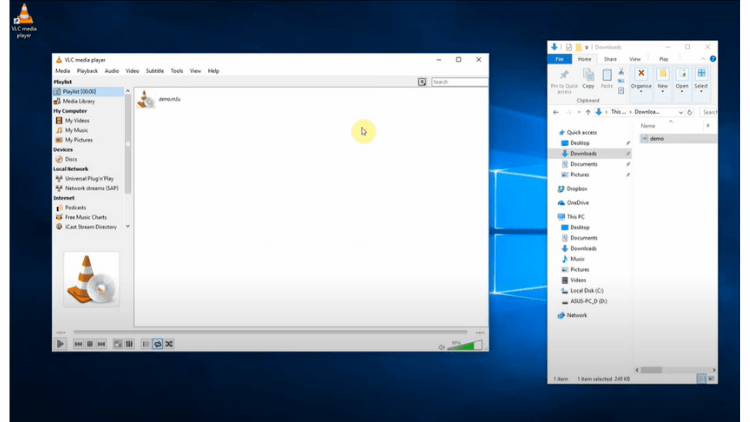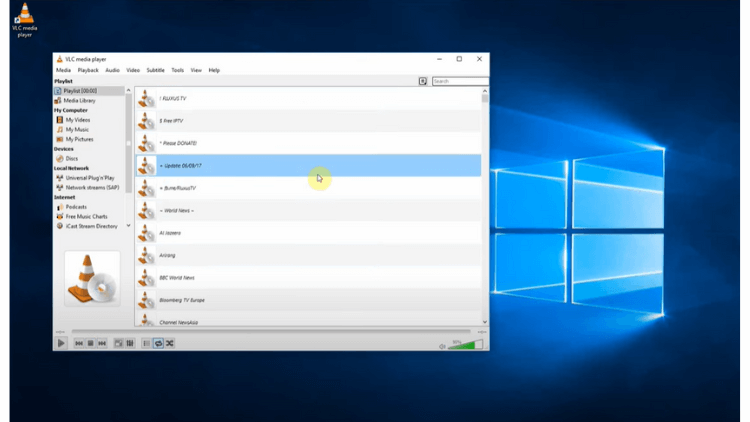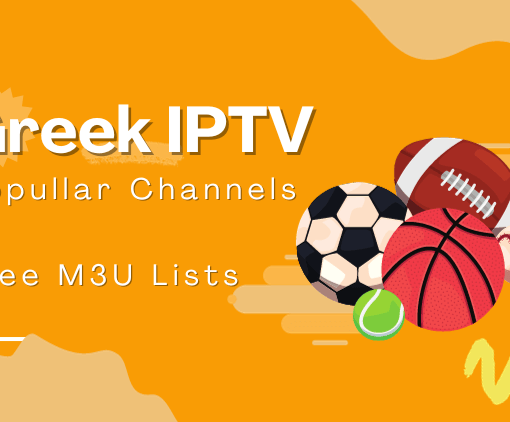Are you curious about M3U playlists and how they function? In this article, we will delve into the world of M3U playlists, shedding light on their purpose, features, and applications. Whether you’re an avid media consumer or simply seeking to understand the workings of M3U playlists, this comprehensive guide will provide you with the knowledge you need to navigate this versatile file format.
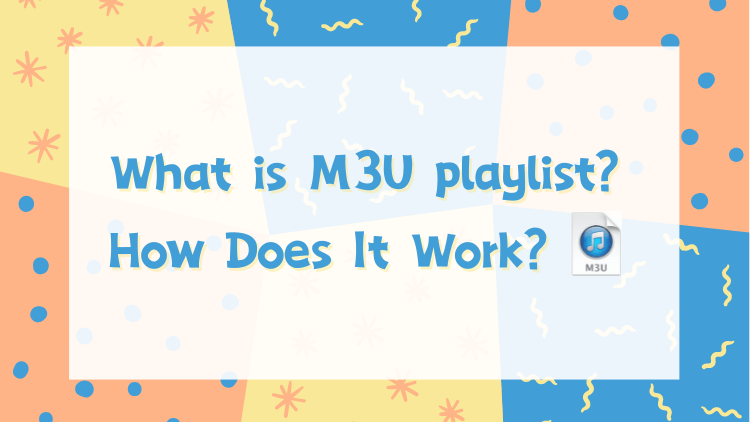
Table of Contents
M3U playlist: What is an M3U file?
An M3U playlist is a specific type of file that contains a list of multimedia files or streams arranged in a particular order for playback. It is commonly used in media players or streaming applications to create customized playlists. On the other hand, an M3U file is a general term that refers to any file following the M3U format, which can include M3U playlists as well as other types of M3U-related files.
An M3U file is commonly used for creating playlists of audio or video files that can be played by media players. The M3U format is supported by various media players and streaming platforms, allowing users to organize and stream their favorite media content. These files can be created manually or generated by software applications. M3U playlists can include URLs to local files or online streaming sources. They provide flexibility in organizing and accessing multimedia files, making it easier to create personalized playlists and enjoy uninterrupted playback.
What is an M3U IPTV player?
An M3U IPTV player is a software application or media player that is specifically designed to play M3U playlist files for IPTV (Internet Protocol Television) streaming. IPTV allows users to access live TV channels, on-demand content, and recorded programs through an internet connection. An M3U IPTV player reads the M3U playlist file, which contains the URLs of the streaming sources, and displays the available channels or content for the user to select and play. These players often provide additional features such as EPG (Electronic Program Guide), channel categorization, and customization options. Some popular M3U IPTV players include VLC Media Player, IPTV Smarters, Perfect Player, and TiviMate. By using an M3U IPTV player, users can enjoy IPTV services on their devices, including smartphones, tablets, smart TVs, and computers.

72-Hour IPTV Free Trial
- +1300 Live TV channels
- +3000 Movies & Sports Events
- TV Guide (EPG)
- Plus with Catch Up & Cloud PVR
- Reliable & Stable Server
- Supported to Android & Firestick
- IPTV Instant Activation, No CC
How do I play the M3U playlist?
To play an M3U playlist, you can follow these steps:
- Open a media player: Use a compatible media player on your device. Popular options include VLC Media Player, Windows Media Player, iTunes, or foobar2000.
- Load the M3U playlist: In the media player, go to the “File” or “Open” menu and select the option to load a file or playlist. Navigate to the location where the M3U playlist is saved on your computer or device.
- Select the M3U playlist: Choose the M3U playlist file from the file browser and click “Open” to load it into the media player.
- Playback: The media player will start playing the files or streams listed in the M3U playlist. You can use the controls within the media player to pause, play, skip tracks, adjust volume, and perform other playback functions.
Note:
Depending on the media player you are using, you may need to ensure that the necessary codecs or plugins are installed to support the specific file formats included in the M3U playlist.
Ensure that you have a stable internet connection for streaming IPTV content from the M3U playlist file. Also, keep in mind that the availability and quality of the content may depend on the sources specified in the M3U playlist.
How to play the M3U playlist on Android?
To play the M3U playlist on Android, you can follow these steps:
- Install an IPTV player app: Search for and download an IPTV player app from the Google Play Store, such as VLC for Android, IPTV Smarters, or Perfect Player.
- Open the IPTV player app: Launch the installed IPTV player app on your Android device.
- Import the M3U playlist: Look for the option to import or add a playlist within the app. This option may be labeled as “Import Playlist,” “Add Playlist,” or something similar. Tap on it.
- Choose the M3U playlist source: Select the source of the M3U playlist. You may have the option to choose from a local file stored on your device or enter a URL to an online M3U playlist.
- Locate the M3U playlist file: If you choose to import a local file, navigate to the location where the M3U playlist file is stored on your Android device. Select the file and confirm the import.
- Enter the M3U playlist URL: If you opt for an online M3U playlist, enter the URL of the playlist into the provided field and proceed.
- Wait for the playlist to load: The IPTV player app will retrieve the channels and content from the M3U playlist. This process may take a few moments, depending on the size of the playlist and the speed of your internet connection.
- Start streaming: Once the M3U playlist is loaded, you will see a list of available channels and content within the IPTV player app. Tap on a channel or content item to start streaming.
Please note that the steps outlined above may vary slightly depending on the IPTV player app you select.
How to play the M3U playlist on Windows 10?
To play the M3U playlist on Windows 10, you can follow these steps:
- Open your preferred media player on Windows 10. Popular options include VLC Media Player, Windows Media Player, or Kodi.
- In the media player, navigate to the “Open” or “Open File” option. This can usually be found in the “File” or “Media” menu.

- Select the “Open” option and browse to the location where your M3U playlist file is stored.
- Locate the M3U playlist file in the file browser and select it. Then, click on the “Open” button.

- The media player will start loading the M3U playlist file and retrieve the streamable content specified within it.
- Once the M3U playlist is loaded, you should see the list of available channels or media content in the media player’s interface.

- To play a specific channel or media item from the M3U playlist, simply click on it within the media player.
- The media player will start playing the selected channel or media item from the M3U playlist.
Note:
Depending on the media player you use, there might be additional features available, such as creating favorites, organizing playlists, or adjusting playback settings. You can explore these options within the media player’s interface to enhance your M3U playlist playback experience on Windows 10.
Video: How to play an m3u file with VLC media player?
Learn how to play an M3U file with VLC media player through this informative video guide. Discover the step-by-step process and enhance your media playback experience.
Understanding the M3U file format
The M3U file format is widely used for organizing and streaming media content. It provides a structured way to list and play audio or video files. By understanding the M3U format, you can create and customize playlists to enjoy your favorite media seamlessly. Let’s delve into the details of this popular playlist format and explore its features and applications.
Extended M3U
Extended M3U format introduces additional directives in the form of lines that start with a “#” and end with a colon (:) if they have parameters. Here is a list of directives used in the extended M3U format.
| M3U Directives | Description |
|---|---|
| #EXTM3U | File header indicating Extended M3U |
| #EXTENC | Text encoding |
| #EXTINF | Track information and additional properties |
| #PLAYLIST | Playlist title |
| #EXTGRP | Begin name grouping |
| #EXTALB | Album information |
| #EXTART | Album artist |
| #EXTGENRE | Album genre |
| #EXTM3A | Single file playlist for album tracks or chapters |
| #EXTBYT | File size in bytes |
| #EXTBIN | Binary data follows |
| #EXTIMG | Logo, cover, or other images |
HLS M3U
HLS (HTTP Live Streaming) is an Apple-created streaming protocol designed for audio and radio streaming on iOS devices. It is built upon the UTF-8 encoded extended M3U format. HLS was standardized as RFC 8216 by IETF in 2017. The tags used in HLS playlists start with “#EXT-X-“. Here is a list of tags commonly used in HLS playlists.
| HLS Tags | Description |
|---|---|
| #EXT-X-VERSION | Compatibility version of the file based on the media and its server |
| #EXT-X-START | Preferred starting point for the playlist |
| #EXT-X-PLAYLIST-TYPE | Type of playlist (EVENT or VOD) |
| #EXT-X-TARGETDURATION | Maximum segment duration |
| #EXT-X-MEDIA-SEQUENCE | Media sequence number |
| #EXT-X-INDEPENDENT-SEGMENTS | All media samples are independent and can be decoded without other segments |
| #EXT-X-MEDIA | Relates media playlists that contain alternative renditions of the same content |
| #EXT-X-STREAM-INF | Specifies a variant stream that is part of the renditions |
| #EXT-X-BYTERANGE | Media segment is a sub-range of the resource identified by its URI |
| #EXT-X-DISCONTINUITY | Discontinuity between the preceding and following media segments |
| #EXT-X-DISCONTINUITY-SEQUENCE | Synchronization between different renditions of the same variant stream or different variant streams |
| #EXT-X-KEY | Specifies how to decrypt media segments |
| #EXT-X-MAP | Specifies how to obtain media initialization section |
| #EXT-X-PROGRAM-DATE-TIME | Associates the first sample of the media segment with an absolute date and/or time |
| #EXT-X-DATERANGE | Associates a data range |
| #EXT-X-I-FRAMES-ONLY | Each media segment describes a single I-frame |
| #EXT-X-I-FRAME-STREAM-INF | Playlist file contains I-frames of multimedia presentation |
| #EXT-X-SESSION-DATA | Arbitrary session data carried in a master playlist |
| #EXT-X-SESSION-KEY | Encryption keys that can be preloaded by the client without reading the playlist first |
| #EXT-X-ENDLIST | No more media segments will be added to the file |
How to edit an M3U file and create a favorites list?
To edit an M3U file and create a favorites list, you can follow these steps:
- Open the M3U file using a text editor like Notepad (Windows) or TextEdit (Mac).
- Delete the lines corresponding to the unwanted channels that you wish to remove.
- Rearrange the lines to change the order of the channels, if desired.
- Create a new text file and copy the lines of your preferred channels into it to create your favorites list.
- Save the modified M3U file and the favorites list file.
- Use the edited M3U file with a compatible media player or IPTV app to load the updated channel list and access your favorites.
By editing the M3U file, you can personalize your playlist and create a favorites list that includes only the channels or media content you prefer. This allows for a more streamlined and convenient viewing experience tailored to your preferences.
Understanding the Difference: M3U vs M3U8 Formats
The M3U and M3U8 formats are commonly used for creating playlists and streaming media content. While both formats serve a similar purpose, there are key differences between them.
| M3U Format | M3U8 Format | |
|---|---|---|
| Encoding | UTF-8 | UTF-8 |
| Directives | Additional directives start with “#” | Tags start with “#EXT-X-“ |
| Parameters | Can have parameters at the end of a directive | Parameters can be included in tags |
| Usage | General playlist format for various media | Primarily used for HTTP Live Streaming |
| Compatibility | Widely supported by media players and streaming devices | Developed by Apple for iOS devices |
| Features | Supports track information, playlist titles, album details, etc. | Provides information on version compatibility, playlist type, target duration, encryption, etc. |
| Purpose | Creating playlists and streaming media content | Specifically designed for HLS streaming |
Understanding the differences between M3U and M3U8 formats is essential when working with playlists and streaming media, as it ensures compatibility and proper playback across different platforms and devices.
FAQ
What is an M3U URL?
An M3U URL is a web address that points to an M3U file. M3U URLs are commonly used in IPTV (Internet Protocol Television) to provide a playlist of media content. When you have an M3U URL, you can use it to access and stream the media files listed in the playlist. The M3U URL can be accessed through a compatible media player or IPTV app that supports M3U playlists. By entering or pasting the M3U URL into the player or app, it retrieves the playlist and allows you to play the media content directly from the provided URL.
How to get M3U playlist?
To get an M3U playlist, you can follow these simplified steps:
- Search for IPTV providers or IPTV services online.
- Sign up for an account or subscription.
- Download the M3U playlist file from the provider’s website or app.
- Alternatively, search for public M3U playlists on the internet.
- Use a compatible media player or IPTV app to play the M3U playlist.
Remember to obtain M3U playlists from reliable and legal sources to avoid any copyright issues.
How do I create an M3U playlist?
To create an M3U playlist, you can follow these steps:
- Open a text editor, such as Notepad (Windows) or TextEdit (Mac).
- Start a new blank document.
- Enter “#EXTM3U” at the beginning of the file. This is the header that indicates it is an M3U playlist.
- On each subsequent line, enter the path or URL of the media files you want to include in the playlist. Each file should be on a new line.
- Save the file with a .m3u extension, such as “my_playlist.m3u”.
- Optionally, you can add additional information to each media file by using tags like “#EXTINF” to specify the track information.
Make sure to provide the correct paths or URLs to the media files for the playlist to work properly.
Can I get IPTV free?
Yes, it is possible to find free IPTV services. There are various sources available online that offer free IPTV channels and playlists. These free IPTV services usually provide a limited number of channels and may not have the same level of reliability and quality as paid IPTV services, and there may be potential copyright and legal issues associated with accessing copyrighted content for free. Therefore, it is still recommended to use paid IPTV services, such as iviewHD IPTV, which offers an extensive lineup of channels, including popular TV channels, live sports events, movies, and more. Users can enjoy high-quality streaming of their favorite content through iviewHD IPTV, enhancing their entertainment experience.
Final thoughts
In conclusion, M3U playlists play a crucial role in organizing and streaming multimedia content. Whether you’re using an M3U IPTV player on Android or Windows 10, the steps outlined in this article will help you play M3U playlists with ease.However, M3U playlist format also has a few drawbacks to consider. These include limited compatibility with certain players or devices, potential issues with content reliability, and security concerns related to unauthorized or harmful content. Therefore, it is still recommended to use IPTV subscriptions, such as iviewHD IPTV, for enhanced security and reliability, allowing uninterrupted streaming without the limitations of M3U playlists.