Iview HD IPTV SERVICE
iview HD is a Reliable IPTV UK service with over 1000 international channels, over 3000 latest movies, tv shows, Live world Sports and much more!
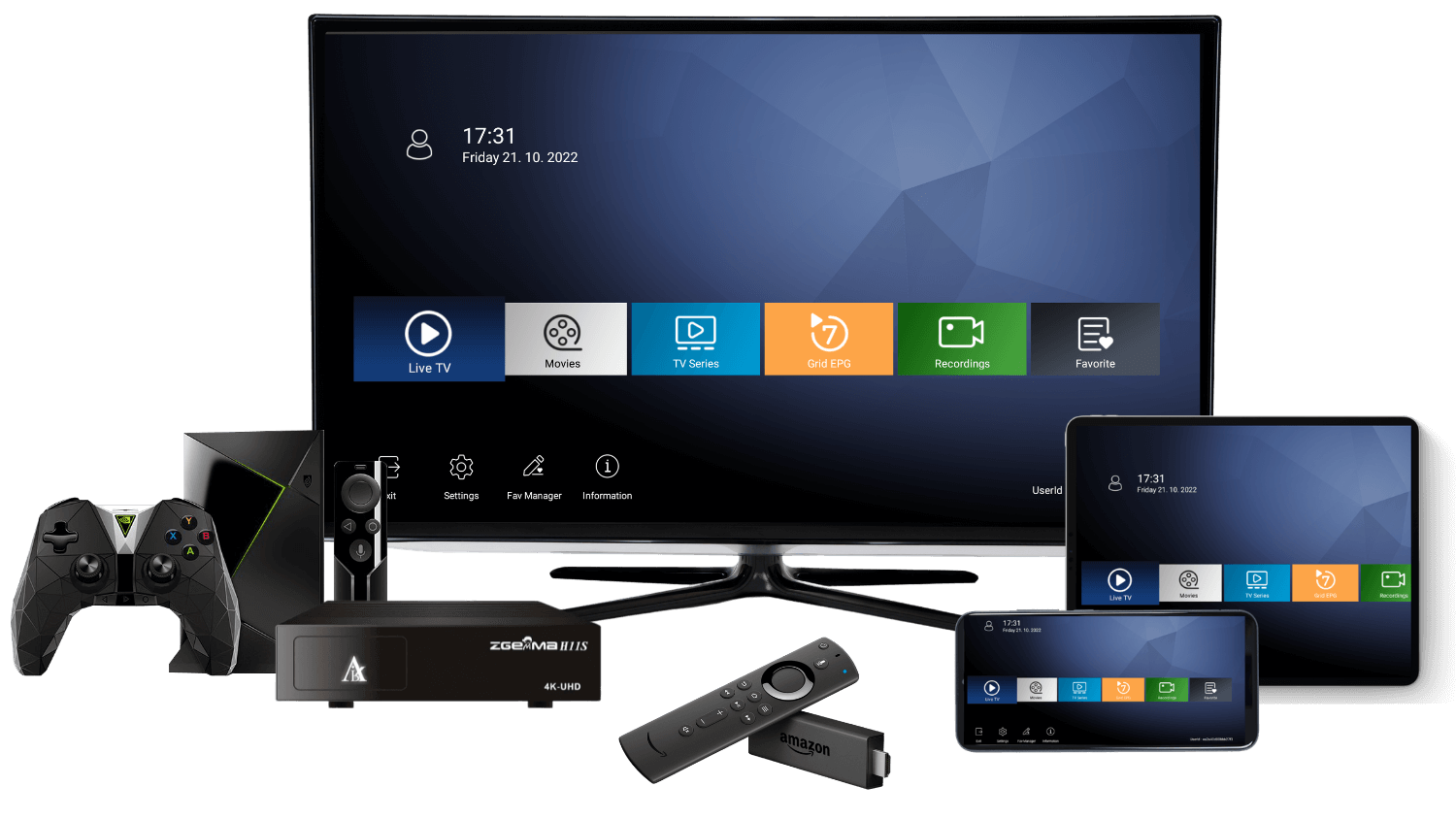
iview HD is a Reliable IPTV UK service with over 1000 international channels, over 3000 latest movies, tv shows, Live world Sports and much more!
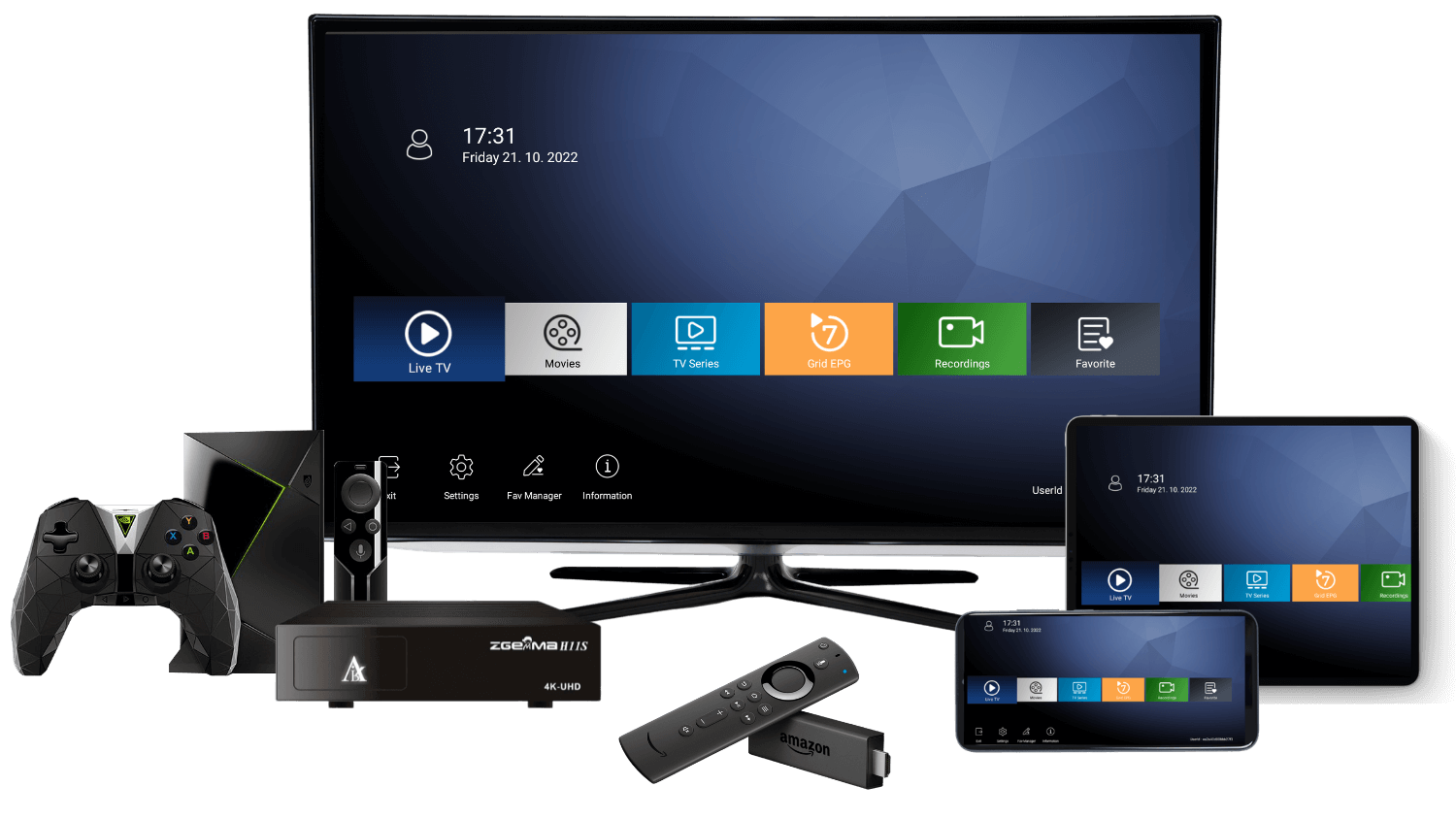
In just 3 Steps
After Paid, Please contact support@bestiptviview.com Or Whatsapp+15302353628 for the Family Package Subscription Code
| Features | iviewHD | iview Plus |
| 3days Free Trial | √ | √ |
| FAV & EPG | √ | √ |
| 1000+ international Channels | √ | √ |
| 3000+ VOD | √ | √ |
| PPV | √ | √ |
| All Android Device | √ | √ |
| VOD with Valued Sport | × | √ |
| Cloud PVR | × | √ |
| 7 Days Catch-Up | × | √ |
| Family Package | 2nd device cheaper | 2nd/3rd/4th device cheaper |
We have some of the most popular supported devices, including Android devices, firestick, and more. You can get a 3-day free trial before subscribing to iview HD to make sure your device is ready to use. Feel free to contact us if you have any questions.
iview HD is a High-Quality IPTV Smart subscription UK provider with many years of experience, we have a playlist of more than 1000 international channels in full HD and SD & VODS of updated movies and series. IviewHD IPTV servers are efficient and stable which will ensure you better quality when watching channels & VOD in HD with zero Buffering. iview HD IPTV Subscriptions are compatible with Smart TV Samsung, LG, Sony, and all the Android TV thanks to the iviewHD app; The activation is fully automated and without intervention from your part or technical knowledge is needed. Our IPTV service and also compatible with Android TV BOX, Android Smartphone, and Tablet, Smart TV, Firestick, Nvidia Shield… We have IPTV Free Trial option to test our service before you purchase, totally FREE and with No credit card

With both of SD&HD international channels at great quality, especially with hot & wonderful Sport channels, and also 3000+ Latest Movies VOD.

With both of SD&HD international channels at great quality, especially with hot & wonderful Sport channels, and also 3000+ Latest Movies VOD.
Buy IPTV server. Watch more than 1000 SD/HD international channels, best IPTV server provider for europe, uk, and usa or get a free IPTV trial…
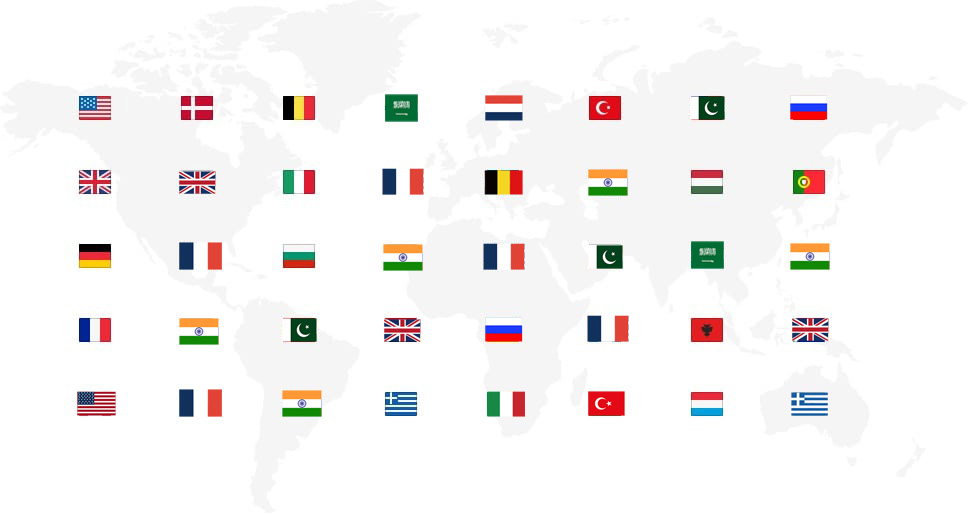
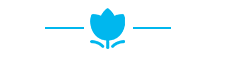
Here are a few nice things folks have said about our IPTV over the years.
Q:Donot receive the activation email?
A:Please refesh your email box after 5mins of your registration and check the email box or spam box even. If you still donot get our activation email, please check your email service or change another server like google.
Q:If you not received order email?
A:1. Website login to your account, click my order, you can view your subscription code
2. The subscription code will be sent to your email at once automatically when paid. If not received in 5mins, please check whether in your spam box or contact us directly:
Q:Credit Card payment failed, any other way?
A:(1)Please not use VPN, make sure your Credit Card iussing country is the same as now internet login country.
(2)Do payment by Western Union or AliPay. Please contact.
USD |
USD |
$ |
AUD |
AUD |
AU$ |
GBP |
GBP |
£ |
EUR |
EUR |
€ |
|
USD
|