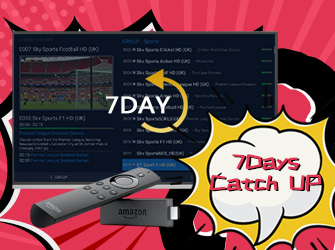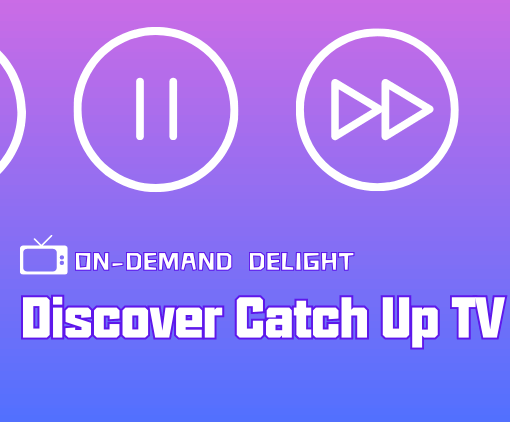The IPTV service gives users 40 hours of cloud PVR storage, You can record live TV channels, one or more at a time, and schedule recordings if you want.

Table of Contents
72-Hour IPTV Free Trial
- +1300 Live TV channels
- +3000 Movies & Sports Events
- TV Guide (EPG)
- Plus with Catch Up & Cloud PVR
- Reliable & Stable Server
- Supported to Android & Firestick
- IPTV Instant Activation, No CC
How to Record IPTV on iviewHD Plus?
1. You can record live channels when clicking the Live icon on the main screen. When playing a live channel, you can open the ‘EPG Detail‘ screen with 3 bottoms at the bottom (Play, Record & Record Series).
2. Click the ‘Record‘ button and you will be prompted on-screen with ‘Add Record Task Success‘ which the recording has begun. You can also schedule a recording when clicking the ‘Record Series‘ button.
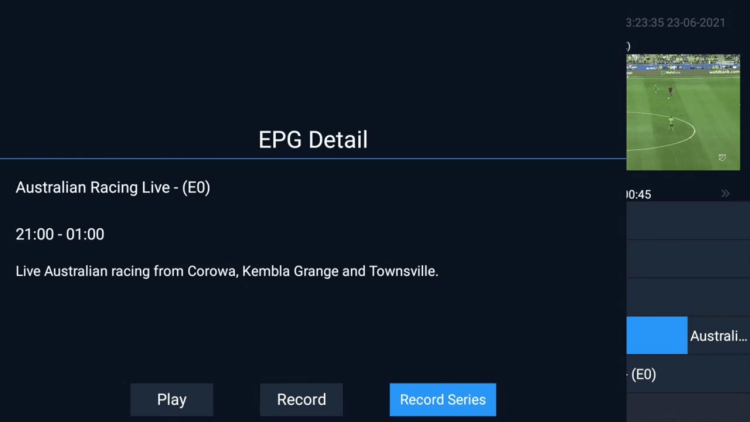
You can also watch this video and learn how to record IPTV on iViewHD Plus, right
FAQ About Record IPTV
Q: Can I record games & shows?
A: Yes, iviewHD Plus is with the Cloud PVR (Recording) function, and you can record 200+ channels as you want (40hours at max), all are saved in the server, saving your device local space, and you can watch anywhere any time. iviewHD standard version does not support the record function.
Q: How to use the IPTV recorder function/Cloud PVR Function – iviewHD Plus IPTV?
A: About iviewHD Plus IPTV PVR (recording) function, now the functionalities are:
Pros:
1. Users can record multi-channel simultaneously. Now we don’t have a limitation, For example, users can watch sport live channels and record UK, GR, DE channels at the same time.
2. Users can set a record timer for a future event, the server will record on time no matter STB is power on or power off when time is up.
3. Users can record past events as well. (catch-up events)
4. The Capacity of each user’s Record time is 40Hours.
Cons:
1. Users can only record the entire EPG event, User cannot decide when to start/stop. No matter when the user starts to record, the server will record the current event completely. For example, if the current event is from 9:00-10:00, and the user starts to record at 9:30, the server will still record 9:00-10:00.
Notes:
1. if there are recording events under processing, in the Top-right corner of the full screen, the user will see a Red Circle with Numeric inside, the Numeric represents current record tasks. The Numeric doesn’t include the schedule record tasks. It is easy and simple.
Enjoy Your IPTV Free Trial, Get to know everything we offer with a free trial. For a free test of IPTV, please browse the trial tutorial.
I’m happy to share the information with you. Please share this link and Help other people.